Displaying the screen, Changing the usb setting (for connecting to pc) – Eizo FlexScan HD2442W User Manual
Page 14
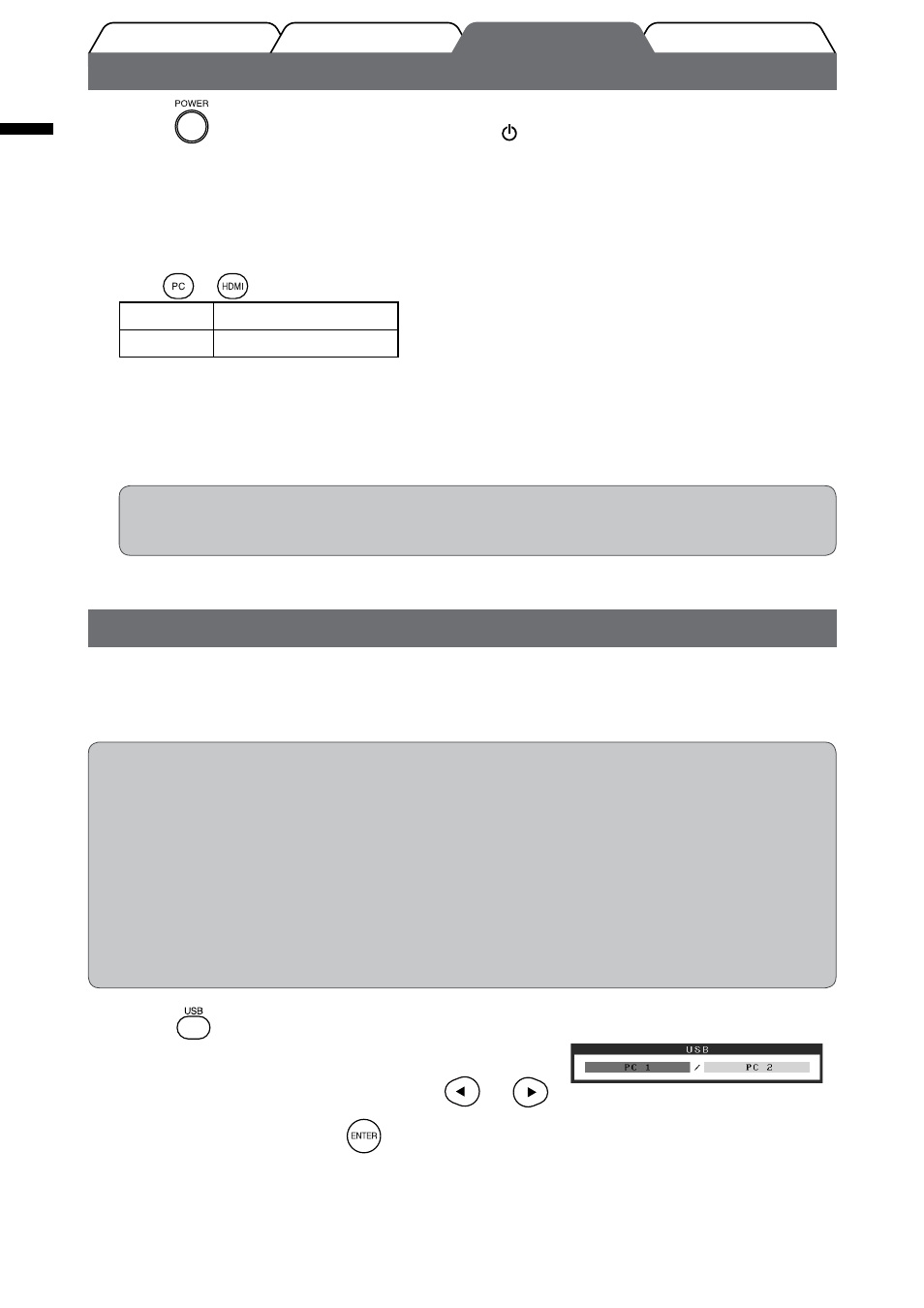
1
English
Prior to use
Installation
Troubleshooting
Setting/Adjustment
Displaying the Screen
1
Press
on the remote control (or touch
of the operation switch) to turn on
the monitor.
The monitor’s Power indicator lights up blue.
2
Turn on the external equipment.
3
Switch the input signal to display the desired image sent from the equipment.
Press
or
. Each time you press the button, the input signal switches to the other.
PC
PC1
gPC...
HDMI
HDMI1
gHDMI...
When receiving an analog signal from the PC
When turning on the monitor and PC for the first time with the analog signal, the Auto Adjustment
function works to adjust the clock, phase, and display position automatically.
The auto adjustment function is not required when digital signals are input because images are
displayed correctly based on the preset data of the monitor.
Attention
• Turn off the monitor if you do not use the monitor for a long time. Unplugging the power cord
completely shuts off power supply to the monitor.
Changing the USB Setting (for connecting to PC)
Change the USB setting of the monitor to either “PC 1” or “PC 2”, according to the PC used.
If it is not set properly, the USB devices connected to the monitor may not work or no sound may come out from the
speakers.
Attention
• When changing the USB setting, a message window may appear.
Message:
“If the USB setting is changed, the USB connection to the selected PC will be lost. Do you change the setting?”
When the message is displayed, note the following.
- When connecting a memory device such as a USB memory to the monitor, do not change the setting.
The data may be lost and damaged. Be sure to change the USB setting after removing the memory
device.
- When an application such as a sound playback, etc. works, do not change the setting. The sound may
not output when the setting is returned to the original. Be sure to change the USB setting after exiting
from the application.
1
Press
on the remote control.
The
2
Select the computer to be used with
or
.
3
After the selection, press
.
The USB setting is completed.
USB menu
