Adjusting sound volume, Selecting display mode – Eizo FlexScan HD2442W User Manual
Page 15
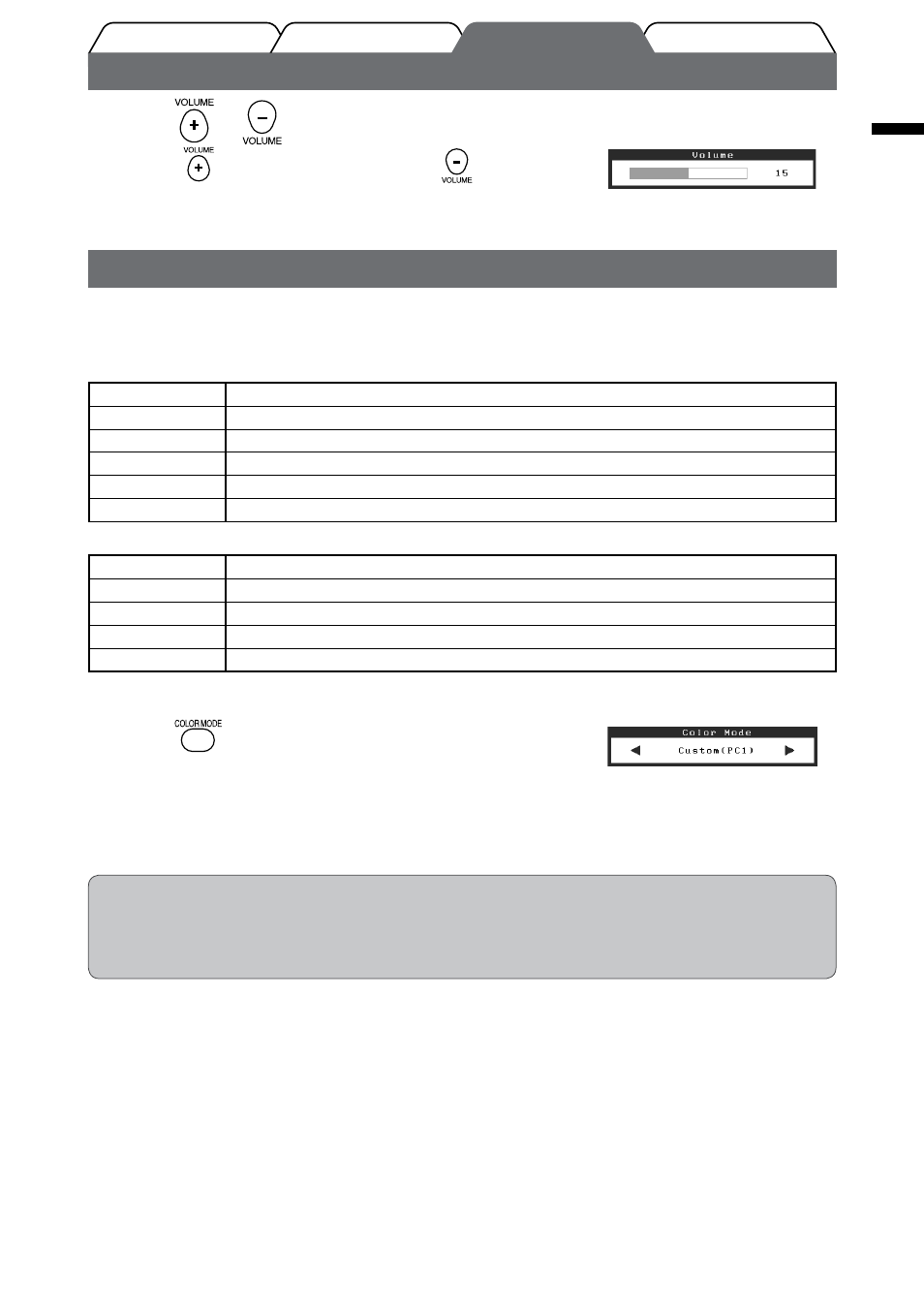
1
English
Prior to use
Installation
Troubleshooting
Setting/Adjustment
Adjusting Sound Volume
1
Press
or
on the remote control.
Pressing
raises the volume, and pressing
reduces the
volume.
Selecting Display Mode
Changing the color mode allows you to set the appropriate display mode easily.
Color Mode
(For PC input signal)
Text
Suitable for displaying texts for word processing or spreadsheets.
Picture
Suitable for displaying images such as photos or picture images.
Movie
Suitable for playing back animated images.
sRGB
Suitable for color matching with sRGB compatible peripherals.
Game (PC)
Suitable for displaying game images.
Custom (xxx*)
Available for making desired settings.
(For HDMI input signal)
Standard
Standard video display.
Cinema
Suitable for cinema effect, etc.
Dynamic
Suitable for a clearly outlined image.
Game
Suitable for displaying game images.
Custom (xxx*)
Available for making desired settings.
* The input selected at that time is displayed.
1
Press
on the remote control.
Each time you press the button, the mode changes
.
NOTE
• Adjusting volume and changing color mode can be performed from the shortcut menu.
By touching the slide bar when the menu is not displayed on the screen, the shortcut menu is displayed. By touching
the slide bar for 5 seconds, the content of the menu changes (
. Display the
Volume menu
Color Mode menu
