Wizard - change password, Figure 24, Figure 23 – 3Com WL-603 User Manual
Page 40
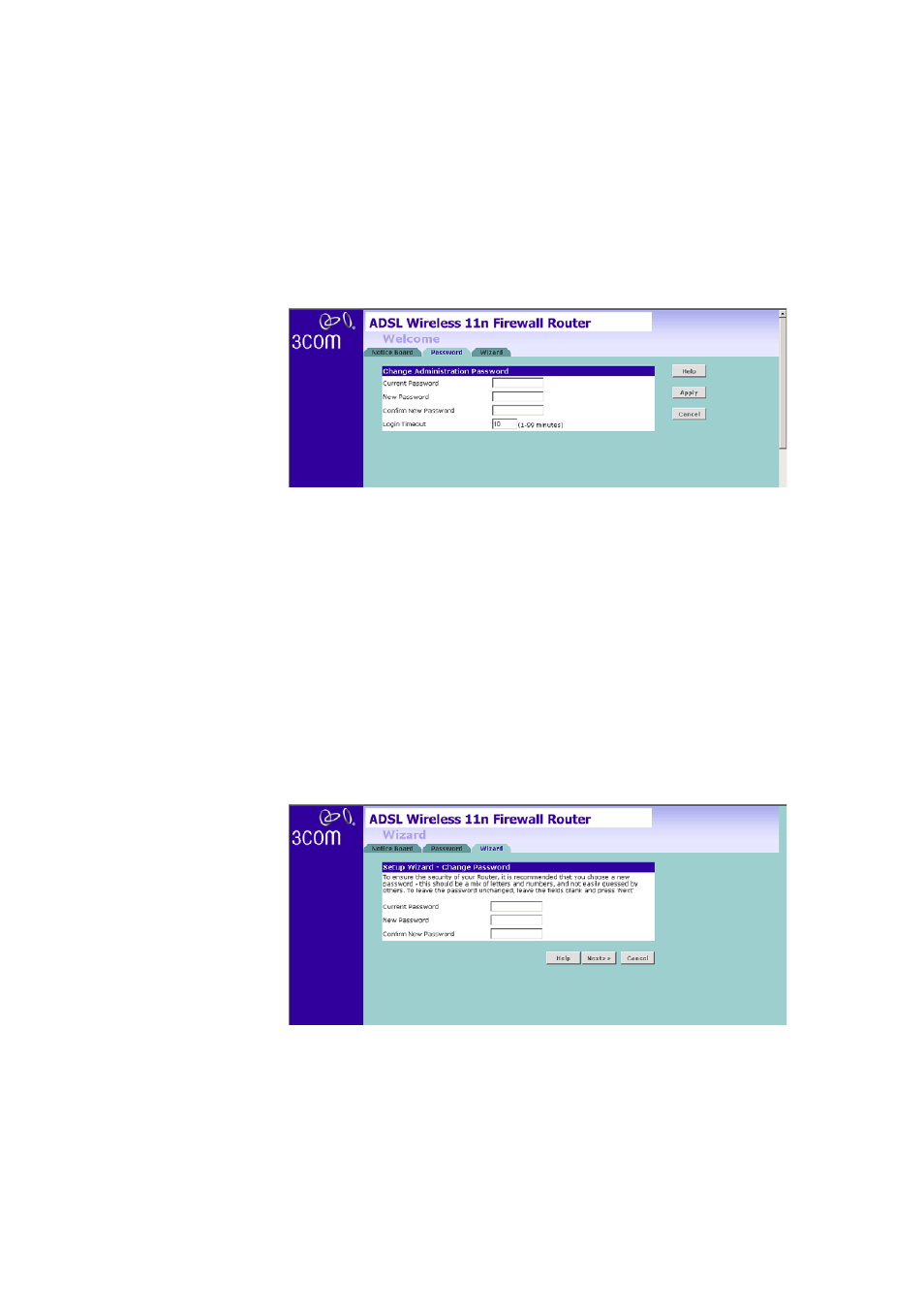
38
C
HAPTER
4: R
UNNING
THE
S
ETUP
W
IZARD
Figure 23 Password Screen
1 To change the current password, enter the password in the Current
Password field.
2 Enter the new password in the New Password field, and enter it again in
the Confirm New Password field.
3 Enter the time period in Login Timeout to set a maximum period of time
for which the login session is maintained during inactivity
(default: 10 minutes). Then click Apply.
Wizard - Change
Password
To ensure the security of your Router, it is recommended that you choose
a new password - this should be a mix of letters and numbers, and not
easily guessed by others. To leave the current password unchanged, leave
the fields blank and click Next.
Figure 24 Change Password Screen
