Smart Technologies FSSBID 100 User Manual
Page 72
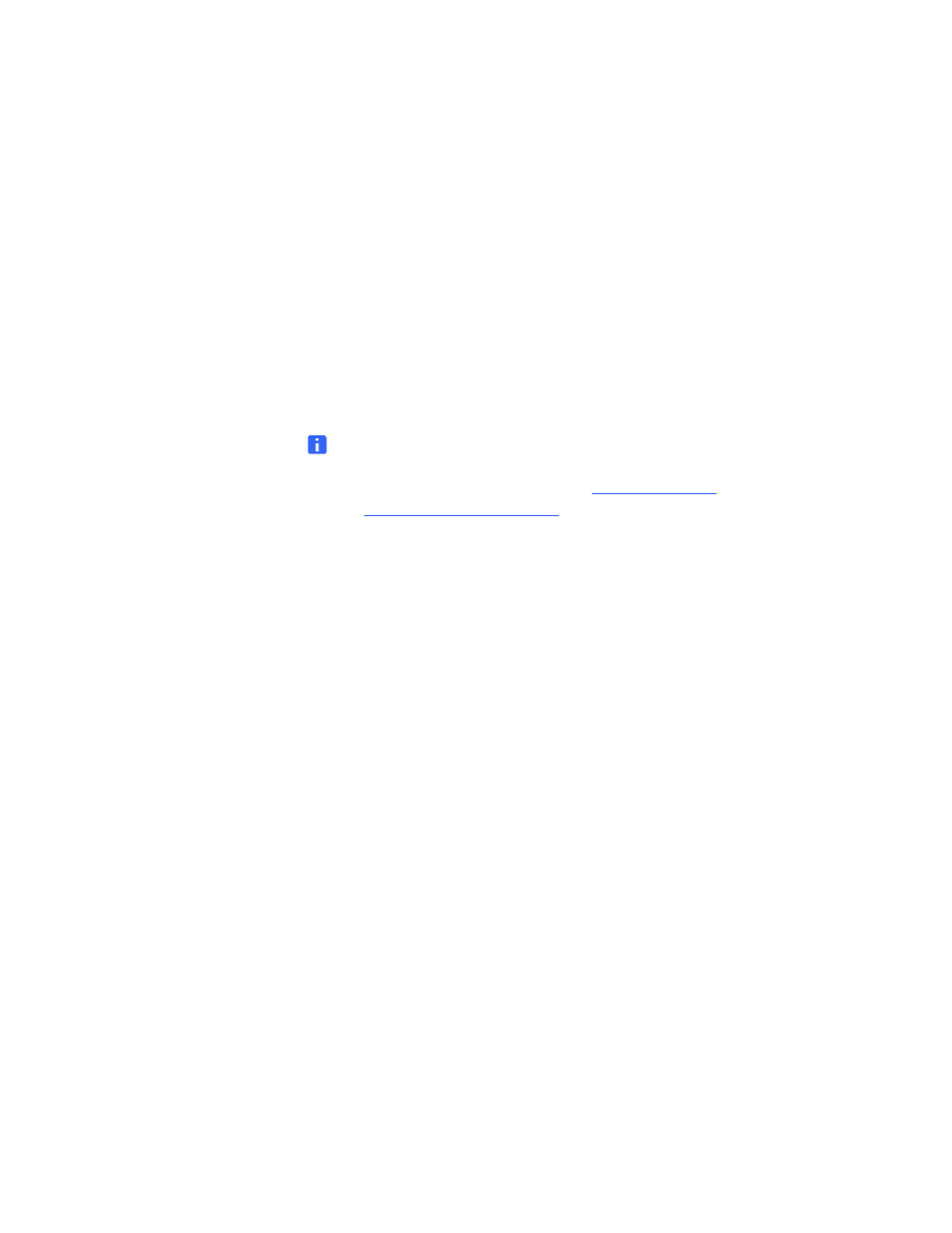
6 2
|
C O M P L E T I N G Y O U R I N S T A L L A T I O N A N D C O N N E C T I N G O T H E R P R O D U C T S
T O Y O U R S M A R T M O B I L E S T A N D
99-00962-20 REV C0
To connect a guest
laptop computer
1.
Connect one of the VGA video plugs from cable AV04 to your laptop computer’s
video receptacle.
2.
Connect the 3.5 mm stereo audio plug from the same end of cable AV04
to your laptop computer’s audio receptacle.
3.
Connect the other VGA video plug from cable AV04 to the receptacle marked
VGA In
on your SMART Mobile Stand’s connection panel.
4.
Connect the other 3.5 mm stereo audio plug from cable AV04 to the receptacle
marked AUDIO In on your SMART Mobile Stand’s connection panel.
5.
Disconnect cable C05 from the USB receptacle marked with an image of a tower
computer on your SMART Mobile Stand’s connection panel, and then connect it
to an available USB receptacle on your laptop computer.
NOTES
–
For convenience, the SMART Mobile Stand for Interactive Displays
Textless Installation Instructions
at
) included with your unit instructs you
to connect both ends of this USB A male to USB B male cable into
your SMART Mobile Stand’s connection panel.
–
For model FSSBID 100H, the USB receptacle marked with an image
of a tower computer on your SMART Mobile Stand’s connection panel
is a standard USB A connection for an external device.
6.
Set your flat-panel display’s video input mode to RGB. For more information,
refer to the documentation included with your flat-panel display.
