3Com IWILL DK8X User Manual
Page 41
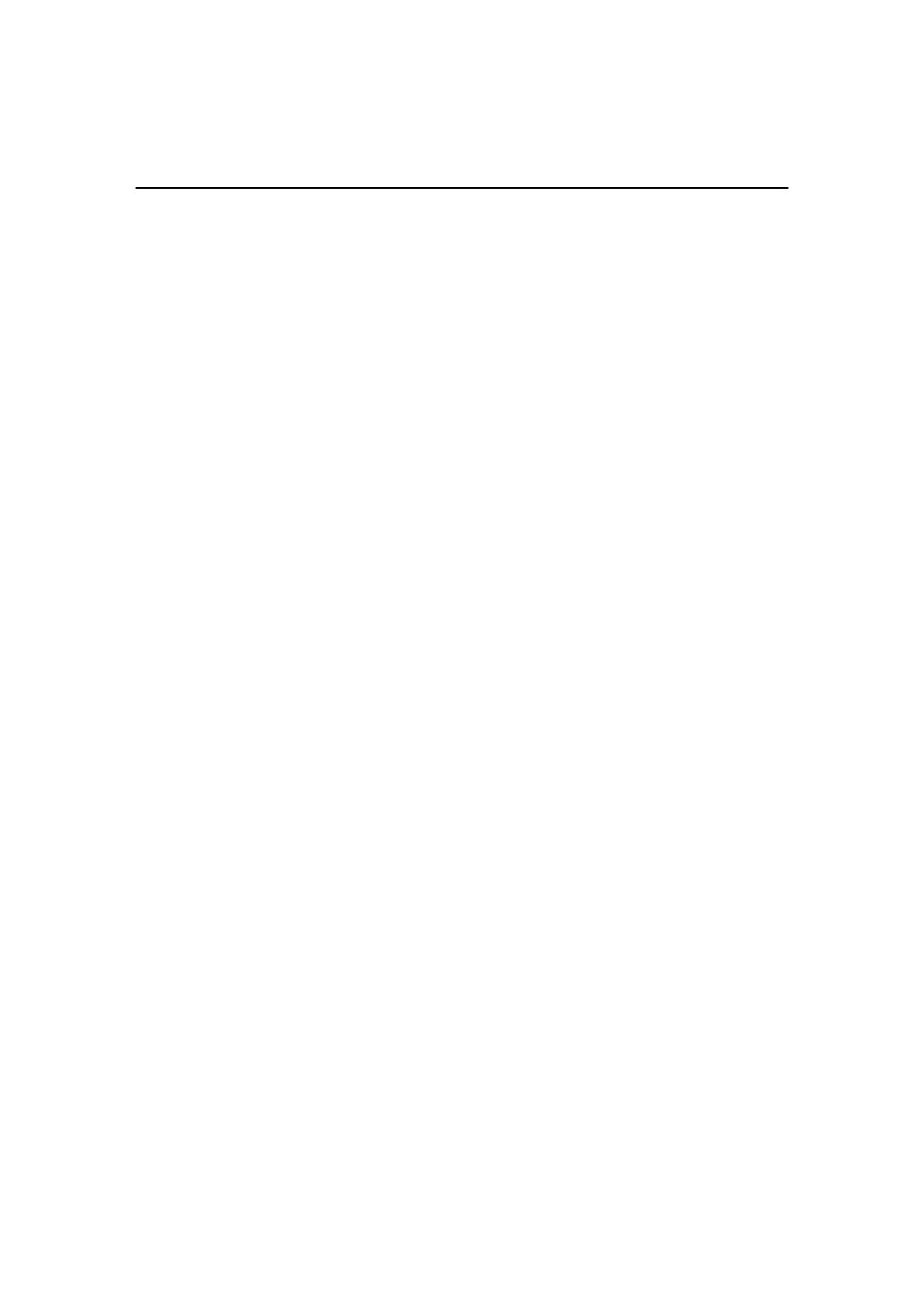
Chapter 2 Hardware Installation
P
OWERING ON YOUR
S
YSTEM
Follow these instructions to power on the computer after you have installed the
Mainboard and all system devices.
1. Be sure that all switches are off (in some systems, Off is marked by “O”).
2. After double-checking all jumper settings and connections, close the system chassis
cover.
3. Connect the power cord to the power cord connector located on the power supply at
the back of your system chassis and plug the power cord into a power outlet that is
equipped with a surge protector.
4. Turn on your devices in the following order:
- Monitor
- External SCSI devices (starting with the last device on the chain if connected)
- System power For power supplies, you need to switch On the power supply, then
press the:
1. Power switch on the front of the chassis the first time you start up the system.
2. The power LED on the front panel of the system case will light up. For power
supplies, the system LED will light up when the power switch is pressed. The monitor
LED may light up after the system’s LED if it complies with “Green” standards or if
it has a power standby feature. The system will first run its “power-on” tests. While
the tests are running, additional messages will appear on the screen. If you do not see
anything on the screen within 30 seconds from the time you turn on the power, the
system may have failed a power-on test. Re-check your jumper settings and
connections. Contact your retailer/dealer for assistance if everything else fail.
3. During power-on, hold down
BIOS for further setup information.
________________________________________________________________________
Hardware Installation 2-27
