Xerox 150 User Manual
Page 67
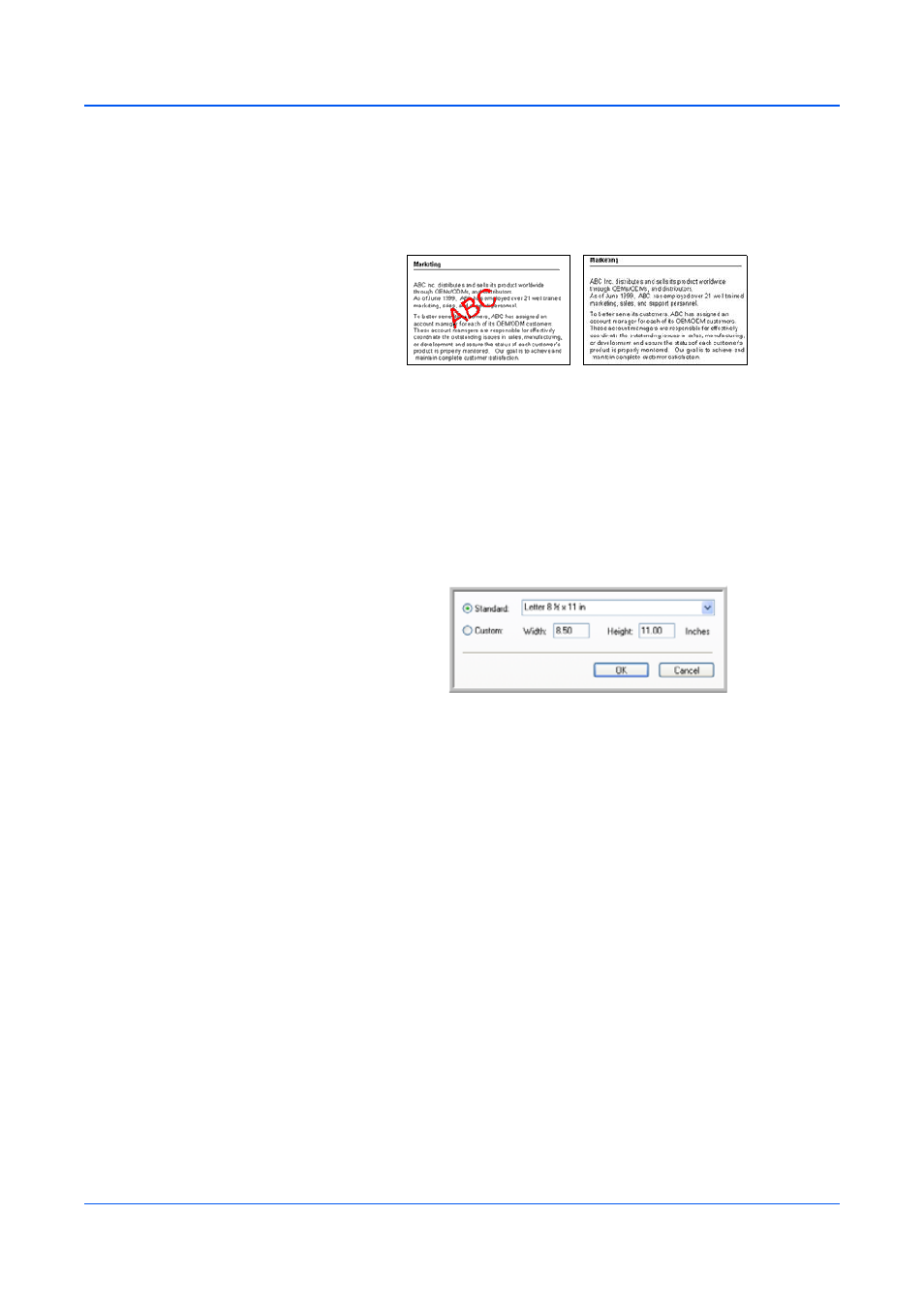
Scanning with the TWAIN Interface
62
DocuMate 150 Scanner User’s Guide
•
Filter—The Filter is the ability of your scanner to automatically
remove a color from a scanned item. The Filter option applies to
Black&White or Grayscale Mode.
•
Reduce Moire Patterns—Moire patterns are wavy, rippled lines that
sometimes appear on the scanned images of photographs or
illustrations, particularly newspaper and magazine illustrations.
Selecting Reduce Moire Patterns will limit or eliminate moire
patterns in the scanned image. This option is only available for the
Grayscale or Color Mode low resolutions.
•
Define page size—Click this option to activate the Define button.
Then click the Define button to see the Define page size
dialog box
for selecting a specific page size.
Standard—Click the menu arrow and choose a page size from the
list.
Custom—Enter the horizontal and vertical page dimensions in the
boxes. The maximum size is 8.5" x 14". Click the name of the units,
inches or mm (millimeters), to toggle between them.
Click OK.
The currently selected page size appears in the middle of the TWAIN
interface on the left-hand side.
•
AutoScan on document insertion—AutoLaunch technology senses
when an item is inserted into the paper feed and starts scanning
immediately. If this option is not selected, the scanner waits for you to
click the Scan button.
The original with a red
watermark over black text.
The scanned item with the
red filtered out.
