Scanning to multiple archive folders – Xerox 150 User Manual
Page 59
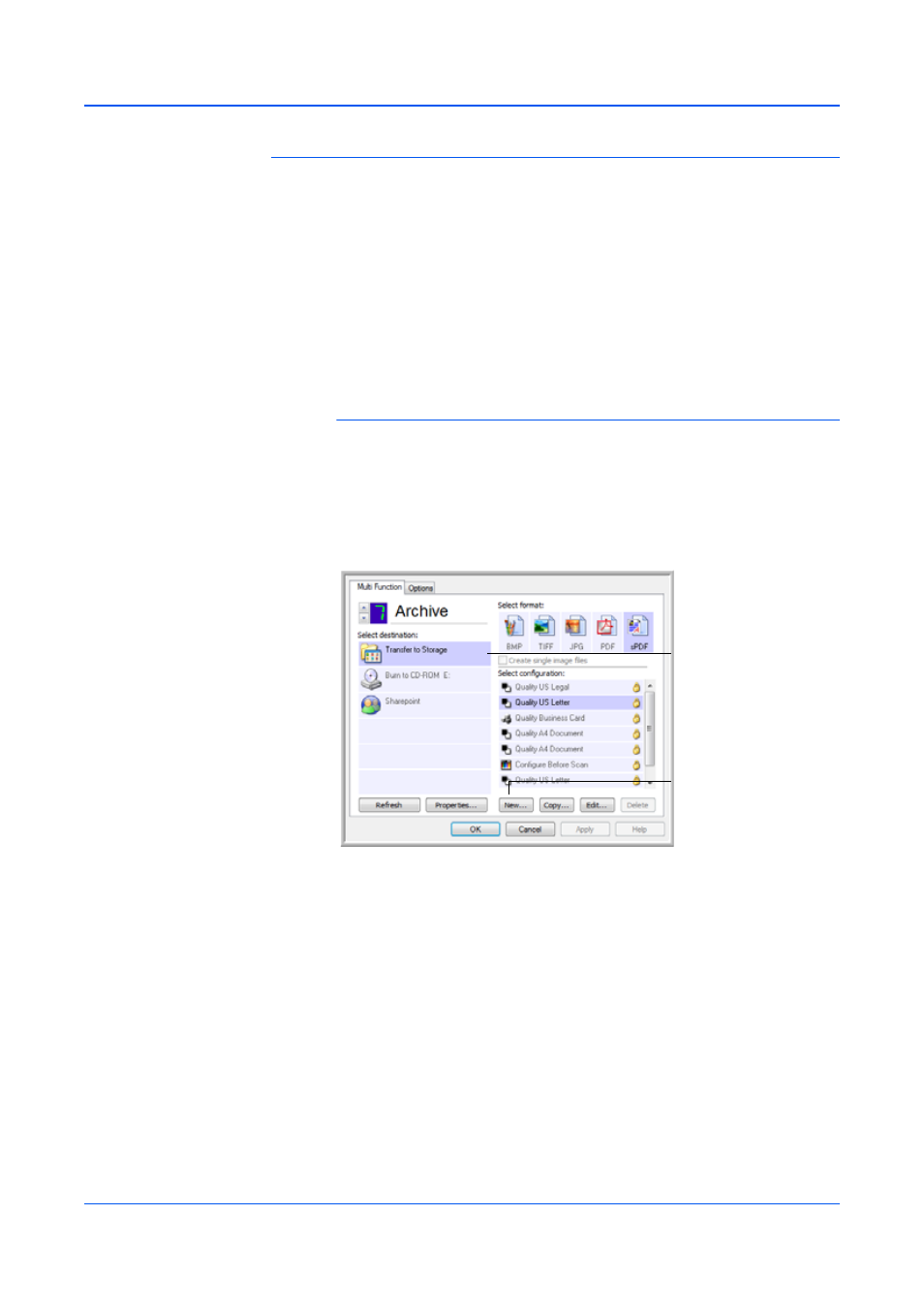
Scanning
54
DocuMate 150 Scanner User’s Guide
Scanning to Multiple Archive Folders
When scanning to the Transfer to Storage destination, you can scan them
to multiple folders. For example, one folder might be for “Business
Receipts,” a second folder might be for “Personal Receipts,” and a third
folder might be for “Annual Receipts.”
To scan to multiple folders, you create multiple configurations, each with a
different storage location for the scanned documents, then assign a
different scan configuration to each button.
Setting up multiple folders for transfer to storage:
1.
Using Microsoft Windows, create the folders that you want to use for
storing scanned items.
2.
Open the One Touch Properties window.
3.
Select Transfer to Storage as the Destination Application.
4.
Click the New button.
5.
To help you remember which folder it is, give the new configuration a
name that indicates the folder name, such as “Business Receipts.”
6.
Click the Scan Settings, Page Settings, and Advanced Settings
tabs, and select the settings you want.
NOTE:
The selections you make using the Storage Options tab
override the storage location that is set in the Storage Link Properties.
Select Transfer to Storage.
Click the New button.
