Scanning with spdf or npdf and searching for text – Xerox 150 User Manual
Page 54
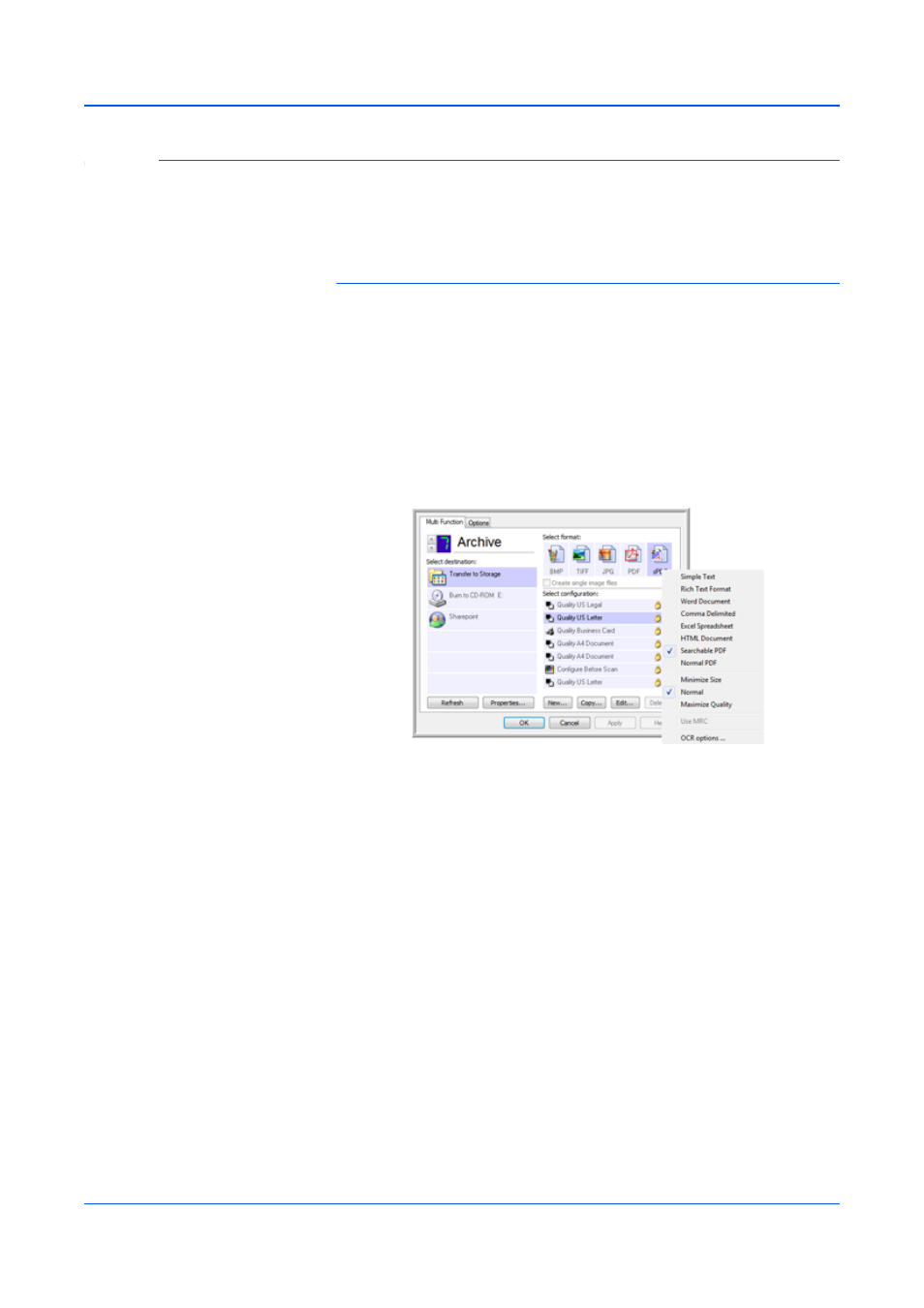
DocuMate 150 Scanner User’s Guide
49
Scanning
Scanning with sPDF or nPDF and Searching for Text
Searchable PDF (sPDF) and Normal PDF (nPDF) are special forms of an
Adobe PDF file. sPDF creates a PDF image with a searchable text layer.
nPDF creates a PDF file that can be edited in a PDF editing program.
To scan with sPDF or nPDF:
1.
Open the One Touch Properties window.
2.
Select a One Touch button to scan using the sPDF or nPDF file type.
3.
Select a Destination Application that uses a text format as the page
format.
Not all applications will open PDF files. You can scan as a PDF file to
the destination applications PaperPort, Transfer to Storage, Burn to
CD, eMail, Adobe® Acrobat® and Adobe® Acrobat® Reader®.
4.
Right-click on the text format icon.
5.
Choose the Searchable PDF or Normal PDF option for the page
format.
6.
Choose a Scan Configuration. Click OK.
7.
Now scan with that button and the scanned document will be in the
sPDF or nPDF format that was selected for the button.
8.
To search for the text, open Adobe® Acrobat® Reader® or Adobe®
Acrobat®.
9.
From the Adobe Acrobat File menu choose Open, and open the file
you just scanned.
10. Now use the Adobe® Acrobat® features to find or edit the text you
want.
See the Adobe Acrobat user manual for more about finding text in a
PDF file, or about editing PDF text.
