Xerox 150 User Manual
Page 60
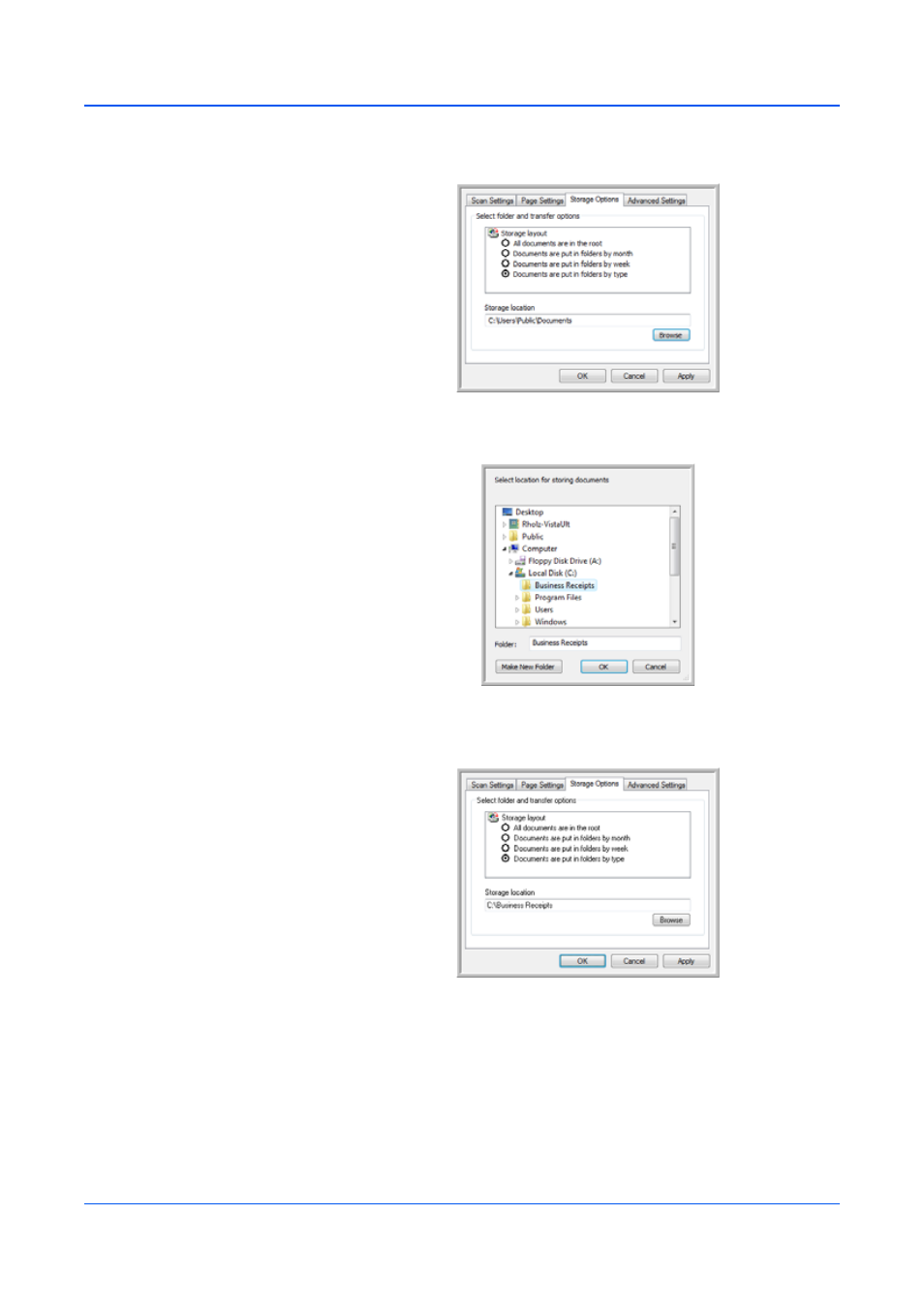
DocuMate 150 Scanner User’s Guide
55
Scanning
7.
Click the Storage Options tab. This is where you set the different
folder locations for the new configurations.
8.
Click the Browse button and select the folder you created for storing
the scanned documents.
9.
Click OK. The selected folder will now be set as the Storage Location,
such as “Business Receipts”.
10. Click OK.
11. Repeat the process to create additional new configurations, such as
“Personal Receipts.”
Make sure to designate separate folders as the Storage Locations for
the new configurations.
12. You will now have multiple configurations set up for the Transfer to
Storage destination, and each configuration scans documents to
separate folders.
