Text formats – Xerox 150 User Manual
Page 40
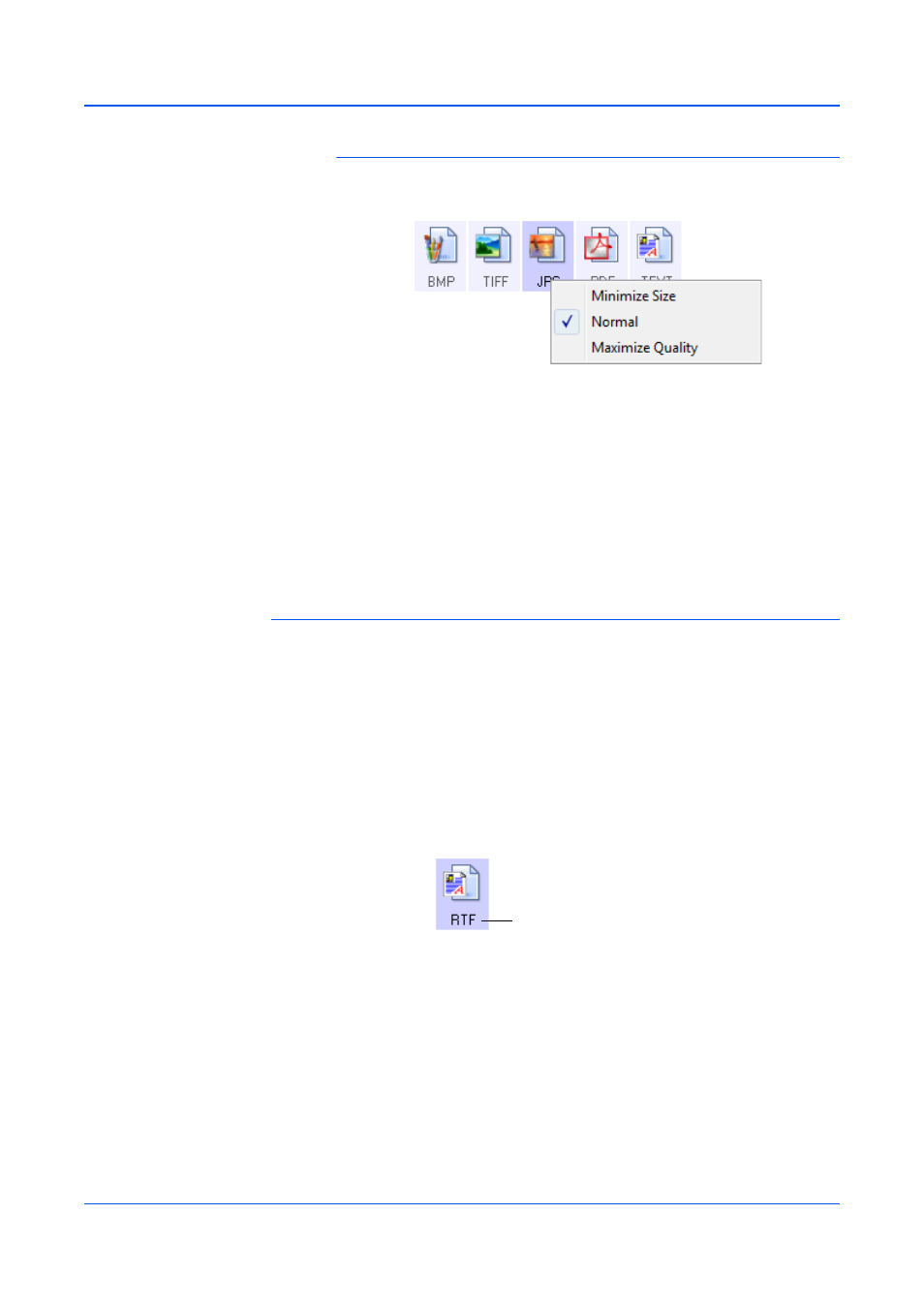
DocuMate 150 Scanner User’s Guide
35
Scanning
To select a JPEG or PDF file size:
1.
Select JPG or PDF as the page format, then right-click on the icon.
2.
Choose the file size/image quality option for your scanned images.
Minimize Size—Smallest file size, lowest image quality.
Normal—Medium file size, some loss of image quality.
Maximize Quality—Largest file size, no loss of image quality.
Your selection pertains only to the button currently selected on the
One Touch Properties window. Other buttons that have JPG or PDF
selected as the Format are not affected.
3.
Click OK or Apply on the One Touch Properties window.
Text Formats
Selecting the text format option also selects OCR processing as an
automatic step for scanning. Therefore, when you scan a document with
the text format selected, the text portions of the document are
automatically converted to editable text. See “Scanning with Optical
Character Recognition (OCR)” on page 48.
As you select Destination Applications that are text applications, the text
format icon changes to match the file type of the application. In some
cases, the Destination Application supports several file types, and you
can right-click on the icon to choose the particular file type for that
application.
The specific text format; this example is
for Microsoft Word Rich Text Format.
