Introducing the web configurator, 1 web configurator overview, 1 accessing the prestige web configurator – ZyXEL Communications ADSL/ADSL2/ADSL2+ Router 660R-6xC Series User Manual
Page 37: Chapter 2 introducing the web configurator, Figure 3 password screen
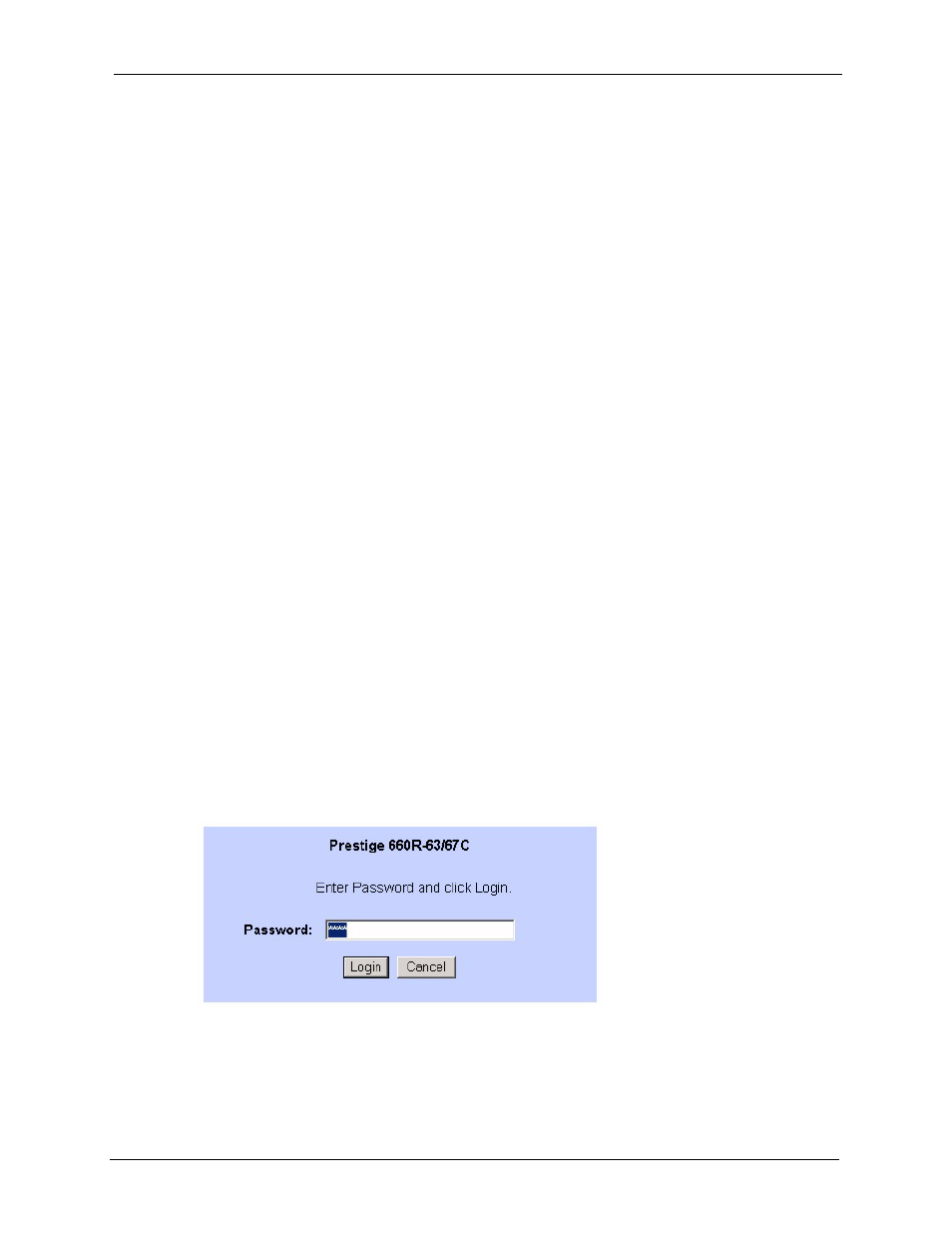
Prestige 660R-6xC Series User’s Guide
Chapter 2 Introducing the Web Configurator
36
C
H A P T E R
2
Introducing the Web
Configurator
This chapter describes how to access and navigate the web configurator.
2.1 Web Configurator Overview
The web configurator is an HTML-based management interface that allows easy Prestige
setup and management via Internet browser. Use Internet Explorer 6.0 and later or Netscape
Navigator 7.0 and later versions with JavaScript enabled. Recommended screen resolution is
1024 by 768 pixels.
2.1.1 Accessing the Prestige Web Configurator
1 Make sure your Prestige hardware is properly connected (refer to the Quick Start Guide).
2 Prepare your computer/computer network to connect to the Prestige (refer to the Quick
Start Guide).
3 Launch your web browser.
4 Type "192.168.1.1" as the URL.
5 An Enter Network Password window displays. Enter the user name (“admin” is the
default), password (“1234” is the default). Click Login to proceed to a screen asking you
to change your password. Click Cancel to revert to the default password in the password
field.
Figure 3 Password Screen
