Figure 61 menu 2 wan backup setup, Table 35 menu 2 wan backup setup – ZyXEL Communications ADSL/ADSL2/ADSL2+ Router 660R-6xC Series User Manual
Page 126
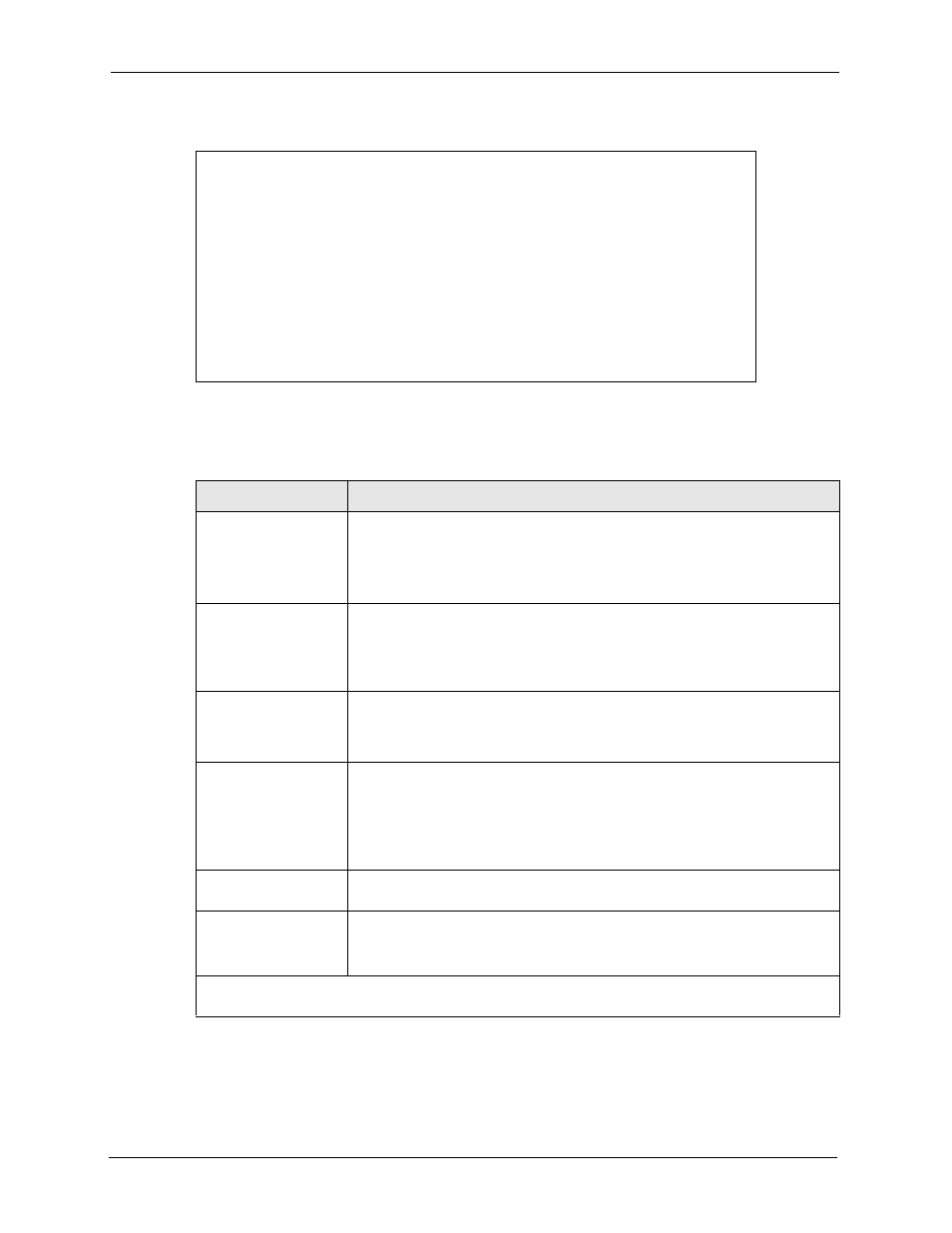
Prestige 660R-6xC Series User’s Guide
125
Chapter 15 Menu 2 WAN Backup Setup
Figure 61 Menu 2 WAN Backup Setup
The following table describes the fields in this menu.
Menu 2 - Wan Backup Setup
Check Mechanism = DSL Link
Check WAN IP Address1 = 0.0.0.0
Check WAN IP Address2 = 0.0.0.0
Check WAN IP Address3 = 0.0.0.0
KeepAlive Fail Tolerance = 0
Recovery Interval(sec) = 0
ICMP Timeout(sec) = 0
Traffic Redirect = No
Press ENTER to Confirm or ESC to Cancel:
Table 35 Menu 2 WAN Backup Setup
FIELD
DESCRIPTION
Check Mechanism
Press [SPACE BAR] and then press [ENTER] to select the method that the
Prestige uses to check the DSL connection.
Select DSL Link to have the Prestige check the DSL connection’s physical
layer. Select ICMP to have the Prestige periodically ping the IP addresses
configured in the Check WAN IP Address fields.
Check WAN IP
Address1-3
Configure this field to test your Prestige's WAN accessibility. Type the IP
address of a reliable nearby computer (for example, your ISP's DNS server
address). When using a WAN backup connection, the Prestige periodically
pings the addresses configured here and uses the other WAN backup
connection (if configured) if there is no response.
KeepAlive Fail
Tolerance
Type the number of times (2 recommended) that your Prestige may ping the IP
addresses configured in the Check WAN IP Address field without getting a
response before switching to a WAN backup connection (or a different WAN
backup connection).
Recovery Interval(sec) When the Prestige is using a lower priority connection (usually a WAN backup
connection), it periodically checks to whether or not it can use a higher priority
connection.
Type the number of seconds (30 recommended) for the Prestige to wait
between checks. Allow more time if your destination IP address handles lots of
traffic.
ICMP Timeout
Type the number of seconds for an ICMP session to wait for the ICMP
response.
Traffic Redirect
Press [SPACE BAR] to select Yes or No.
Select Yes and press [ENTER] to configure Menu 2.1 Traffic Redirect Setup.
Select No (default) if you do not want to configure this feature.
When you have completed this menu, press [ENTER] at the prompt “
Press ENTER to Confirm
or ESC to Cancel:
” to save your configuration, or press [ESC] at any time to cancel.
