1 connecting to a wlan network, 2 security settings – ZyXEL Communications G-302 User Manual
Page 34
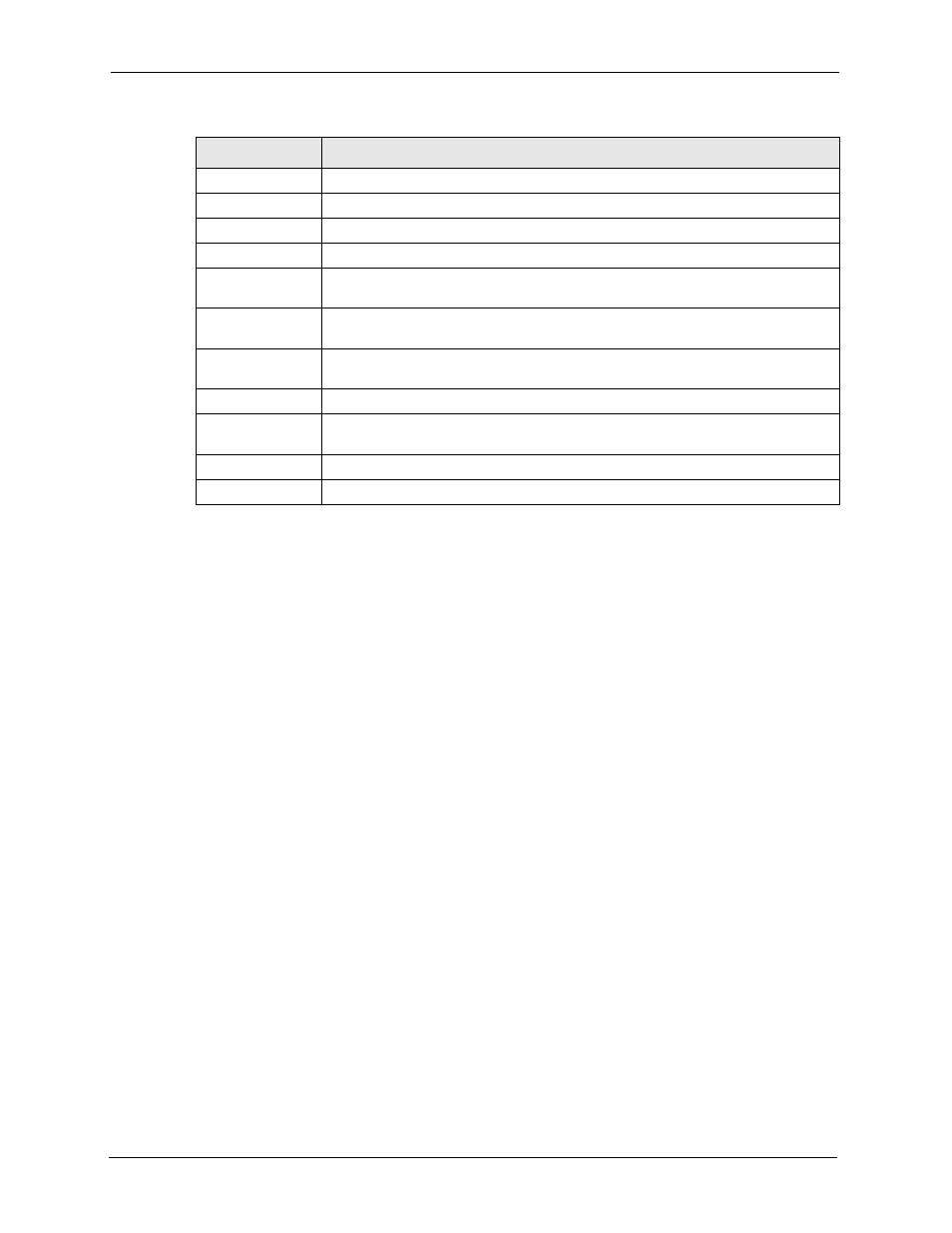
ZyXEL G-302 v3 User’s Guide
34
Chapter 3 ZyXEL Utility Configuration
3.2.1 Connecting to a WLAN Network
Follow the steps below to connect to a WLAN network using the Site Survey screen.
1 Click Scan to search for all available wireless networks within range.
2 To join a network, click an entry in the table to select a wireless network and then click
Connect.
3 If the WEP encryption is activated for the selected wireless network, the Security
Settings screen displays. You must set the related fields in the Security Settings screen
to the same security settings as the associated wireless device. Refer to
for more information.
Otherwise click the Back or Exit button and connect to another wireless network without
data encryption.
4 Verify that you have successfully connected to the selected network and check the
network information in the Link Info screen.
3.2.2 Security Settings
When you configure the G-302 v3 to connect to a network with wireless security activated and
the security settings are disabled on the G-302 v3, the screen varies according to the
encryption method used by the selected network.
Channel
This field displays the channel number used by each wireless device.
Signal
This field displays the signal strength of each wireless device.
Scan
Click Scan to search for available wireless devices within transmission range.
Connect
Click Connect to associate to the selected wireless device.
Site Information
Click an entry in the Available Network List table to display the information of the
selected wireless device.
Network Type
This field displays the network type (Infrastructure or Ad Hoc) of the wireless
device.
Network Mode
This fields displays the network standard (802.11g or 802.11b) of the wireless
device.
Channel
This field displays the channel number used by each wireless device.
Security
This field shows whether data encryption is activated (WEP, WPA, WPA2, WPA-
PSK or WPA2-PSK) or inactive (DISABLE).
MAC Address
This field displays the MAC address of the wireless device.
Surveyed at
This field displays the time when the wireless device is scanned.
Table 5 Site Survey (continued)
LABEL
DESCRIPTION
