1 site survey, 7 connecting to a wireless lan, Table 2 zyxel utility: menu screen summary – ZyXEL Communications G-302 User Manual
Page 21
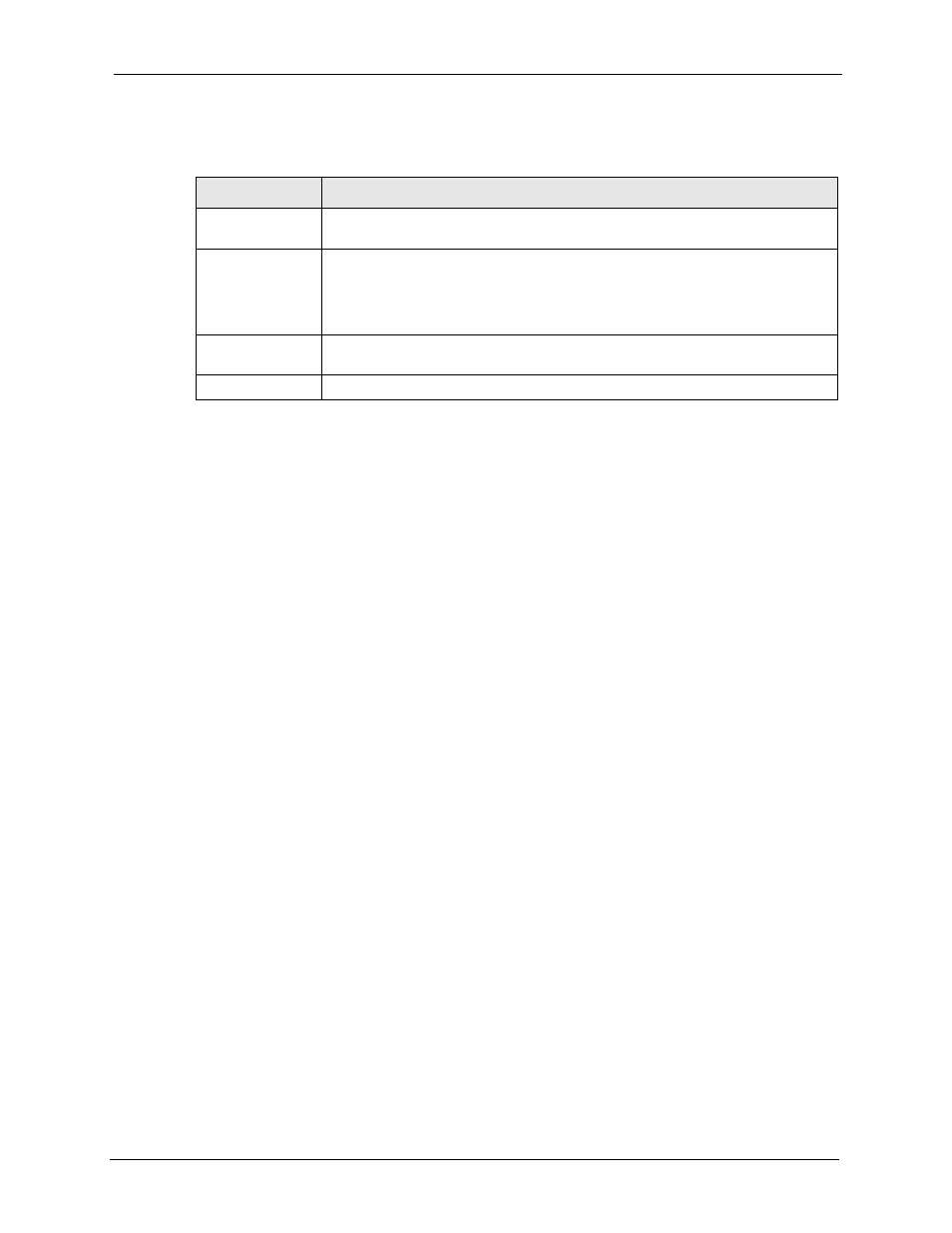
ZyXEL G-302 v3 User’s Guide
Chapter 1 Getting Started
21
The following table describes the menus.
1.7 Connecting to a Wireless LAN
The following sections show you how to associate with a network using the ZyXEL utility.
You can either manually connect to a network or configure a profile to have the G-302 v3
automatically connect to a specific network. Otherwise, configure nothing and leave the G-
302 v3 to automatically scan for and connect to any other available network without security.
See the next chapters for detailed field descriptions.
1.7.1 Site Survey
After you install the ZyXEL utility and then insert the G-302 v3, follow the steps below to
connect to a network using the Site Survey screen.
1 Make sure a wireless network is available and within range.
2 Open the ZyXEL utility and click the Site Survey tab to open the screen as shown next.
3 Click Scan to search for available wireless networks.
Table 2 ZyXEL Utility: Menu Screen Summary
TAB
DESCRIPTION
Link Info
Use this screen to see your current connection status, configuration and data rate
statistics.
Site Survey
Use this screen to
•
scan for a wireless network.
•
configure wireless security (if activated on the selected network).
•
connect to a wireless network.
Profile
Use this screen to add, delete, edit or activate a profile with a set of wireless and
security settings.
Adapter
Use this screen to configure a transfer rate and enable power saving.
