Yamaha Magicstomp BASS EFFECTS PROCESSOR User Manual
Page 9
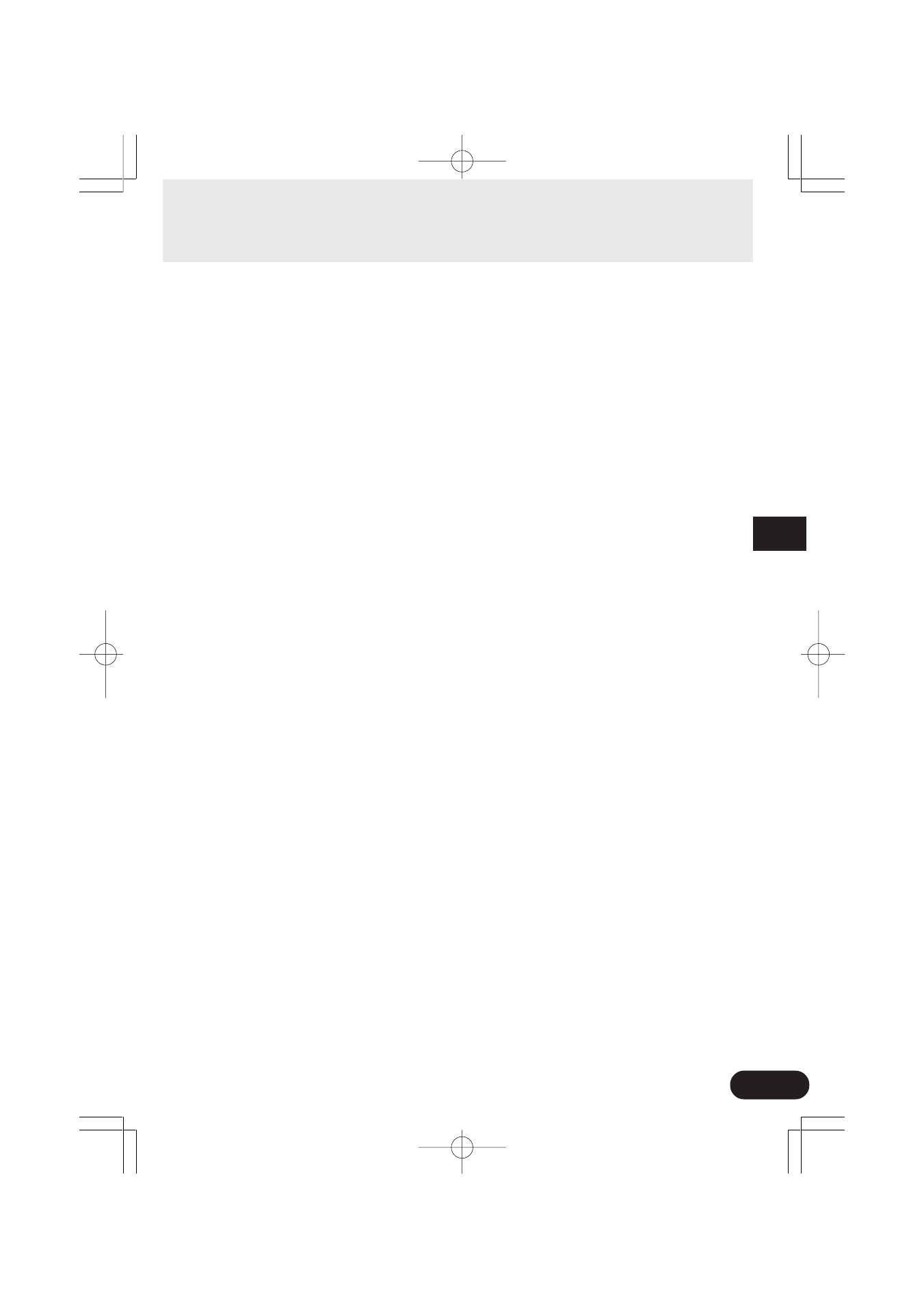
9
Component Names & Functions
q Display
Displays information for the currently selected patch or operating conditions of the MAGICSTOMP.
w CONTROL Knobs
These are used to control patch parameters. (
→ page 14)
e VOLUME Knob
Controls the overall output volume of the MAGICSTOMP. (
→ page 12)
r STORE/EXIT Button
This button is used to store edited patches in the MAGICSTOMP (
→ page 18), exit the Deep Edit
Mode (
→ page 15), or Name Edit Mode (→ page 20).
t – Switch, + Switch, ON/OFF Switch
These switches select patches, switch the patch ON or OFF, or switch modes. (
→ page 12, 13, 20,
22)
y INPUT Jack
For connecting an instrument such as a bass guitar, synthesizer, etc., to the MAGICSTOMP. (
→ page
11)
u INPUT LEVEL HIGH/LOW Switch
Selects HIGH or LOW impedance to match the input level with the output level of the instrument
connected to the INPUT jack. (
→ page 11)
i OUTPUT L/MONO, R Jacks
For connecting the MAGICSTOMP to a bass amplifier, recorder, PA mixer, etc. (
→ page 11)
o USB Jack
For connecting the MAGICSTOMP to a computer. This lets you edit patch voices on the computer or
move patch data between the computer and the MAGICSTOMP. (
→ page 27)
!0 AC IN Jack (Power Adaptor)
Connect the power adaptor to this jack. (
→ page 10)
* Power is switched ON when the power adaptor is connected (and supplying power) to the main unit.
!1 PHONES Jack
A pair of headphones connected to this jack (stereo mini) let’s you practice or edit patches while
monitoring the MAGICSTOMP’s sound output through the headphones. Use the Volume Knob
e
to
adjust the volume.
* Output is still delivered from the OUTPUT jack
i
when a pair of headphones is connected to the PHONES jack.
05.11.17, 9:40 AM
Page 9
