Key prompt – Yamaha DGC1B User Manual
Page 61
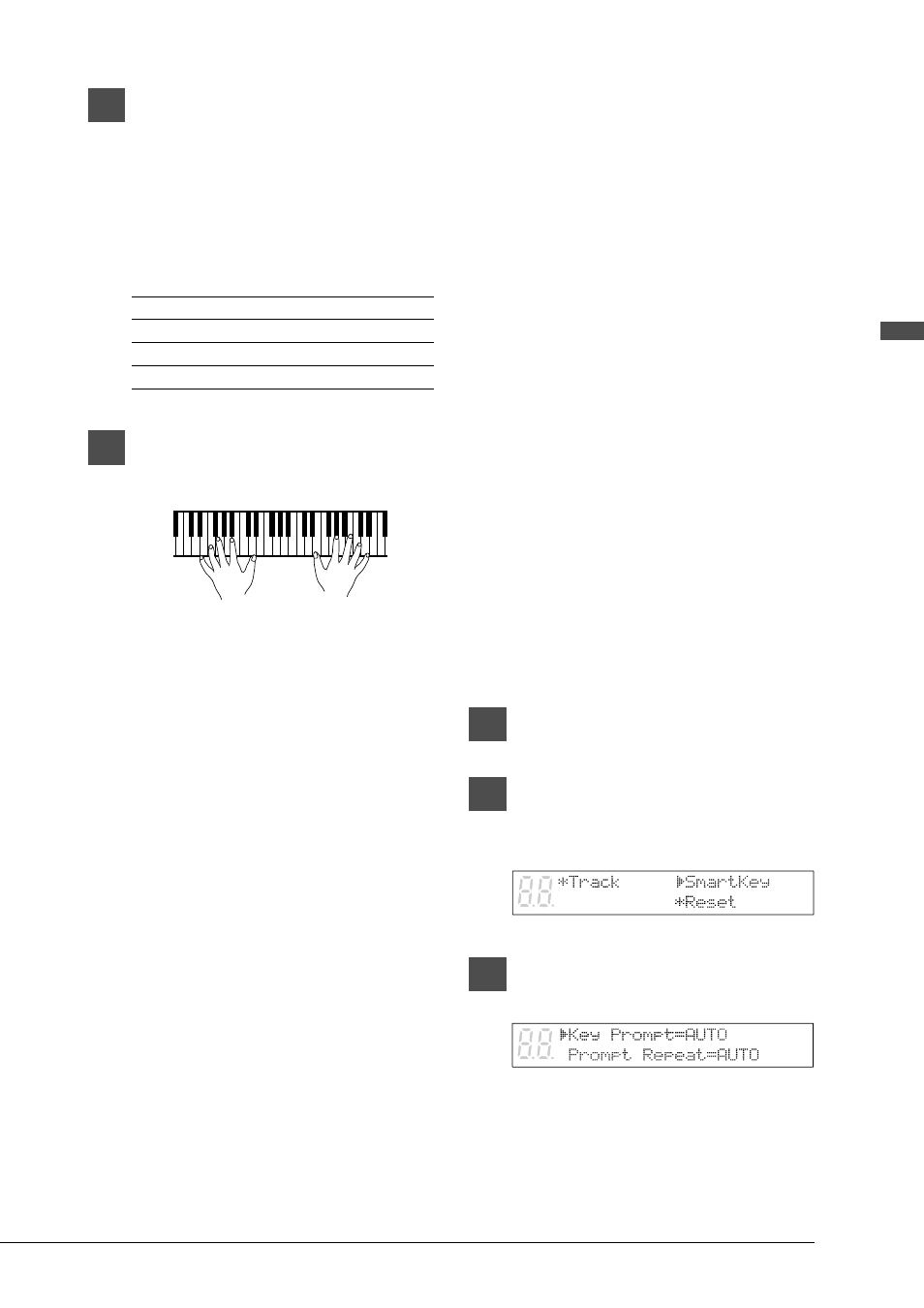
49
English Chapter 12: Using the Smar
tKey
TM
Featur
e
3
While holding the [ENTER] button,
press either the “L” or “R” [PART]
buttons to activate the “Guide”
function for that part (note that
the orange indicator lights).
After performing this operation, the PART
indicator show three conditions:
State
Indicator
Play
Steady green
Part Cancel
Blinking green
Guide Part
Orange
4
Press [PLAY/PAUSE] button and
play the music as written.
The Disklavier will now pause at each note
you miss in the track that you have chosen
to guide. For the guide note, the orange
indicator flashes, and the display shows the
note number. If you play with perfect
timing and do not miss any notes, the
Disklavier will not pause.
Note: When a chord is supposed to be played,
only one of the guide notes is displayed
on the screen. When any of the notes of
the chord is played, the Disklavier
continues play to the next guide note.
Note: Guide parts cannot be changed during
playback. Guide settings can only be
changed during pause or stop.
Key Prompt
“Key Prompt” is the partial movement of a key
that doesn’t create any sound. “Key Prompt” is
very useful for a visual indication of guided notes
when using the “Guide” function. The “Key
Prompt” is used to signal which keys you should
play in order to teach you simple melodies. “Key
Prompt” is turned on automatically whenever the
“Guide”’ mode is engaged and “Key Prompt”’
function is set to AUTO (default).
Note: “SmartKey compatible” CueTIME disks
automatically turn this feature off, so as to not
interfere with your live piano performance.
CueTIME relies solely on “Prompt Repeat”
for visual cues. See “Prompt Repeat Function”
on page 50 for more information.
If you prefer to turn off key prompts for guided
notes and use the screen prompt exclusively, you
need to turn this feature off manually as follows.
Turning off the “Key Prompt” option
With the disk already in the disk drive and a song
already selected:
1
Press [FUNC.].
2
Press [
>] to move the c cursor to
the SmartKey option, then press
[ENTER].
3
Press [
>] to move the c cursor to
the Key Prompt option.
