Displaying ensemble voices, Selecting tracks for the piano parts – Yamaha DGC1B User Manual
Page 53
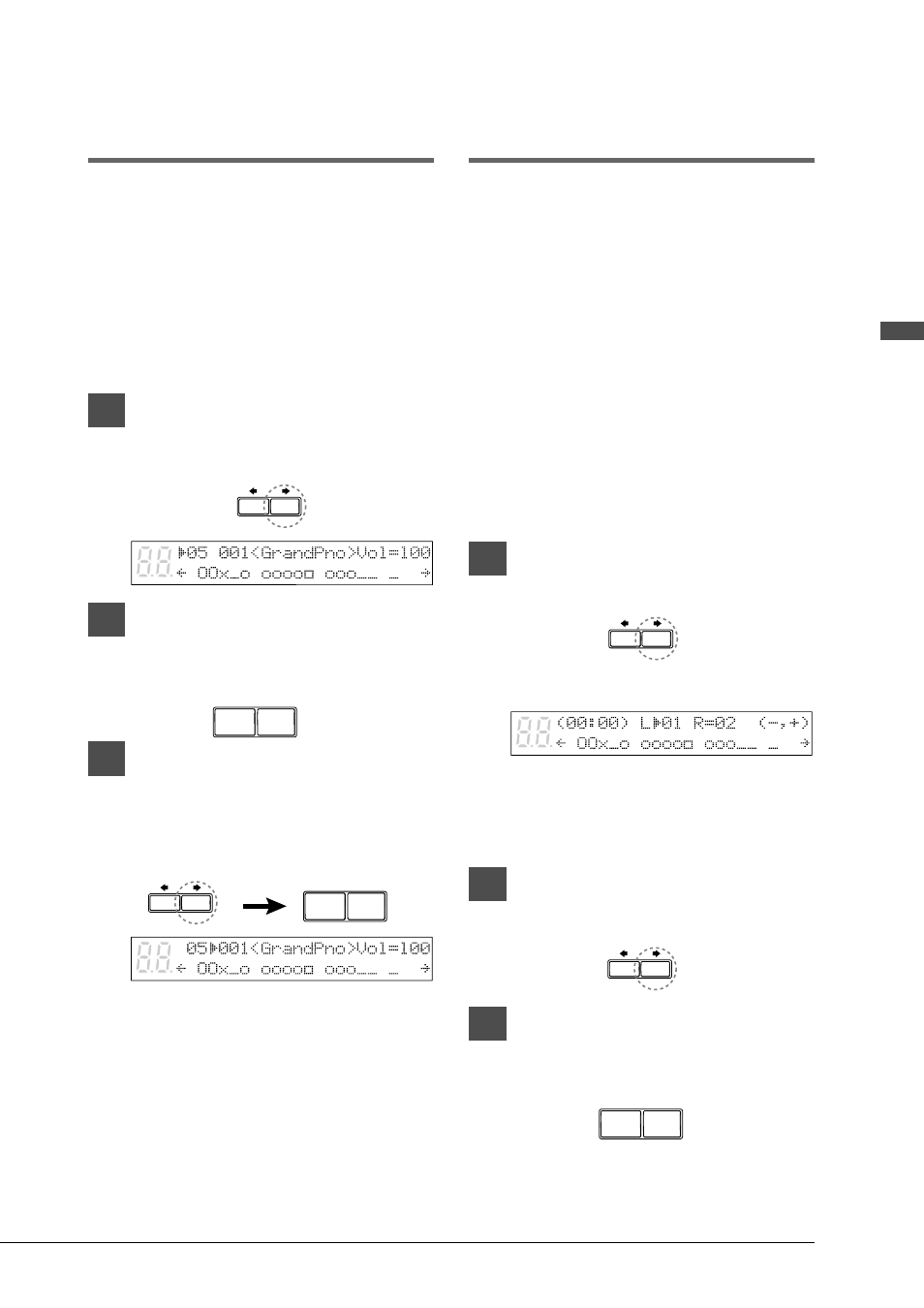
41
English Chapter 10: Advanced Ensemble Song Playback
Selecting Tracks for the
Piano Parts
Normally, the piano plays tracks 1 and 2 which
are the left- and right-hand piano parts. However,
you can temporarily change this so that the piano
plays different tracks. For example, a vibraphone
part on track 5, or a marimba part on track 7 can
be played by the piano.
These assignments remain active throughout the
song. However, when another PianoSoft or
Disklavier song is played back, the piano will
play tracks 1 and 2 as normal (L=01 and R=02).
The rhythm track (track 10) can also be played on
the piano. However, since this is a percussion
part, the results are odd, to say the least.
1
Play back an Ensemble song, then
press [
>].
A display similar to the following appears.
From the above display we can see that the
Disklavier is currently set to play tracks 1
and 2. That is, “L=01” (track 1), and
“R=02” (track 2).
2
Press [
>] to select the part whose
track you want to change.
3
Use the [–/NO] and [+/YES]
buttons to choose a different
track.
Displaying Ensemble
Voices
When an Ensemble song starts playing back,
MIDI Program Change messages are sent to the
internal XG tone generator. These Program
Change messages tell the tone generator which
voices to select for each ensemble track.
During playback, you can display the voice
assignments of each track and make changes.
1
Play back an Ensemble song, and
press [
>] until the following
display appears.
2
Use the [–/NO] and [+/YES]
buttons to select the track whose
voice you want to display.
3
To change the voice, press [
>]
until the
c cursor is next to the
voice number, then use the [–/NO]
and [+/YES] buttons to select a
voice.
☛ See Chapter 14 “Internal XG Tone
Generator Voice & Drum Kit List” for a
listing of basic voices.
Note: Changes made above are temporary
changes that are valid only during
playback. To make permanent changes,
see Chapter 8 “Editing Tracks” in the
Advanced Operation Manual.
–/NO
+/YES
–/NO
+/YES
–/NO
+/YES
