Color balance – Xerox DocuColor 2045 User Manual
Page 121
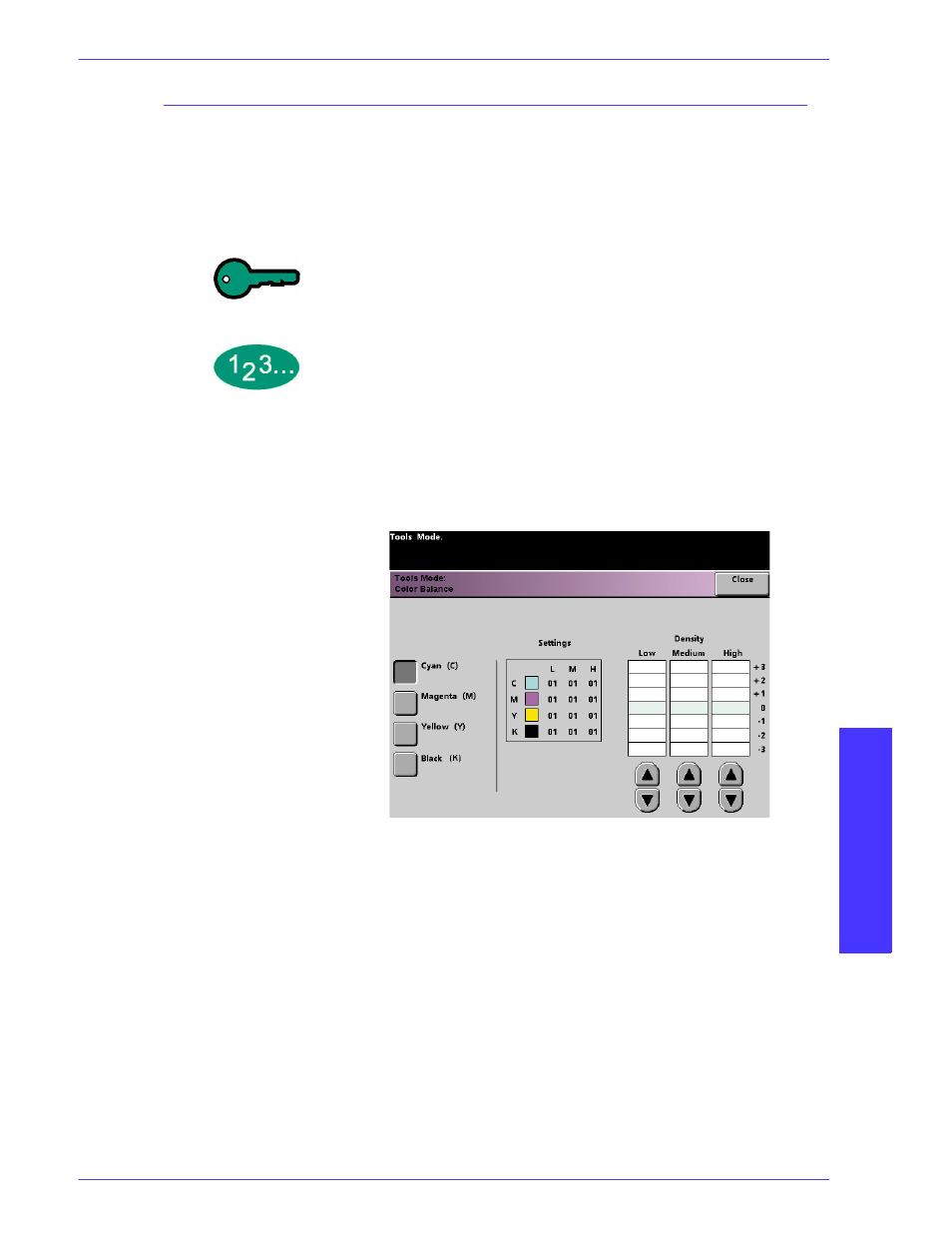
T
O O L S
M
O D E
D
O C U
C
O L O R
2 0 6 0 / 2 0 4 5 S
Y S T E M
A
D M I N I S T R A T I O N
G
U I D E
T
O
OL
S
M
OD
E
1–99
Color Balance
The Color Balance feature allows you to set the default levels for the four
process colors (Cyan, Magenta, Yellow, Black) on the Image Quality screen. You
can set th defaults for areas of high, medium, and low density on the scanned
prints. You can also set the default for each density level and each color
independently in any combination.
KEY POINT:
Remember that adjusting the density of any of the process
colors affects the complementary colors that use that color.
1
Touch the Color Balance button on the Feature Defaults 1 screen. The Color
Balance screen appears.
Figure 83. Color Balance screen
2
Touch the button for the color that you want to change.
3
Use the up or down arrow buttons to obtain the desired settings for Low,
Medium, and High Densities. The available range is -3 to +3.
4
Repeat the previous step for each color you want to change.
5
Touch the Close button to return to the Feature Defaults 1 screen.
