Install driver and ppp setup for macos, Install driver for macos – ZyXEL Communications omni.net LCD series User Manual
Page 47
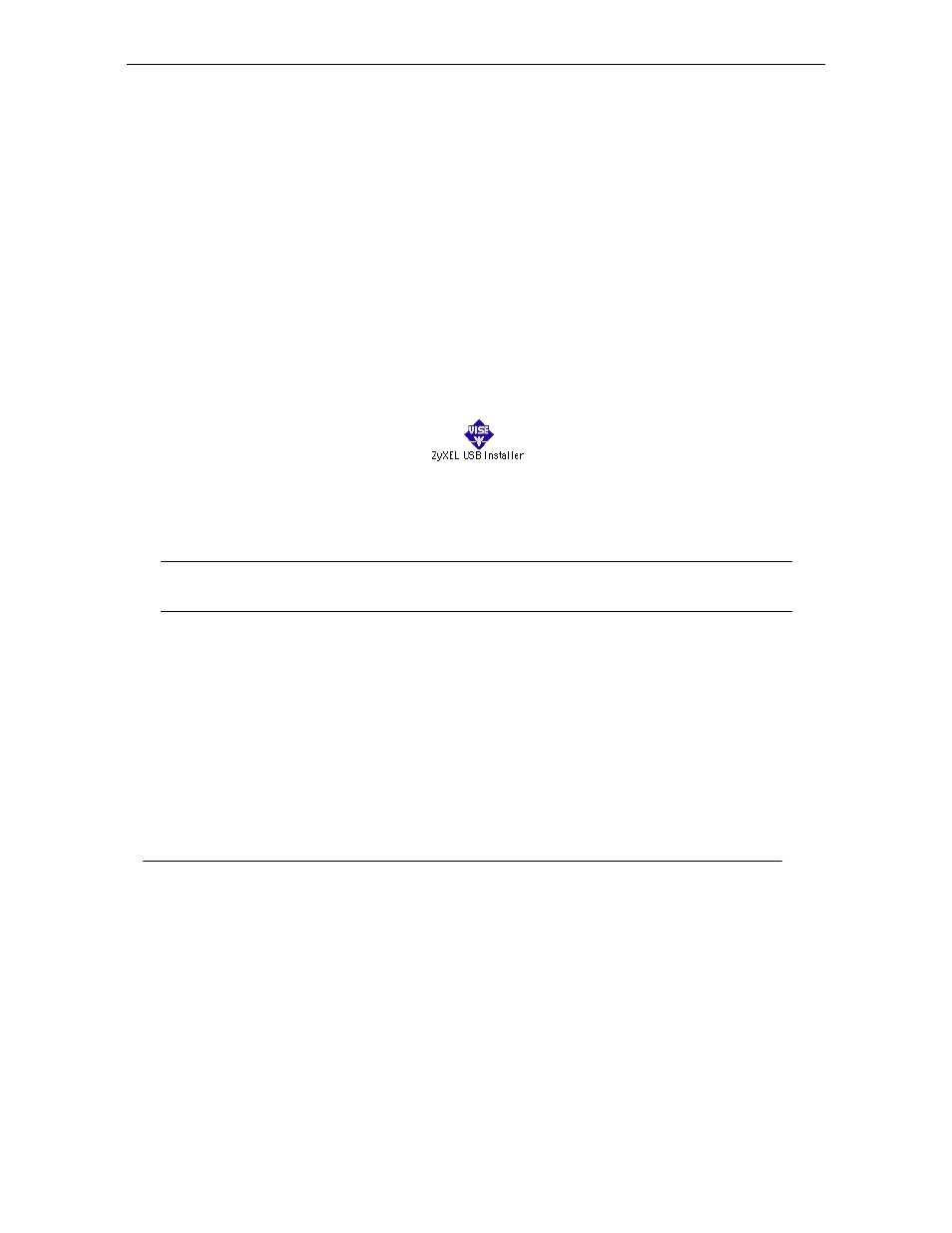
omni.net LCD series Quick Start Guide
6-1
6.
Install Driver and PPP Setup for
MacOS
This section provides step by step procedures to install the USB driver and set up PPP on MacOS.
Install Driver for MacOS
ZyXEL_USB_Installer, a MindVision VISE Installer, is used to install ZyXEL USB omni.net LCD
Plus SUB driver on your Macintosh computer. Follow the instructions below.
Step 1. Be sure your omni.net LCD Plus is on.
Step 2. Insert the BONUS CD attached with your TA device into your CD-ROM drive. You will
see the icon as shown below.
Step 3. Plug the USB connector that is attached to your USB-TA into any one of your computer
devices with USB port, (such as your monitor, keyboard, etc).
Note: If you have used the USB connector to connect your USB-TA with another USB
device before you have inserted the BONUS CD into your CD-ROM drive, then your
computer will show an error message.
Step 4. Double click on the ZyXEL_USB_Installer icon and then click Continue.
