Using your printer in linux, Getting started, Installing the mfp driver – Xerox 3119 User Manual
Page 72: System requirements, Chapter 6, Sing, Rinter, Inux, Getting started installing the mfp driver
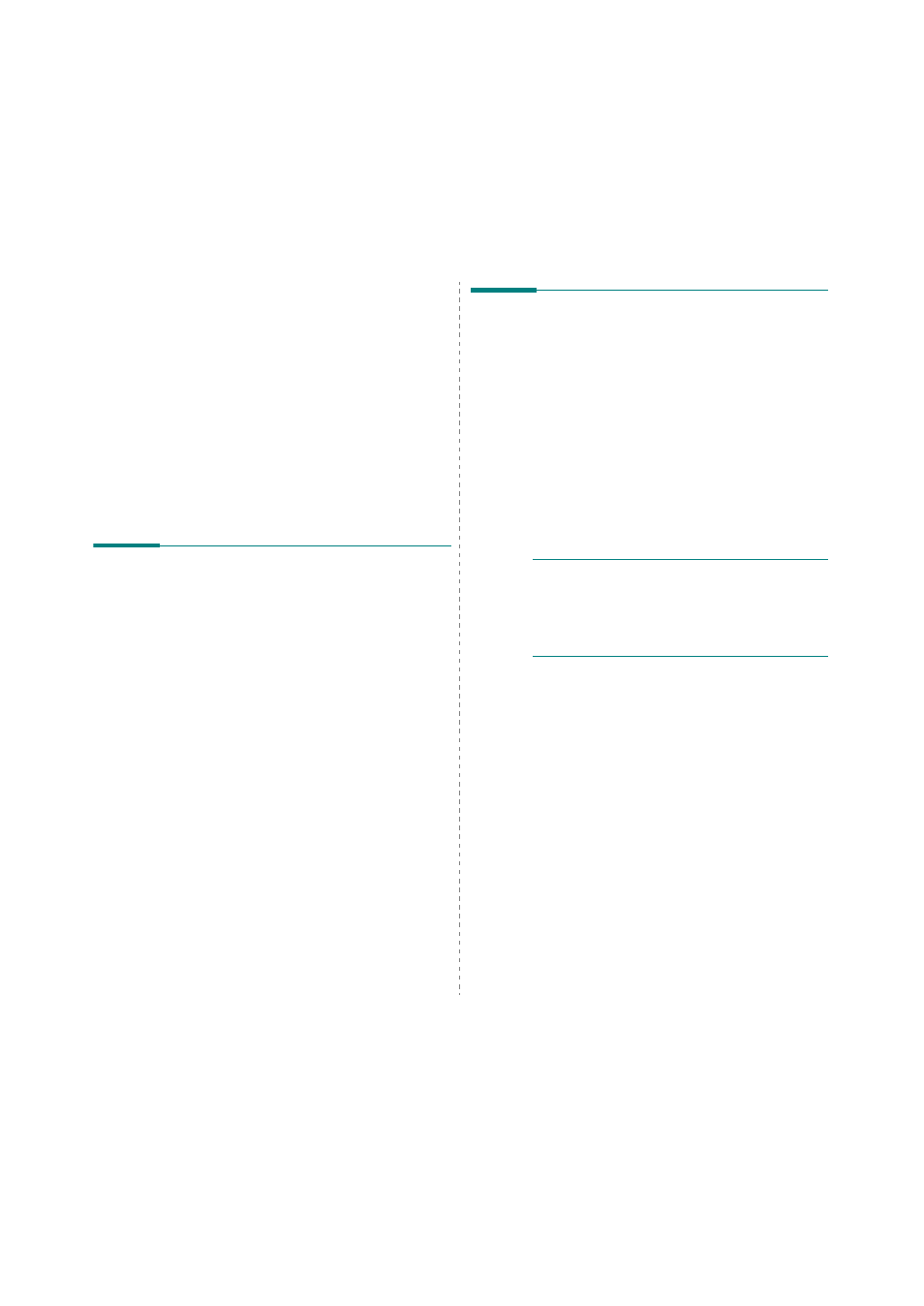
Using Your Printer in Linux
19
6
Using Your Printer in
Linux
You can use your machine in a Linux environment.
This chapter includes:
• Getting Started
• Installing the MFP Driver
• Using the MFP Configurator
• Configuring Printer Properties
• Printing a Document
• Scanning a Document
Getting Started
The supplied CD-ROM provides you with Xerox’s MFP driver
package for using your machine with a Linux computer.
Xerox’s MFP driver package contains printer and scanner
drivers, providing the ability to print documents and scan
images. The package also delivers powerful applications for
configuring your machine and further processing of the scanned
documents.
After the driver is installed on your Linux system, the driver
package allows you to monitor a number of MFP devices via fast
ECP parallel ports and USB simultaneously. The acquired
documents can then be edited, printed on the same local MFP
or network printers, sent by e-mail, uploaded to an FTP site, or
transferred to an external OCR system.
The MFP driver package is supplied with a smart and flexible
installation program. You don't need to search for additional
components that might be necessary for the MFP software: all
required packages will be carried onto your system and
installed automatically; this is possible on a wide set of the
most popular Linux clones.
Installing the MFP Driver
System Requirements
Supported OS
• Redhat 7.1 and above
• Linux Mandrake 8.0 and above
• SuSE 7.1 and above
• Caldera OpenLinux 3.1 and above
• Turbo Linux 7.0 and above
• Slackware 8.1 and above
Recommended Hardware Requirements
• Pentium IV 1 GHz or higher
• RAM 256 MB or higher
• HDD 1 GB or higher
N
OTES
:
• It’s also necessary to claim swap partition of 300 MB or
larger for working with large scanned images.
• The Linux scanner driver supports the optical resolution at
maximum. Please refer to the scanner and copy section of
Specifications in your Printer User’s Guide.
• You can check your printer name in the supplied CD-
ROM.
Software
• Linux Kernel 2.4 or higher
• Glibc 2.2 or higher
• CUPS
• SANE
