Printing a reduced or enlarged document -18, Printing a reduced or enlarged document – Xerox 3200MFP User Manual
Page 98
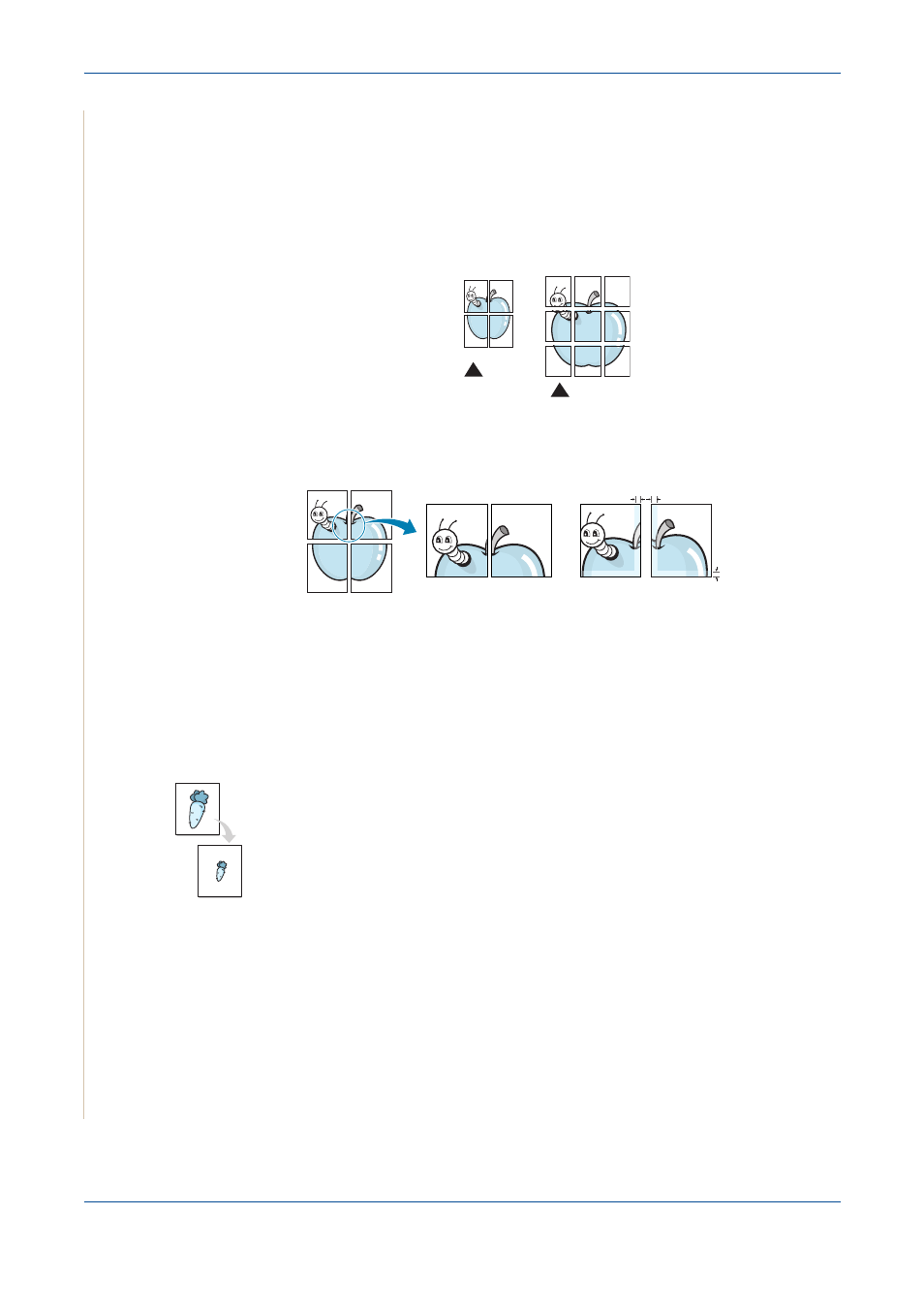
6 Printing
6-18
Xerox Phaser 3200MFP
3.
Configure the poster option:
can select the page layout from 2x2, 3x3, 4x4 or Custom. If you select 2x2,
the output will be automatically stretched to cover 4 physical pages. If the
option is set to Custom, you can enlarge the original from 150% to 400%.
Depending on the level of the enlargement, the page layout is automatically
adjusted to 2x2, 3x3, 4x4.
Specify an overlap in millimeters or inches to make it easier to paste the
sheets together.
4.
Click the Paper tab, select the paper source, size, and type.
5.
Click OK and print the document. You can complete the poster by pasting
the sheets together.
Printing a Reduced or Enlarged Document
You can change the size of a page’s content to appear larger or smaller on the
printed page.
1.
To change the print settings from your software application, access
printer properties. See Basic Printing on page 6-6.
2.
From the Paper tab, select Reduce/Enlarge in the Printing Type drop-
down list.
2x2
3x3
0.15 inches
0.15 inches
