Printing preferences, K (black) panel, What is black extraction – Zebra Technologies P640I User Manual
Page 73: K (black) on the, Ymc (color)
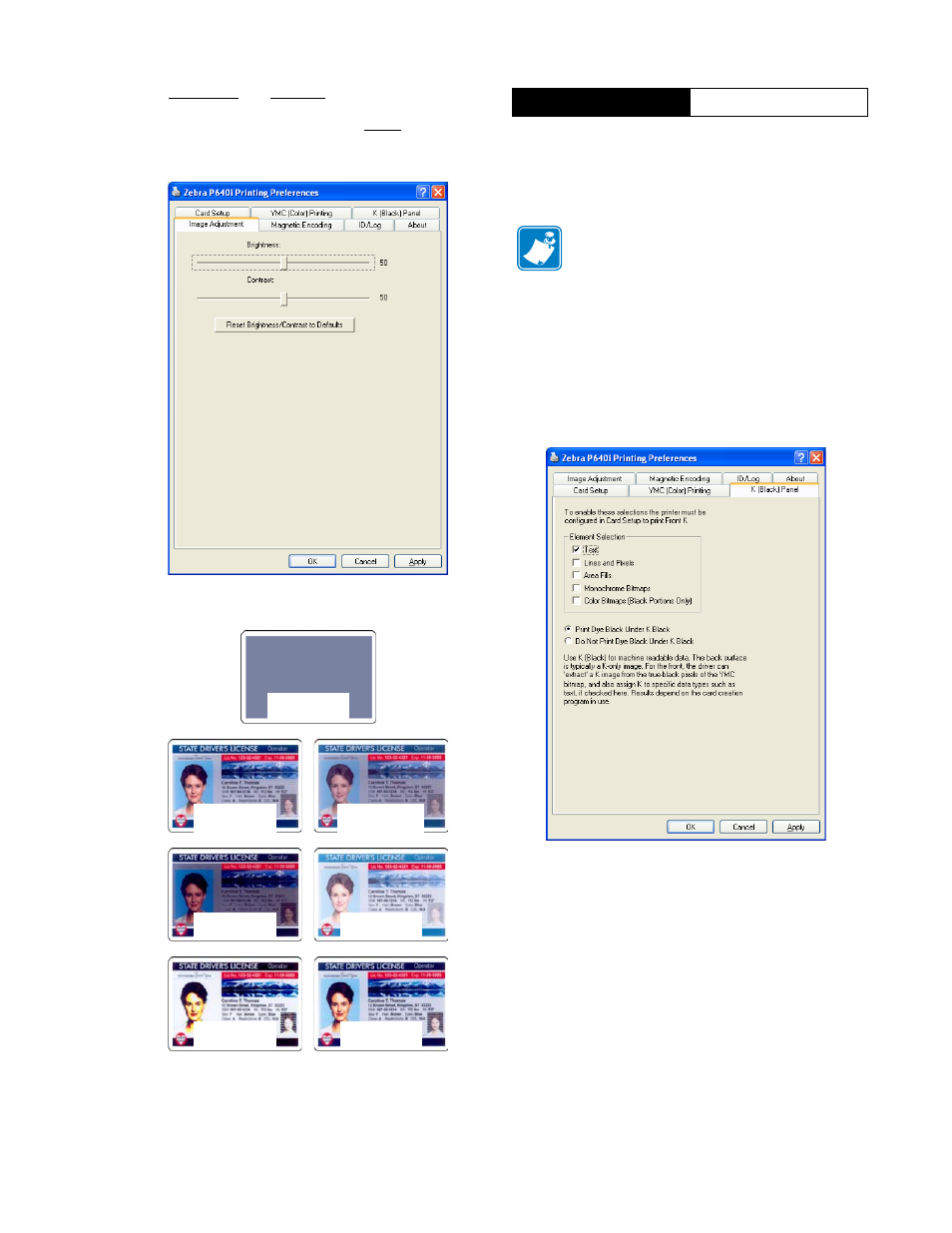
980541-001 Rev. A
P640i Card Printer User Guide
63
The Brightness and Contrast controls here have same
effect on the printed image as do similar controls on
typical office color printers. Click Reset to restore
default conditions.
When the Card Setup screen (page TN8-1) is set for
YMC (Color)
and
K (Black) on the
same side
of a card, a
process called “Black Extraction” is enabled (see inset
panel, right). The K (Black) Panel screen, below,
displays available options for Black Extraction.
What is black extraction?
Black extraction has to do with the way the printer
driver handles the K (black) panel. It applies
only
to
surfaces of the card on which
both
YMC (color)
and
K
(black) are to be printed.
Equal amounts of Y, M and C dyes, at maximum
intensity, deliver a near-black image, but one which is
not machine readable. For example, a bar code printed
from YMC (color) will be visible to the eye, but will
not be detectable by most bar code readers. The
remedy for this is to “extract the black”; in other
words to print the same bar code, using the K (black)
panel, on top of the YMC bar code. (You can also
choose to print only in K, omitting YMC from that
region.) The K (black) panel is not a dye. It is more of
a paint containing carbon black, which is highly
visible to infrared-type readers.
Printing Preferences
K (Black) Panel
Before you make any modifications to the K
(Black) Panel display take a few minutes to under-
stand what Black Extraction does. Although quite
subtle in concept it can have a dramatic effect on
image quality and machine readability.
Contrast 0
Brightness 50
Contrast 25
Brightness 50
Contrast 50
Brightness 50
Contrast 50
Brightness 25
Contrast 50
Brightness 75
Contrast 100
Brightness 50
Contrast 75
Brightness 50
