Corrective action, Problem, Heated rollers not rotating – Zebra Technologies P640I User Manual
Page 70: Infeed rollers not rotating, Outfeed rollers not rotating
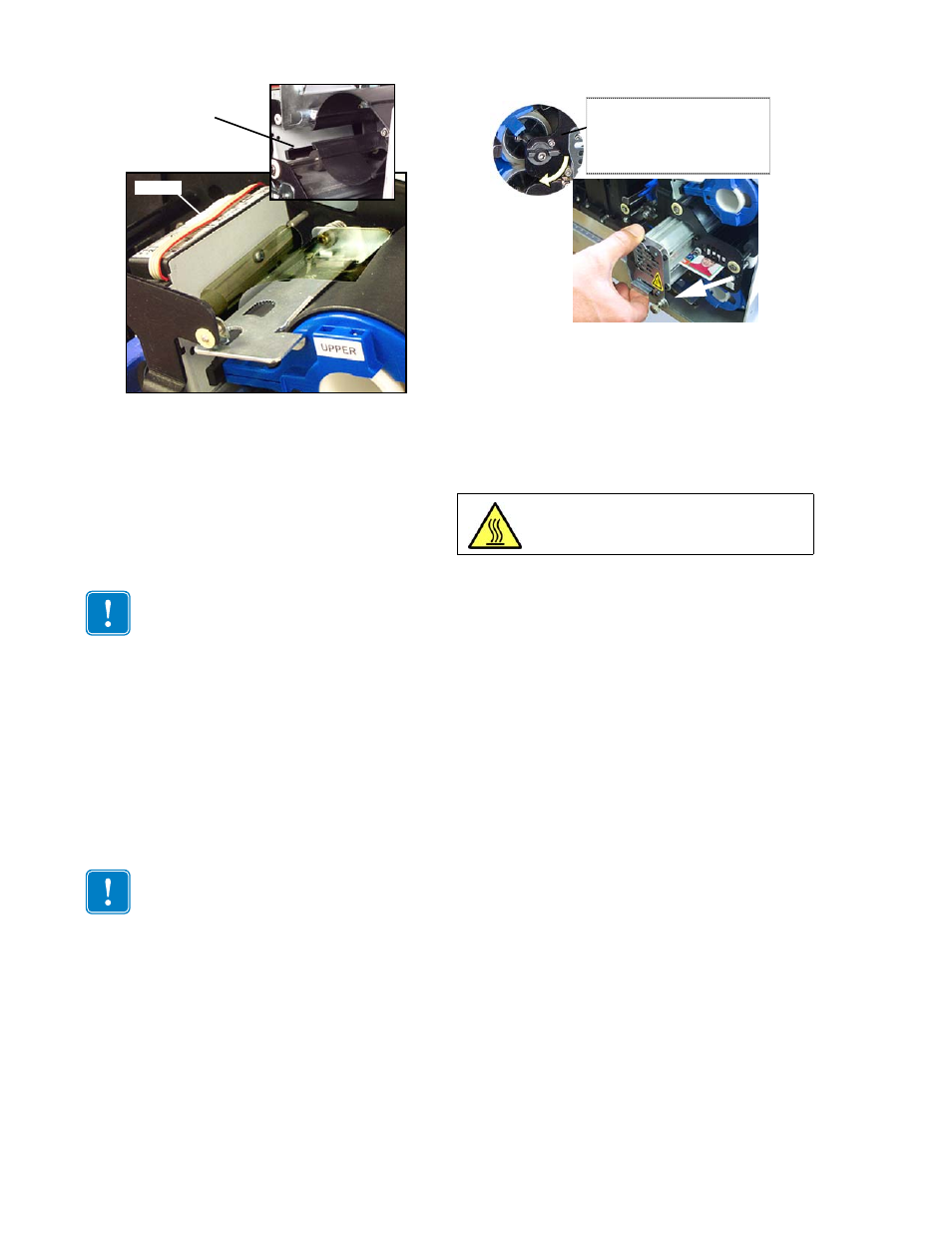
60
P640i Card Printer User Guide
980541-001 Rev. A
Corrective action
Unlatch the cassette, then gently wiggle the cassette
out of its pocket. You can make this easier by cutting
the laminate above the latch. Remove all laminate
scraps. Cut the leading edge of the fresh laminate as
square as you can with scissors, then reel it in as
described in Section 2, Media Handling. Re-install
and latch the cassette.
Problem
Card jammed in laminator. This can be caused by any
of the following:
1. Dings or rough edges on the card (depending on
vendor, card quality can vary, even from batch to
batch).
2. Either of the cutters fails to cut, so the card is
stopped dead by a “tail” of laminate, now firmly
held by the laminate feed roller, which can not be
rotated by tugging on the laminate.
3. Heated rollers not rotating.
4. Infeed rollers not rotating
5. Outfeed rollers not rotating.
Corrective action
Turn off the printer, then allow it to cool for about 10
minutes. Unscrew the heater assembly fastener, ar-
rowed, then partially withdraw the assembly together
with the card. Pull the card out of the heater, inspect
the rollers for laminate scraps and other foreign
matter, then re-install the assembly. Do
NOT
use metal
TOOLS
to clean the rollers.
Important •
Any time you unlatch a cassette, it’s
a good idea to check that the laminate is even with
the lips of the cassette before re-latching.
Important •
All rollers in the main drive
train of the laminator (not the cassette
outfeeds) are connected by toothed belts.
If any of them fails to rotate, suspect loose
set screws on the toothed pulleys
Even after allowing cooling time, the assembly will
be HOT, so hold it only ny its outer cover.
Cutter feed slot
Cutter
If necessary, turn the transfer
roller toggle to separate the
transfer rollers and relieve pres-
sure on the card.
