7 traffic redirect, Traffic redirect 66 – ZyXEL Communications P-660R-Tx v2 Series User Manual
Page 65
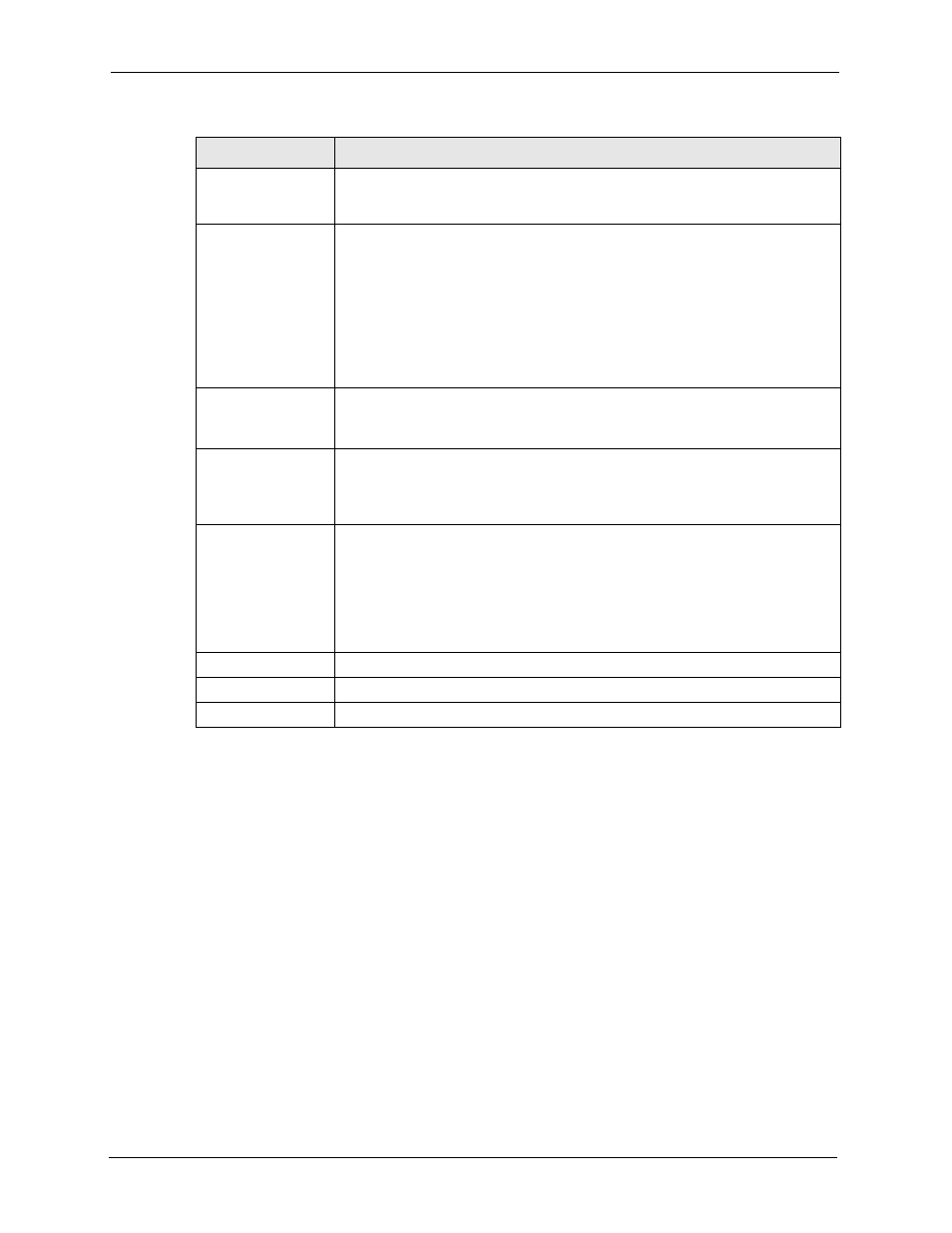
P-660R-Tx v2 Series User’s Guide
66
Chapter 6 WAN Setup
6.7 Traffic Redirect
Traffic redirect forwards traffic to a backup gateway when the ZyXEL Device cannot connect
to the Internet. An example is shown in the figure below.
Max Idle Timeout
Specify an idle time-out in the Max Idle Timeout field when you select Connect
on Demand. The default setting is 0, which means the Internet session will not
timeout.
PPPoE Passthrough
(PPPoE
encapsulation only)
This field is available when you select PPPoE encapsulation.
In addition to the ZyXEL Device's built-in PPPoE client, you can enable PPPoE
pass through to allow up to ten hosts on the LAN to use PPPoE client software
on their computers to connect to the ISP via the ZyXEL Device. Each host can
have a separate account and a public WAN IP address.
PPPoE pass through is an alternative to NAT for application where NAT is not
appropriate.
Disable PPPoE pass through if you do not need to allow hosts on the LAN to use
PPPoE client software on their computers to connect to the ISP.
Subnet Mask
(ENET ENCAP
encapsulation only)
Enter a subnet mask in dotted decimal notation.
Refer to
in the to calculate a subnet mask If you are
implementing subnetting.
ENET ENCAP
Gateway
(ENET ENCAP
encapsulation only)
You must specify a gateway IP address (supplied by your ISP) when you select
ENET ENCAP in the Encapsulation field
Zero Configuration
This feature is not applicable/available when you configure the ZyXEL Device to
use a static WAN IP address or in bridge mode.
Select Yes to set the ZyXEL Device to automatically detect the Internet
connection settings (such as the VCI/VPI numbers and the encapsulation
method) from the ISP and make the necessary configuration changes.
Select No to disable this feature. You must manually configure the ZyXEL
Device for Internet access.
Back
Click Back to return to the previous screen.
Apply
Click Apply to save the changes.
Cancel
Click Cancel to begin configuring this screen afresh.
Table 12 WAN Setup (continued)
LABEL
DESCRIPTION
