6 firmware screen, Firmware screen 110, Table 30diagnostic: dsl line 110 – ZyXEL Communications P-660R-Tx v2 Series User Manual
Page 109
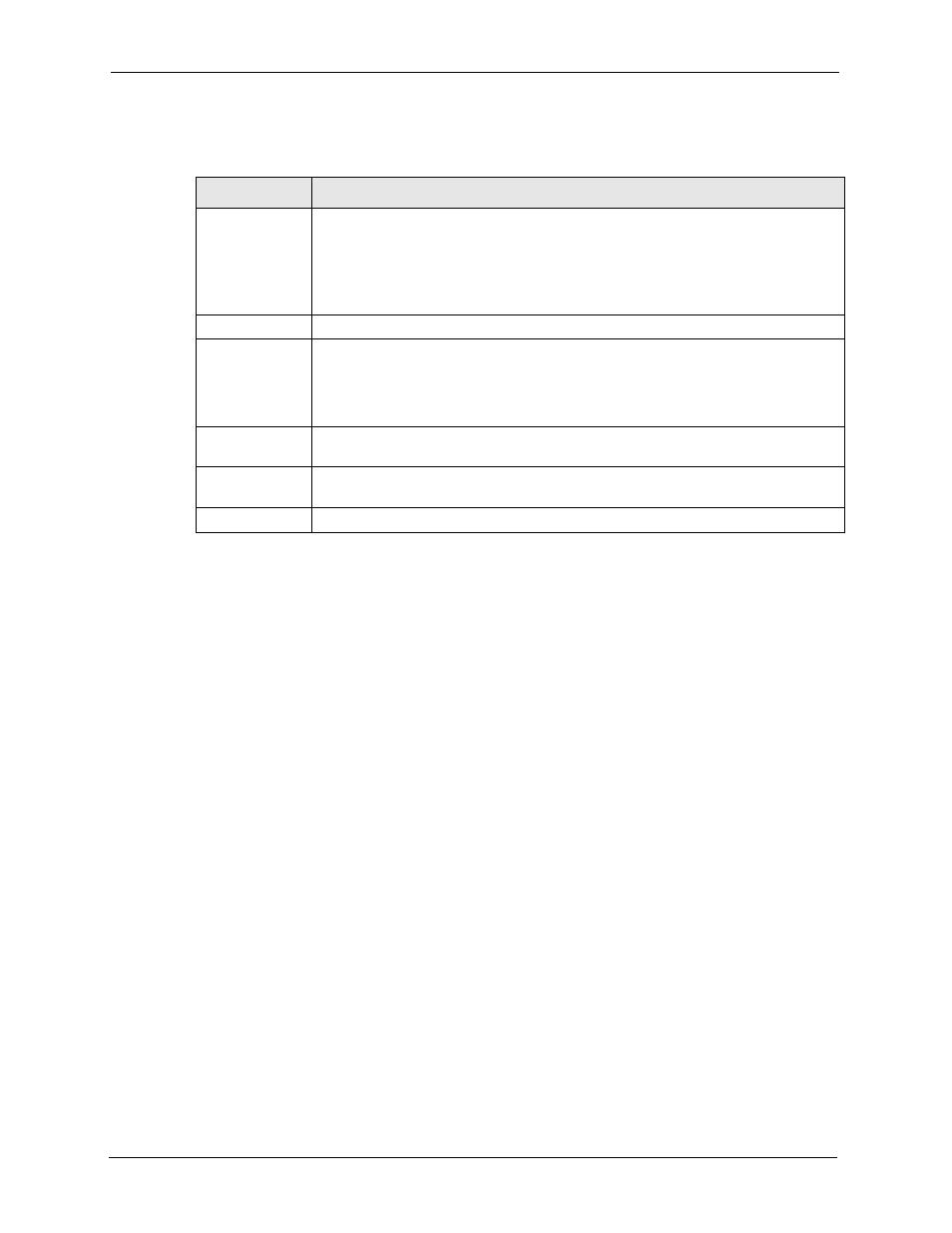
P-660R-Tx v2 Series User’s Guide
110
Chapter 12 Maintenance
The following table describes the labels in this screen.
12.6 Firmware Screen
Find firmware at www.zyxel.com in a file that (usually) uses the system model name with a
.bin extension, for example, "ZyXEL.bin". The upload process uses HTTP (Hypertext
Transfer Protocol) and may take up to two minutes. After a successful upload, the system will
reboot.
Note: Only use firmware for your device’s specific model. Refer to the label on the
bottom of your device.
Click Firmware to open the following screen. Follow the instructions in this screen to upload
firmware to your ZyXEL Device.
Table 30 Diagnostic: DSL Line
LABEL
DESCRIPTION
Reset ADSL
Line
Click this button to reinitialize the ADSL line. The large text box above then displays
the progress and results of this operation, for example:
"Start to reset ADSL
Loading ADSL modem F/W...
Reset ADSL Line Successfully!"
ATM Status
Click this button to view ATM status.
ATM Loopback
Test
Click this button to start the ATM loopback test. Make sure you have configured at
least one PVC with proper VPIs/VCIs before you begin this test. The ZyXEL Device
sends an OAM F5 packet to the DSLAM/ATM switch and then returns it (loops it
back) to the ZyXEL Device. The ATM loopback test is useful for troubleshooting
problems with the DSLAM and ATM network.
Upstream Noise
Margin
Click this button to display the upstream noise margin.
Downstream
Noise Margin
Click this button to display the downstream noise margin.
Back
Click this button to go back to the main Diagnostic screen.
