Data backup, Backup procedure – Yamaha PORTATONE PSR-OR700 User Manual
Page 75
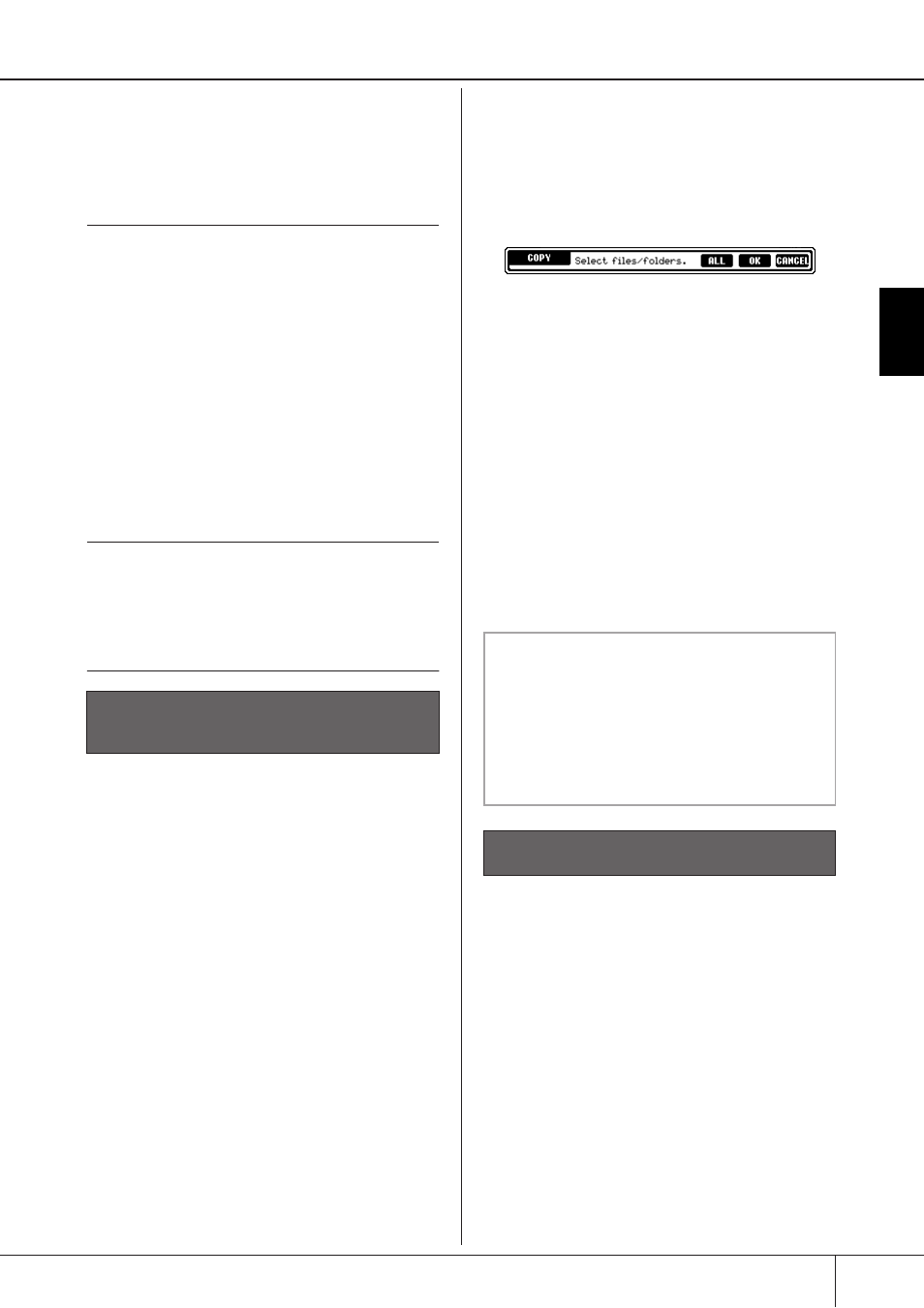
Basic Oper
ation
Data Backup
PSR-OR700 Owner’s Manual
75
Data Backup
For maximum data security Yamaha recommends
that you copy or save your important data to a USB
storage device. This provides a convenient backup if
the internal memory is damaged.
The backup procedure is different for the data types
in 1, 2, and 3 above.
Backup procedure
1
Insert/connect the backup USB storage
device (destination).
2
Call up the display containing the desired
file to be copied.
Song:
Press the SONG [SELECT] button.
Style:
Press one of the STYLE buttons.
Multi Pad:
Press the MULTI PAD CONTROL [SELECT] button.
Registration Memory Bank:
Press the REGIST BANK [+] and [–] buttons
simultaneously.
Scale Memory Bank:
Call up the Main display and press the [E] but-
ton.
Voice:
Press one of the VOICE buttons.
3
Select the USER tab by using the TAB
[√][®] buttons.
4
Press the [3†
†
†
†
] (COPY) button to copy the
file/folder.
The pop-up window for the Copy operation
appears at the bottom of the display.
5
Press the [6†
†
†
†
] (ALL) button to select all
files/folders indicated on the current dis-
play and all other pages.
To cancel the selection, press the [6†] (ALL
OFF) button again.
6
Press the [7†
†
†
†
] (OK) button to confirm the
file/folder selection.
To cancel the Copy operation, press the [8†]
(CANCEL) button.
7
Select the destination USB tab to which
the file/folder is to be copied, by using the
TAB [√][®] buttons.
8
Press the [4†
†
†
†
] (PASTE) button to paste
the file/folder.
1
Insert/connect the backup USB storage
device (destination).
2
Call up the operation display.
[FUNCTION] → [J] UTILITY → TAB [√][®]
SYSTEM RESET
3
Press one of the [F]–[I] buttons to call up
the relevant display for saving your data.
4
Select the appropriate USB tab to which
you want to save the data by using the
TAB [√][®] buttons.
5
Data that can be saved
1 Song*, Style, Multi Pad, Registration Memory
Bank, Scale Memory Bank and Voice.
2 Music Finder Record, Effect**, MIDI Template
and System File
* Protected Songs (those with a “Prot.1/Prot.2” indi-
cation at the upper left of the file name) cannot be
saved.
However, Songs with a “Prot.2” indication can be
moved (cut-and-paste operation) to a USB flash
memory.
**Effect data includes the following:
- Edited or saved data in the Mixing Console
“EFFECT/EQ.”
3 All data listed in 1 and 2 above
1 Song, Style, Multi Pad, Registration
Memory Bank, Scale Memory Bank and
Voice Data
2 Music Finder Record, Effect, MIDI Tem-
plate and System Data
If a message appears indicating data
cannot be copied
Protected Songs (“Prot. 1/Prot.2” is indicated
at the upper left side of the file names) are
included in the copied files. These protected
Songs cannot be copied. However, Songs
with a “Prot.2” indication can be moved (cut-
and-paste operation) to a USB flash memory.
