Yamaha PORTATONE PSR-OR700 User Manual
Page 116
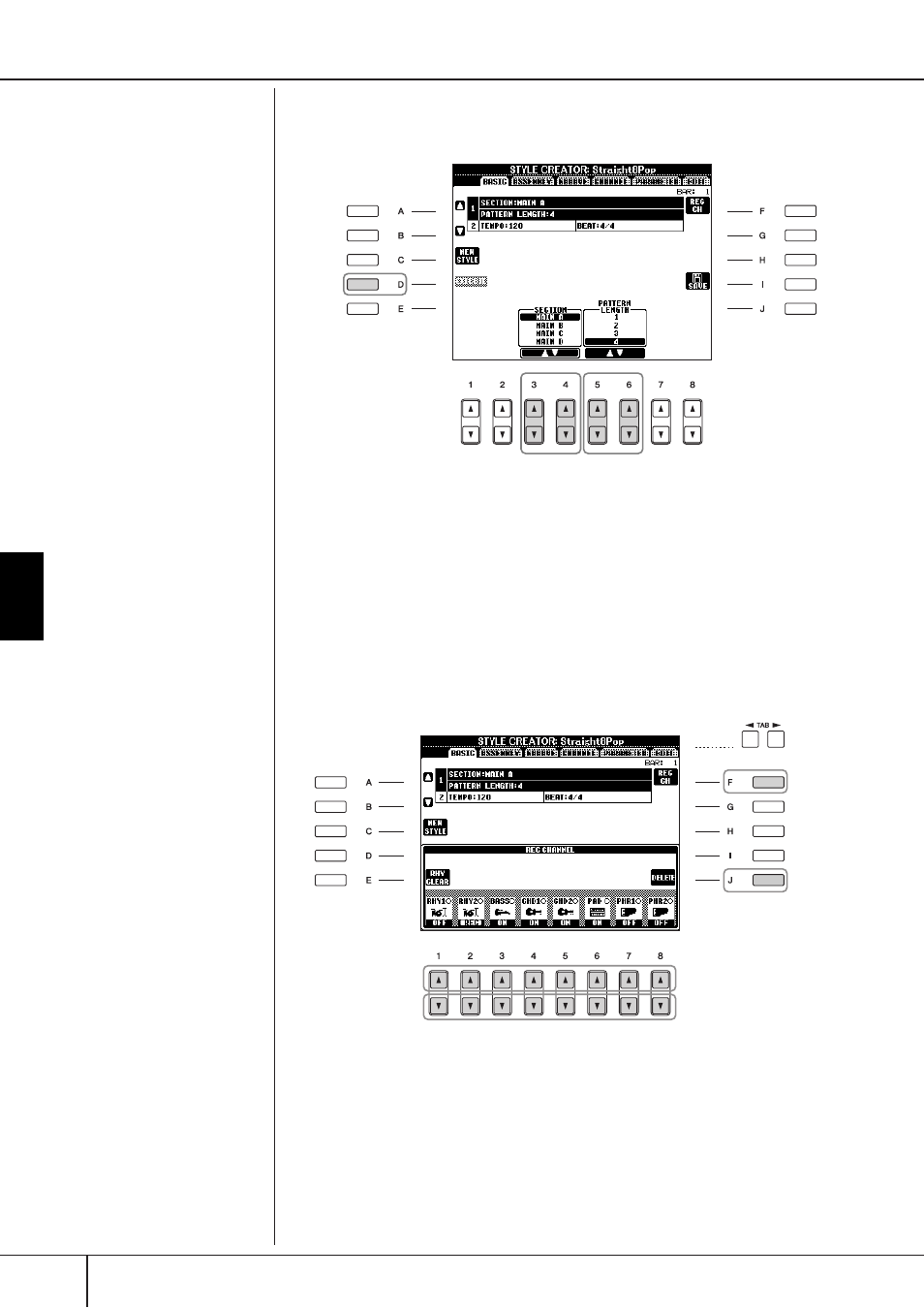
Using, Creating and Editing the
A
uto
Accompaniment Styles
Style Creator
PSR-OR700 Owner’s Manual
116
6
Use the [3π
π
π
π†
†
†
†
]/[4π
π
π
π†
†
†
†
] buttons to select the section (page 114) to
be recorded.
7
Use the [5π
π
π
π†
†
†
†
]/[6π
π
π
π†
†
†
†
] buttons to determine the length (number of
measures) of the selected section.
Actually enter the specified length for the selected section by pressing the
[D] (EXECUTE) button.
8
Specify the channel to be recorded by simultaneously holding down
the [F] (REC CH) button and pressing the appropriate numbered but-
ton, [1†
†
†
†
]–[8†
†
†
†
].
To cancel the selection, press the appropriate numbered button [1†]–[8†]
again.
9
Call up the Voice Selection display by using the [1π
π
π
π
]–[8π
π
π
π
] buttons
and select the desired Voice for the corresponding recording channels.
Press the [EXIT] button to return to the previous display.
10
To delete a channel, simultaneously hold down the [J] (DELETE) but-
ton and press the appropriate numbered button, [1π
π
π
π
]–[8π
π
π
π
].
You can cancel the deletion by pressing the same numbered button again,
before releasing your finger from the [J] button.
Specifying sections from the
panel buttons
You can specify the sections to
be recorded by using the Section
buttons ([INTRO]/[MAIN]/[END-
ING], etc.) on the panel. Pressing
one of the Section buttons calls
up the SECTION display. Change
the sections by using the
[6π†]/[7π†] buttons and
execute the selection by pressing
the [8π] button.
The INTRO 4/ENDING 4 sec-
tions cannot be specified with
the panel controls.
Muting specific channels dur-
ing recording
Turn off the desired channels by
pressing the [1†]–[8†] buttons.
Recordable Voices
• RHY1 channel:
Any except Organ Flute Voices
are recordable.
• RHY2 channel:
Only drum/SFX kits are record-
able.
• BASS-PHR2 channels:
Any except Organ Flute Voices
and Drum/SFX kits are record-
able. (Preset Organ Flute
Voices can be selected only on
the LCD display.)
6
7-
1
7-
2
8
9
8
10
