Setting up the ap+4, Setting up the ap+4 1 – Zoom AP+4 4401A User Manual
Page 2
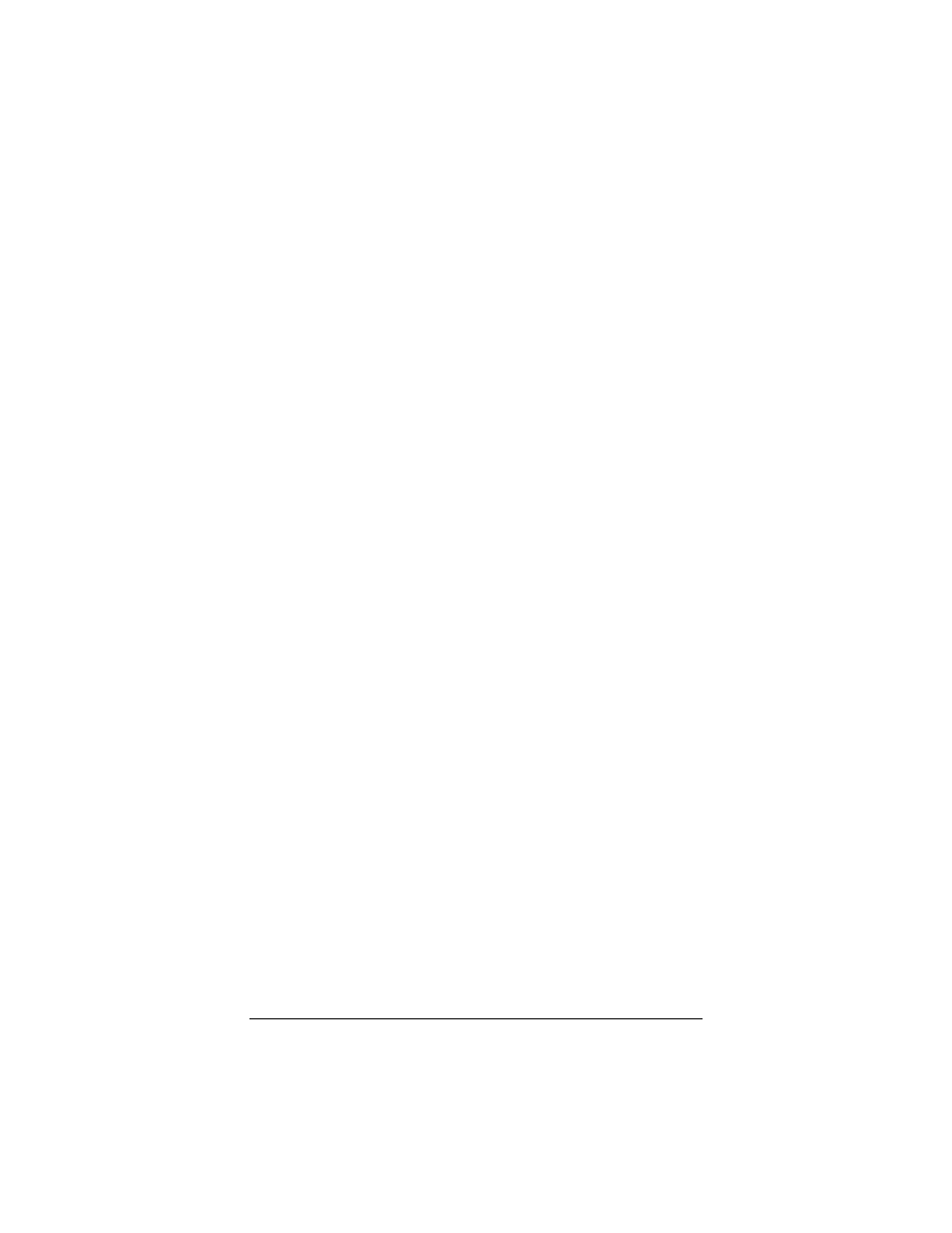
2
Setting Up the AP+4
1
Open your Web browser, enter 10.0.0.200 in the address
bar, and press the Enter key to open the Zoom AP+4
configuration software. The Status page appears first.
2
In the left pane, select Setup Wizard.
3
On the Welcome page, click Next.
4
On the Choosing an Operating Mode page, select the way
you want to use the AP+4:
• Router/Access
Point
• Ethernet
Client
• Wireless
ISP
Router/Access Point. In this mode, which is the one most
users will select, the AP+4 links all wireless-enabled
computers and other devices to a network and gives those
devices shared access to your broadband Internet
connection.
In the unlikely event that you are using the AP+4 as a
Repeater, on the Wireless Basic Setup page at the Mode
option, select AP+WDS. Then, on the WDS Settings page,
enter the MAC addresses of access points you are
communicating with.
Ethernet Client. This mode lets up to four computers, game
consoles or other devices plug into the AP+4 for wireless
access to a wireless network. (In this mode, the AP+4 acts
as a full bridge, just passing data back and forth between the
Internet and network devices.)
Wireless ISP. In this mode, the AP+4 connects to the
Ethernet ports of up to four wired PCs or game consoles,
and connects those devices wirelessly to a wireless access
point. Use this mode if you know you need to use the AP+4's
NAT functionality. Most users who need to connect a
computer or game console to an access point should set up
the AP+4 as an Ethernet Client instead.
If you select Wireless ISP mode, use the Wireless Basic
Setup page to configure the AP+4 as a wireless client.
Click Next to continue.
