Problem, Solution – Zoom AP+4 4401A User Manual
Page 10
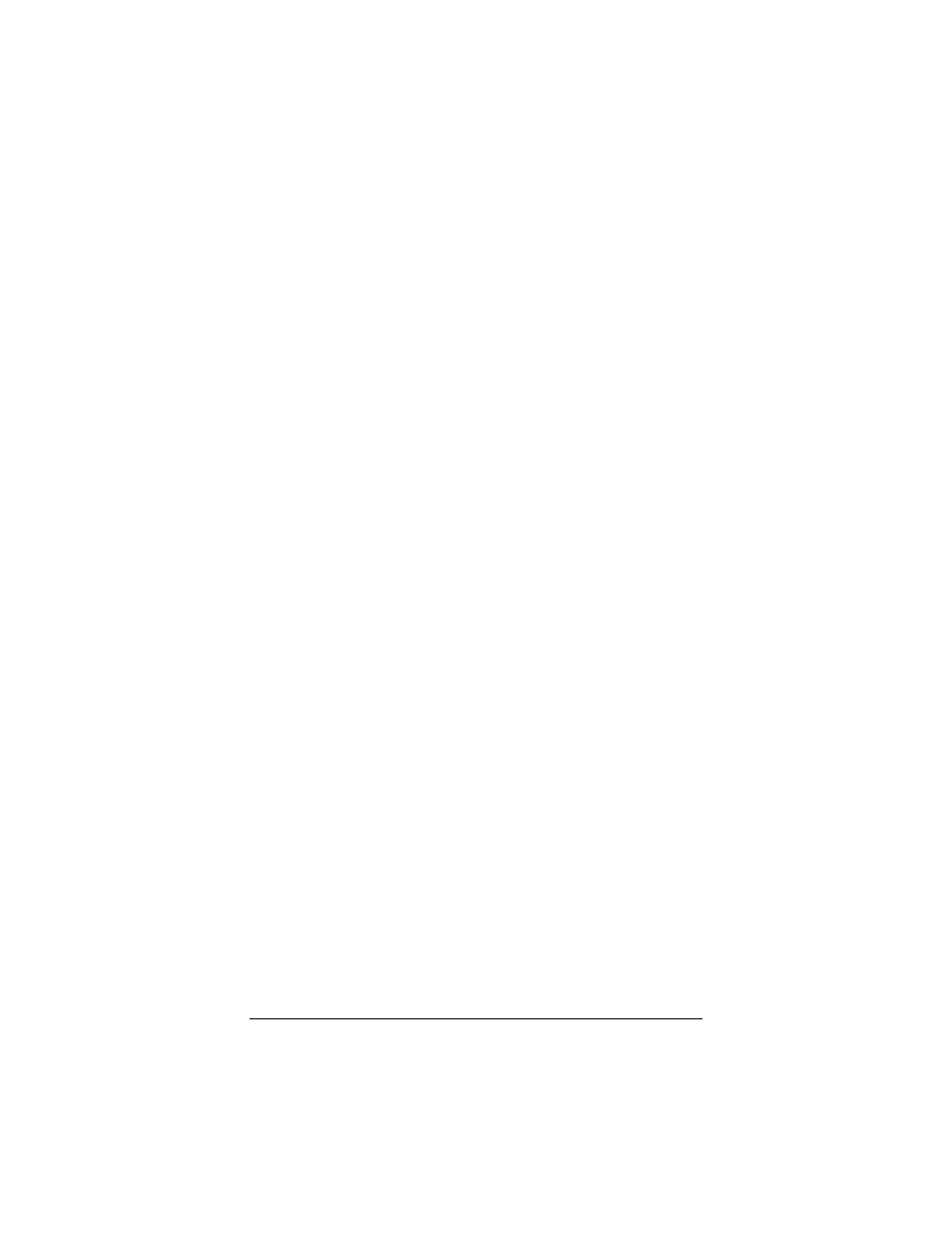
10
Problem
I set up my AP+4 as an access point, but the devices I set up on
my zoom wireless network cannot access the Internet.
Solution
1
Verify that a “wired” computer can access the Internet.
•
•
a
b
c
d
If it cannot, try the following:
a
Make sure the associated LAN port LED on the
AP+4 front panel is lit.
b
Check the TCP/IP settings on the computer (see
above, page 8).
c
Perform a Release/Renew operation on the
computer, or reboot.
If the wired computer CAN access the Internet, reboot
the device(s) on your wireless network and try to access
the Web again.
If you still cannot connect to the Internet wirelessly, go to
Step 2.
2
Verify that security is not set on the AP+4. If it is, ensure that
the wireless devices are using the same security settings.
3
Verify that the devices are connected to the correct wireless
network and that the signal strength is adequate. (Try
repositioning the devices if the signal strength is too low.)
4
If you are using Windows XP with built-in wireless access:
On your Windows desktop, click the Start button, then
click Control Panel.
Double-click the Network Connections icon.
Click the Wireless Network Connection icon.
Look at the details that appear on the left side of the
screen. If the signal strength is low, try repositioning the
antennas of the AP+4. You can also try moving the
wireless devices closer to the AP+4. You should also
verify that zoom is selected as the wireless network. If it
is not, then you are connected to the wrong network.
5
If you are using a computer with a wireless network card
installed, access the network card’s software and verify that
it is connected to the zoom network and that the signal
