ZyXEL Communications ZyXEL Dimension ES-3124-4F User Manual
Page 5
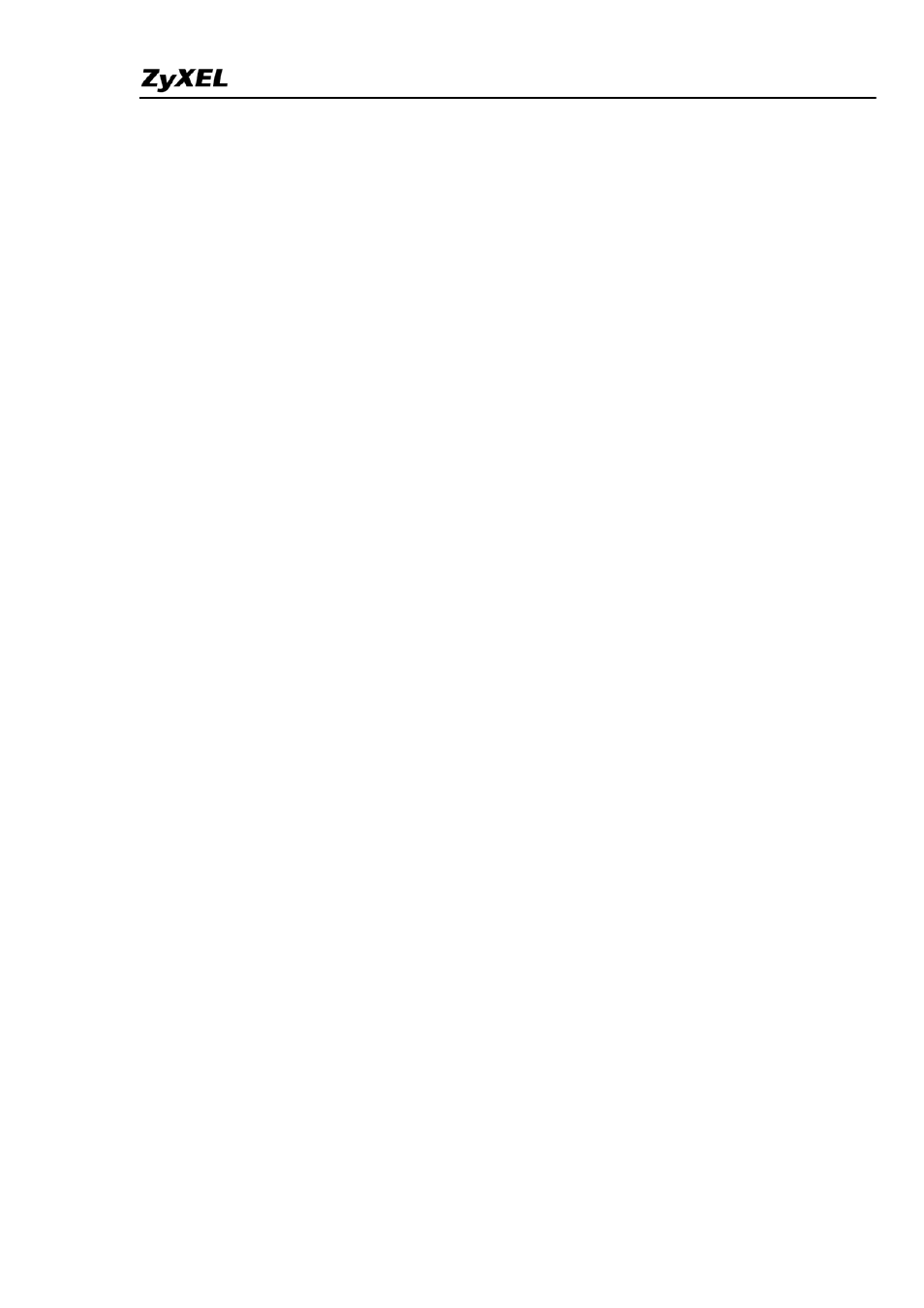
ES-3100 Series Switch Support Notes
All contents copyright (c) 2006 ZyXEL Communications Corporation.
5
From Console Port:
1. Download (and unzipped) the correct model firmware to your computer.
2. Connect to the console port and open the Terminal Emulation Software.
3. Restarting the switch to enter the debug mode via the terminal.
4. Enter
“ATUR”.
5. Use X-modem protocol to transfer (Send File) the firmware.
6. Enter “ATGO” to restart the switch after done uploading the firmware.
From Command Line FTP:
1. Download (and unzipped) the correct model firmware to your computer.
2. Launch the FTP client on your PC to login to Switch. (From the command
prompt, type “ftp
3. Press “Enter” for the User name
4. Enter password to get the ftp prompt.
5. Enter “bin” to set transfer mode to binary.
6. Use “put” to transfer the firmware from the computer to the switch, for
example: “put firmware.bin ras” transfers the firmware on your computer
(firmware.bin) to the switch and renames it “ras”.
7. Enter “quit” to exit the ftp prompt.
