Using the stop button setting the clock – Zanussi ZMC40ST User Manual
Page 10
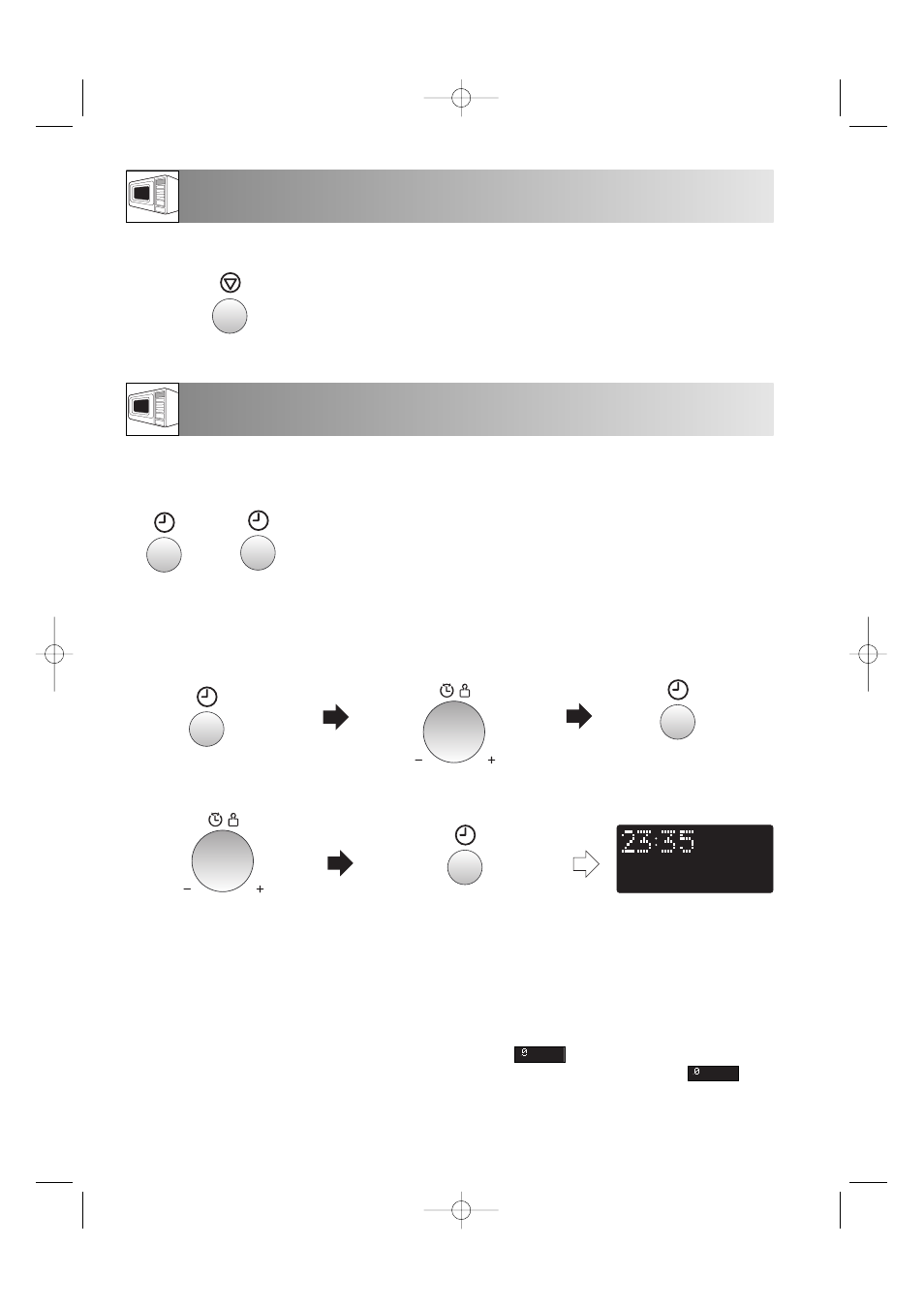
8
USING THE STOP BUTTON
SETTING THE CLOCK
SAVE MODE SET CLOCK”. This information will
appear if you have already set the language with
the LANGUAGE button. If this occurs during
cooking, the programme will be erased. The time of
day will also be erased.
5. When you want to reset the time of day, follow the
above example again.
6. If you do not set the clock, press the STOP button
once. will appear on the display. When
the operation of the oven is finished, will
reappear on the display instead of the time of day.
7. If you set the clock, energy save mode does
not work.
There are two setting modes: 12 hour clock and 24 hour clock.
Step 1
x1
1. To set the 12 hour clock, press the CLOCK SETTING button once as in
Step 1.
2. To set the 24 hour clock, press the CLOCK SETTING button twice as in
Step 2.
Step 2
x2
Example:
To set the 24 hour clock to 23:35.
2. Set the hours. Rotate the TIMER/
WEIGHT knob clockwise until the
correct hour is displayed (23).
Check the display.
4. Set the minutes (35).
NOTES:
1. You can rotate the TIMER/WEIGHT knob
clockwise or counterclockwise.
2. Press the STOP button if you make a mistake
during programming.
3. If the oven is in cooking mode and you wish to
know the time of day, touch the CLOCK SETTING
button. As long as your finger is touching the
button, the time of day will be displayed.
4. If the electrical power supply to your microwave
oven is interrupted, plug in the oven again, then
open and close the door. The display will show
“ENERGY SAVE MODE TO GO OUT OF ENERGY
1. Choose the 24 hour clock
by pressing the CLOCK
SETTING button twice.
3. Change from hours to minutes
by pressing the CLOCK
SETTING button once.
5. Press the CLOCK SETTING
button to start the clock.
Use the STOP button to:
1. Erase a mistake during programming.
2.
Stop the oven temporarily during cooking.
3. Cancel a programme during cooking, press
the STOP button twice.
x2
x1
x1
2. ZD-91D-UK ENGLISH 10/02/2005 11:50 Page 8
