Xerox 7346 User Manual
Page 8
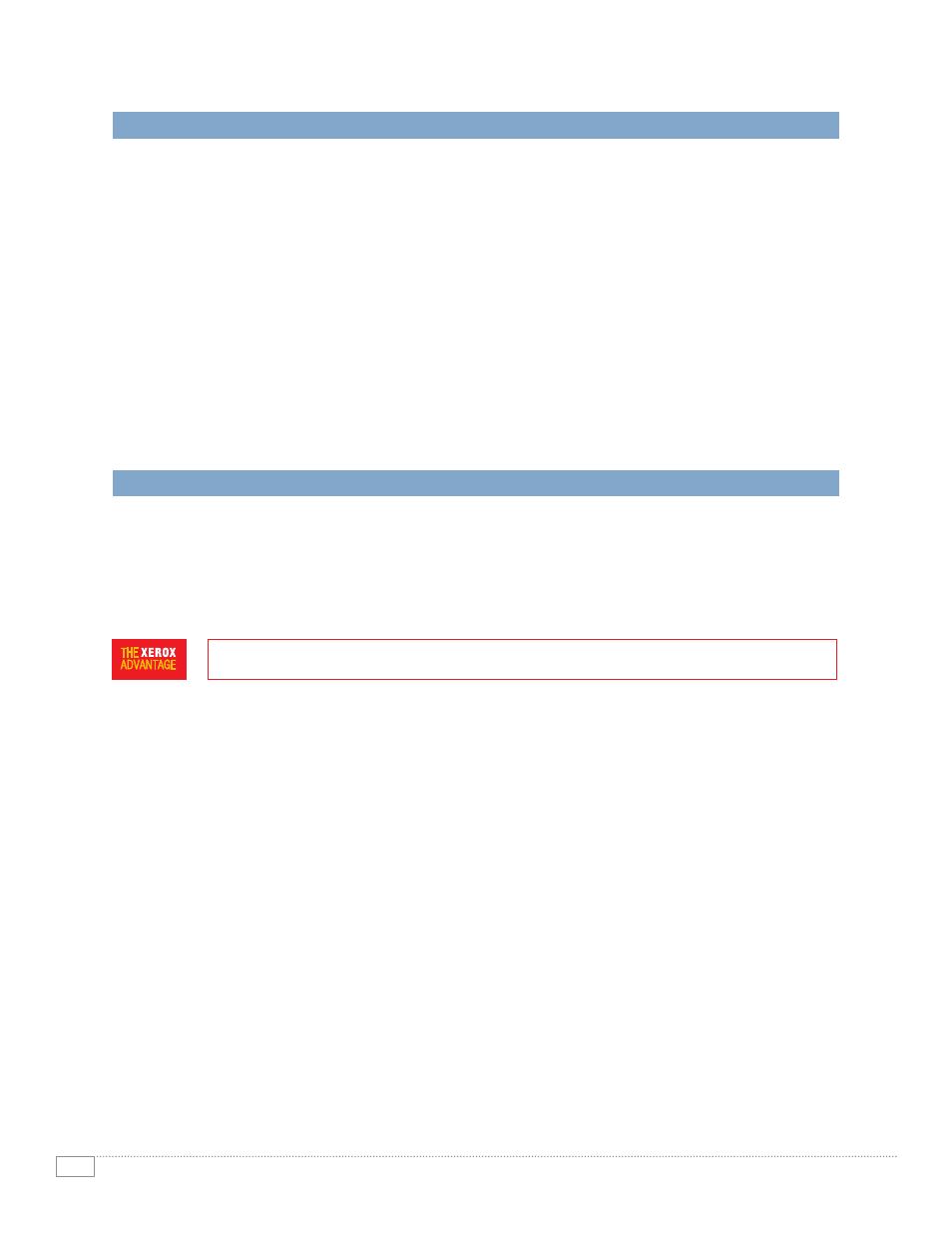
WORKCENTRE 7346 EVAlUATOR GUIDE
6
EVALUATE PRODUCTIVITY (CONTINUED)
CONCurrENCY
The WorkCentre 7346 multifunction printer’s network controller also helps avoid bottlenecks at the
front panel. Concurrent operation means you won’t have to wait until a long print job is complete
to program a fax, scan or copy job. By keeping the front panel available for programming while the
print engine is busy, your employees can stay productive and avoid idle time waiting for the MFP.
Scan and fax jobs can be programmed and executed without waiting for the print engine to become
available, while newly programmed copy jobs will join the job queue and be executed when earlier
jobs are completed.
MONITOrING SYSTEM STATuS
With the WorkCentre 7346 multifunction printer, up-to-date information on every job you process—
print, copy, scan, email or fax, plus in-depth device information—is always at your fingertips.
Whether at the device or from your desktop, you can manage documents and jobs through an inte-
grated job queue with a few mouse-clicks or button pushes.
EVALUATE INSTALLATION AND DEPLOYMENT
Installing and deploying a fleet of copier/printers and multifunction printers throughout your organization
is a potentially time-consuming, complicated process. This is not limited to physically placing the units in
your environment; it is really about how these systems will integrate into your existing network infra-
structure. You also need to consider the process required to deploy printing and scanning services to
your users, and how automated that process can be.
INSTAllATION
When you choose Xerox, you can rest assured that your equipment will be delivered and installed to
your specifications and expectations. All network-enabled configurations include a 10/100Base-TX
Ethernet connection with features including automatic IP addressing, device naming, and Ethernet
speed sensing to provide simple and automatic network installation. Management and system setup
can be accomplished through a variety of means, including easy, wizard-based processes found
within Xerox CentreWare
®
Web. Features like cloning enable multiple-device installation onto
networks with identical settings, eliminating the need to set up each system individually.
dEPlOYMENT
Another critical area to evaluate is how to deploy print and scan drivers to your employees’ computers.
Print and scan drivers can be deployed centrally, so your IT staff needn’t perform desk-to-desk
manual installation of the driver software. Again, CentreWare Web wizards are provided to aid in the
process of installing, troubleshooting and upgrading print and scan drivers for your employees, free-
ing up your IT staff for more pressing projects. Driver support is delivered for Windows (Server 2003
/ XP / Vista), including most operating systems with 32- and 64-bit drivers, Macintosh OS
(10.3 and above), and multiple UNIX and Linux platforms.
hOW ThE WOrKCENTrE 7346 MFP EXCEEdS ThE INSTAllATION ANd dEPlOYMENT rEQuIrEMENTS:
