Fax transmission, Using a modem station for fax transmission – Zoom 4312A User Manual
Page 92
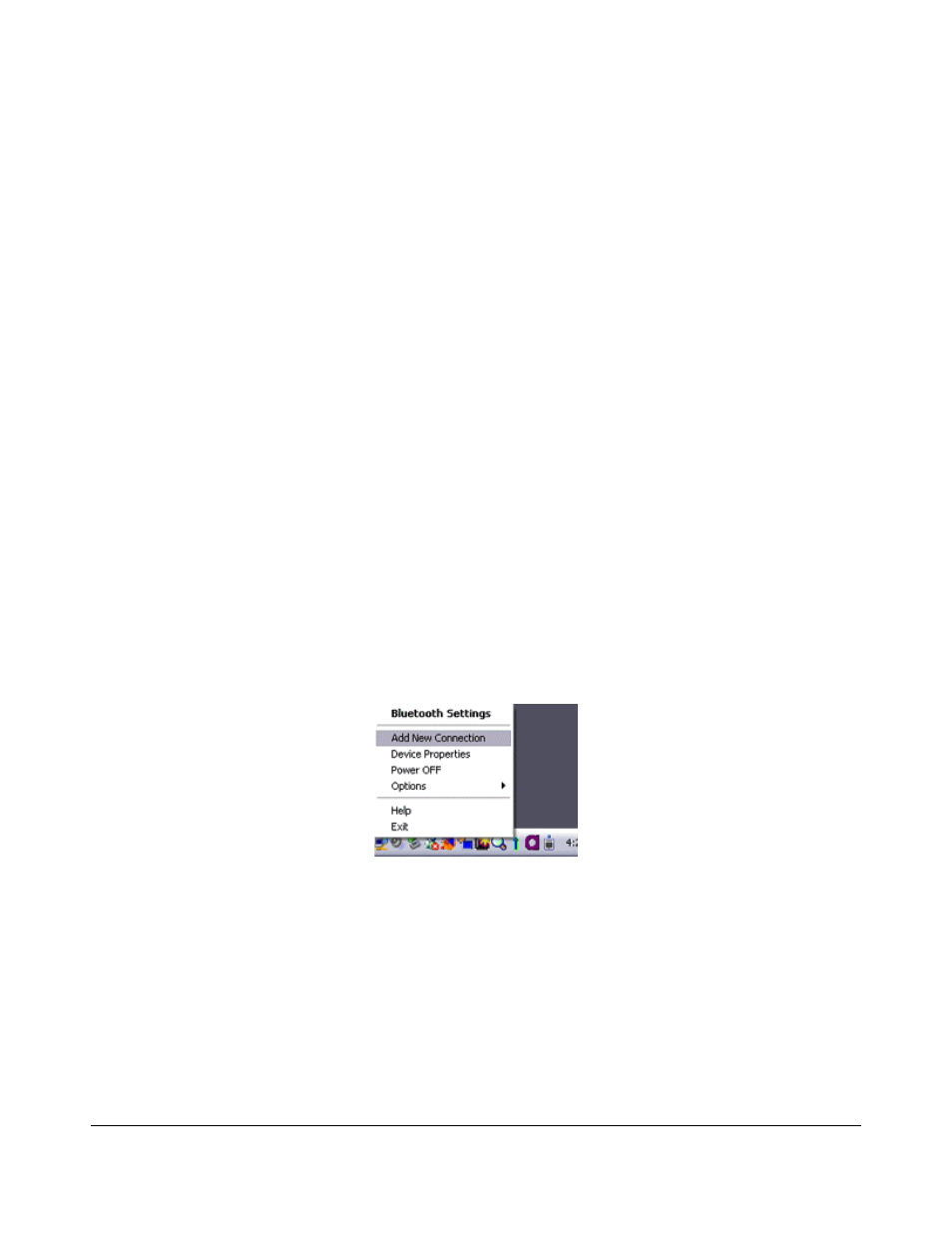
92
Fax transmission
Using a modem station for fax transmission
Important
−
Please refer to the modem station instruction manual for information on how to
connect the station to a telephone line.
−
Please ensure that any drivers used to connect the PC to the modem have been
installed.
−
A Bluetooth passkey (PIN code) is required for you to connect to the modem
station. Please make a note of your Bluetooth passkey before you start the set-
up process. Typically, the PIN code is on the Bluetooth device.
−
A fax application is required for you to be able to send and receive faxes. The
description below is based on a example using Microsoft Fax, which is installed
with Windows XP as standard.
If you are going to use a commercially available fax application, then please
refer to the manual that came with the application for information on how to
send and receive faxes.
Setting up the modem station
1. Turn on the wireless modem station.
2. Right-click on the Bluetooth icon in the task tray, and then click on [Add New
Connection].
Note
−
Alternatively, click [Start]→[All Programs]→[Bluetooth]→[Bluetooth Settings], and
then click on [New Connection] from the active [Bluetooth Settings] window.
−
The [Add New Connection Wizard (Welcome to the Add New Connection Wizard)]
window will appear.
3. Select [Custom Mode], and then click on the [Next] button.
