Communicating with the printer, Via the serial port, Via the parallel port – Zebra Technologies DA402 User Manual
Page 28
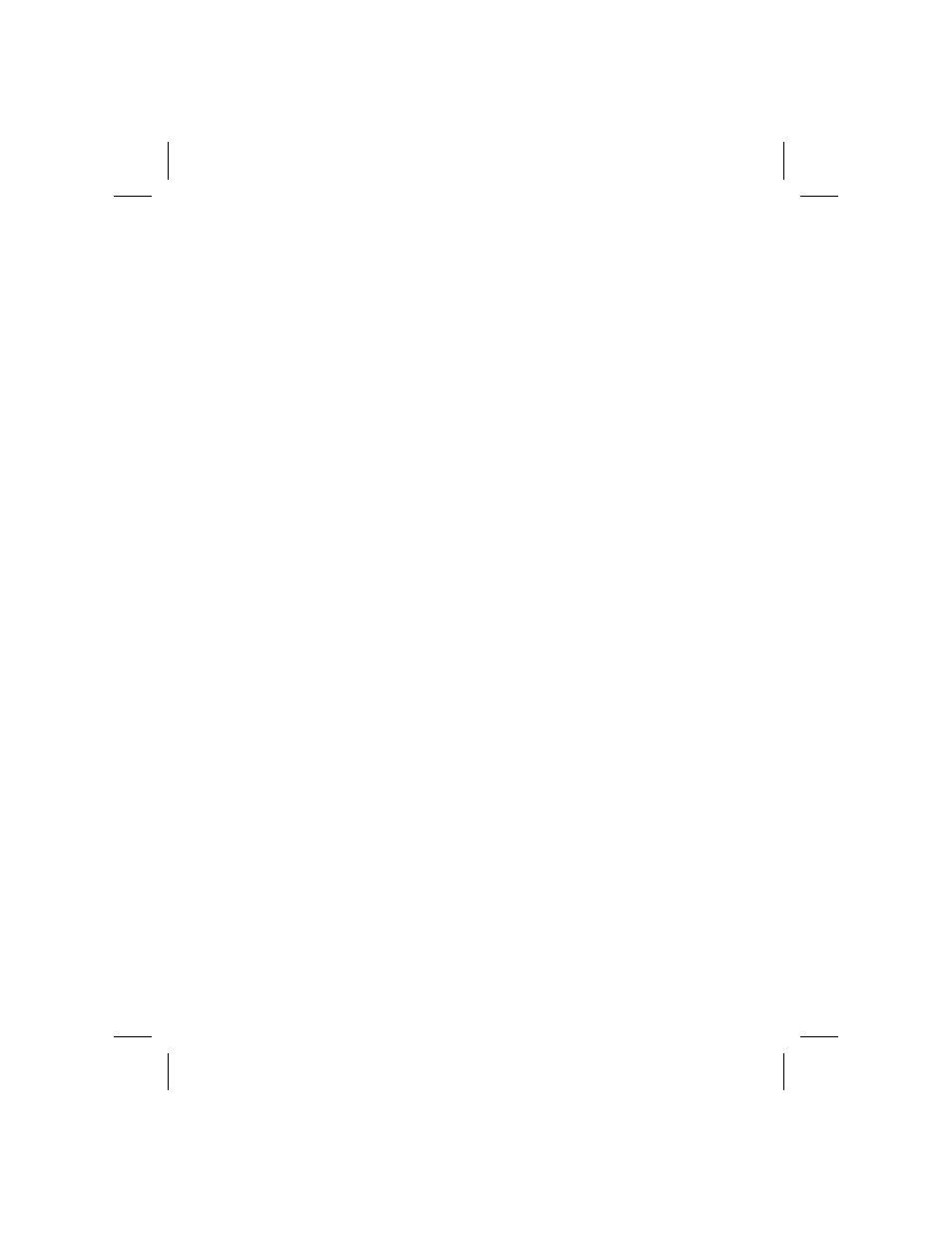
Communicating with the Printer
Via the Serial Port
Serial communications between the printer and the host computer can be set
by either autobaud synchronization or the ^SC command.
Autobaud
Autobaud synchronization allows the printer to automatically match the
communication parameters of the host computer. To autobaud:
1. Press and hold the feed button until the green status LED flashes once,
twice, and then three times.
2. While the status LED flashes, send a ZPL II format to the printer.
3. When the printer and host are synchronized, the LED changes to solid
green. (No labels will print during autobaud synchronization.)
^SC Command
Use the Set Communications (^SC) command to change the
communications settings on the printer.
1. With the host computer set at the same communications settings as the
printer, send the ^SC command to change the printer to the desired
settings.
2. Change the host computer settings to match the new printer settings.
Refer to the ZPL II Programming Guide for more information about this
command.
Setting the Communications Parameters
To reset the communications parameters on the printer to the factory
defaults (9600 baud, 8 bit word length, no parity, 1 stop bit, and
XON/XOFF), do the following:
1. Press and hold the feed button until the green status LED flashes once,
twice, and then three times.
2. While the status LED rapidly flashes yellow and green, press the feed
button.
Via the Parallel Port
Typically, no setup is required once the cable is plugged in. If you should
encounter any problems, consult the user’s guide that came with your
computer.
22
