Zebra Technologies DA402 User Manual
Page 16
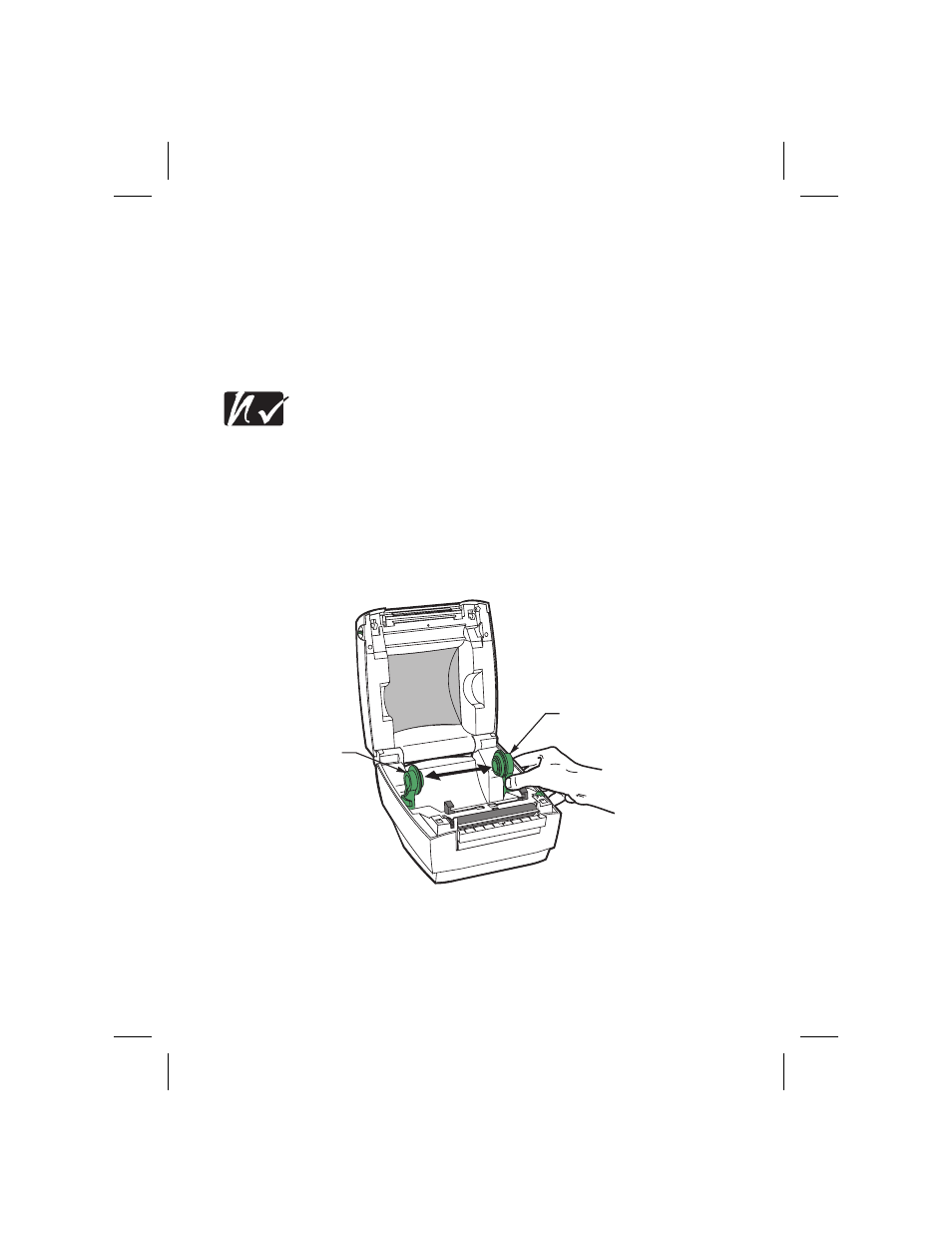
2. Separate and hold open the media hangers (refer to Figure 9).
3. Place the media roll onto the media hangers, making sure it is tightly
wound (refer to
4. Open the peel-off unit by pulling down on its textured top surface (refer
to
5. Activate the peel-off unit by moving the peel-off switch to the left
(refer to
inset).
NOTE: When not operating the printer in peel-off mode, always
deactivate the peel-off unit by moving the peel-off switch to the
right.
6. Remove approximately 6” (152 mm) of labels from the label backing.
10
Media
Hanger
Media
Hanger
Figure 9
See also other documents in the category Zebra Technologies Printers:
- TLP 2824 (60 pages)
- 400 (78 pages)
- 2824 (21 pages)
- S600 (94 pages)
- Printers (69 pages)
- 2844 Printer (47 pages)
- P310i (43 pages)
- 3742 (30 pages)
- R-140 (126 pages)
- ZEBRA Z4M H-974 (57 pages)
- P520i (2 pages)
- Mobile Printer (40 pages)
- R110XiTM (184 pages)
- XiIII Series (116 pages)
- PrintServer (157 pages)
- Z4000 (98 pages)
- Z SERIES 79695L-002 (156 pages)
- ZEBRA P205 (42 pages)
- 105Se (106 pages)
- 2722 (30 pages)
- Zebra S Series 105SL (130 pages)
- XiIIIPlus (40 pages)
- Zebra LP 2824-Z (62 pages)
- ZEBRA XI4TM (190 pages)
- P310C (46 pages)
- R170XI (184 pages)
- R402 (72 pages)
- SL5000r/T5000r (50 pages)
- T402 (62 pages)
- TTP 7030 (128 pages)
- Zebra P330i (66 pages)
- Zebra Z6000 (98 pages)
- XiII-Series (118 pages)
- P1013372-001 REV. A (216 pages)
- ZebraNet ZM600TM (130 pages)
- RW SERIES (84 pages)
- LP 2824 (56 pages)
- TTP 8000 (132 pages)
- ZEBRA QL UMAN-QLP-001 (86 pages)
- LP 2844 (54 pages)
- LP2443 (24 pages)
- RXI SERIES (UHF) (19 pages)
- Zebra P120i (78 pages)
- P320i (49 pages)
