WiLife V 1.5 User Manual
Page 64
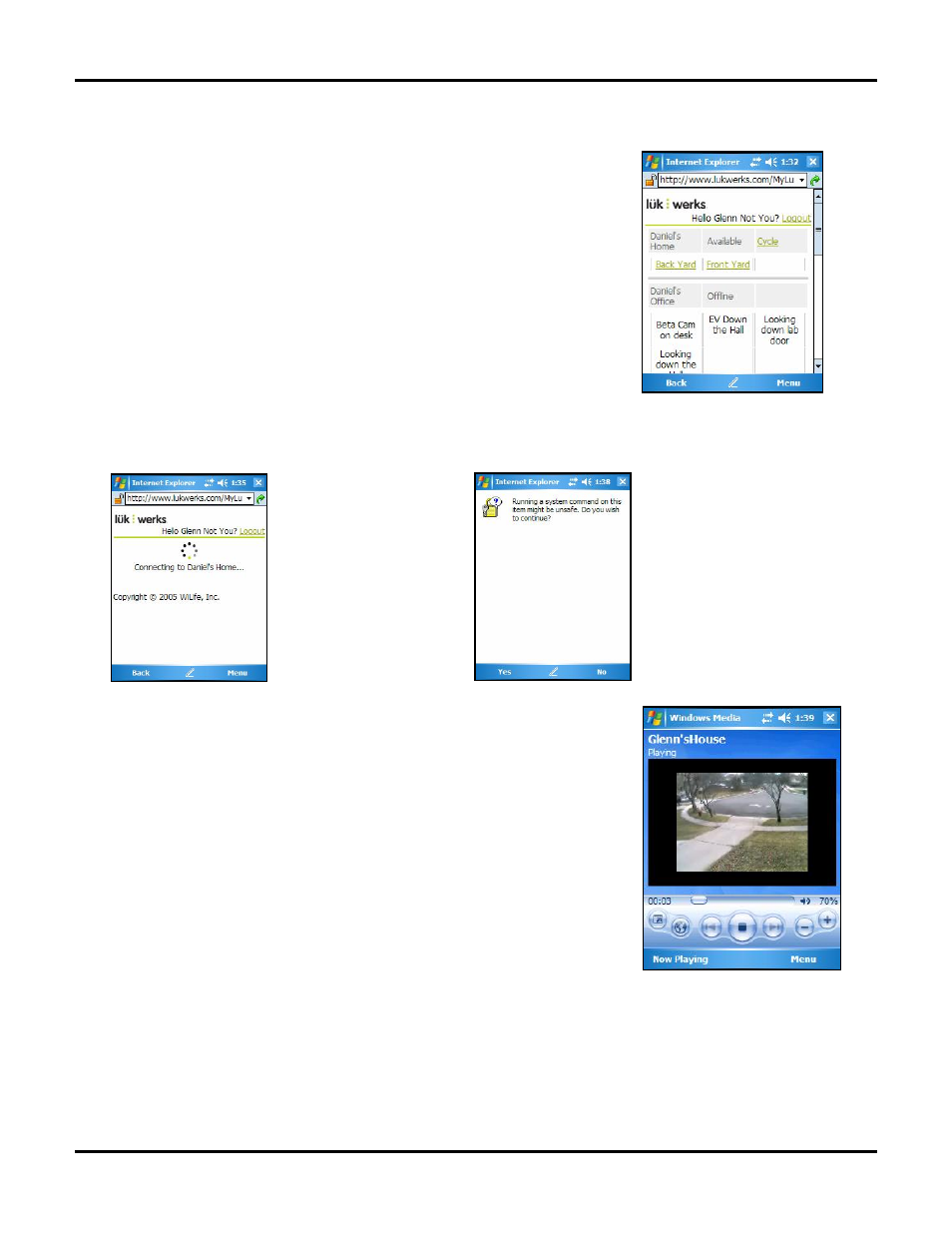
LukWerks User Guide
58
U
SING THE
M
Y
L
UK
W
ERKS
P
AGE
(
FOR
H
ANDHELDS
)
Your My LukWerks page allows you to see your LukWerk network all on one
page.
In the example on the right, you will notice the names of your locations and
cameras. You will see if a Location is Offline or Available.
Each camera name is a link that opens the Video Viewing Window and
displays live video for the camera you selected.
Active cameras appear in green and underlined text.
When you click on one of the camera links, you will see messages similar to these:
This window will display as
long as LukWerks is
connecting to the Werks
system.
With handheld devices,
there is a time limit of 3
viewing minutes. When the
time expires, you are
welcome to reconnect and
view video again.
For some handheld devices,
you will see a security
message similar to this:
“Running a system
command on the item might
be unsafe? Do you wish to
continue?
Click “Yes.”
V
IEWING A
C
AMERA
’
S
L
IVE
V
IDEO ON A
H
ANDHELD
The Video Viewing Window is used to show video from the camera you
selected.
The window consists of the following sections:
•
Name of the Location
•
Status of the video feed (buffering, playing, stopped, etc.)
•
Video Viewing Panel
•
Player control panel that includes the time counter, time progression
bar, percent of size of video panel, and basic player control buttons
(full screen, stop, play, and decrease/increase video size).
