Advanced tip and eraser pressure settings, Ys the tip, Etails – Wacom DTU-2231 User Manual
Page 34
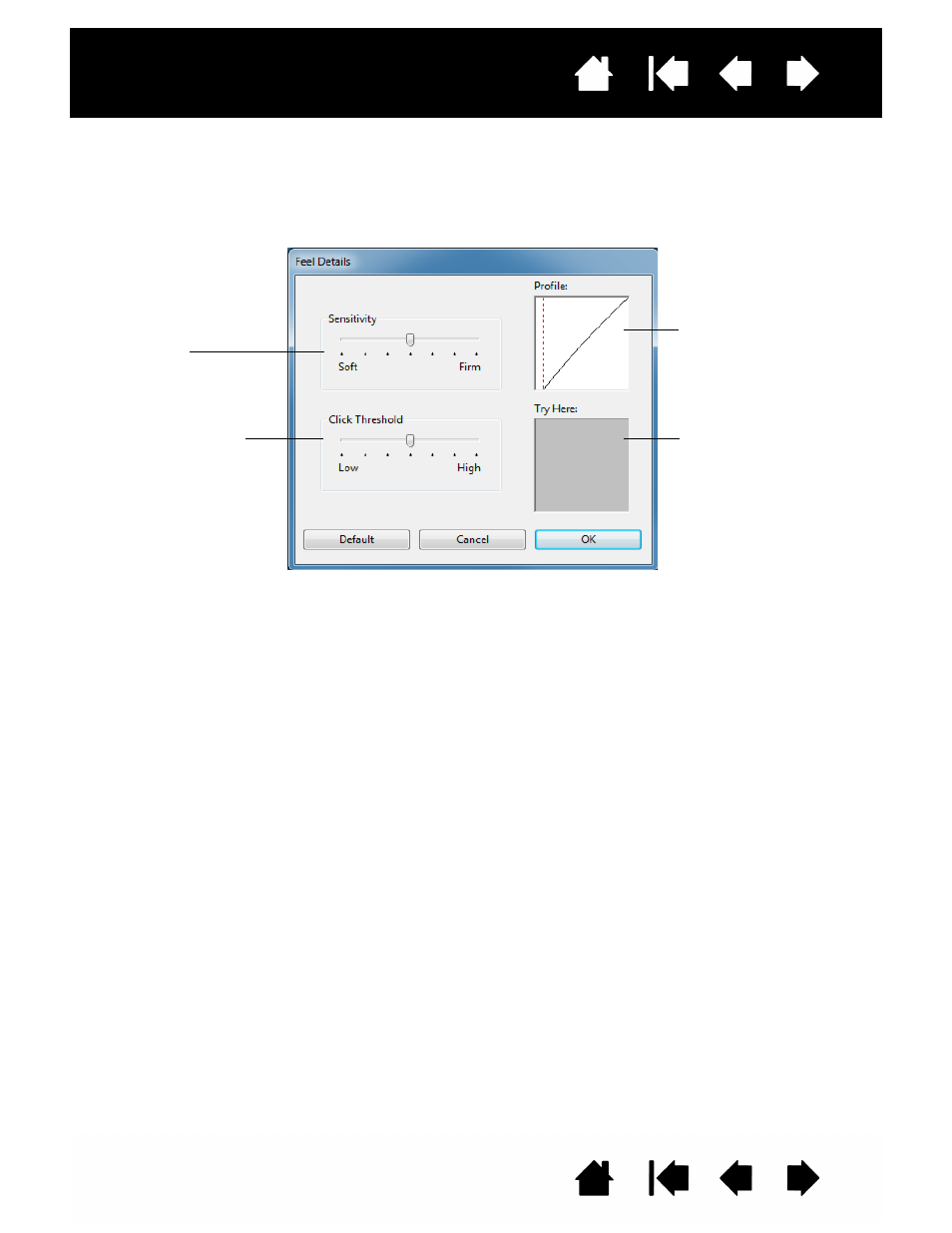
34
34
Interactive pen display
ADVANCED TIP AND ERASER PRESSURE SETTINGS
To further customize tip or eraser pressure settings, select the P
EN
or E
RASER
tab and click on the D
ETAILS
...
button. The options within the F
EEL
D
ETAILS
dialog box enable you to change the tip or eraser pressure
sensitivity and click threshold settings independently. (In the P
EN
and E
RASER
tabs, these settings are
adjusted simultaneously with the T
IP
F
EEL
or E
RASER
F
EEL
slider.)
Important: The T
IP
F
EEL
or E
RASER
F
EEL
sliders override the detail pressure settings. If you customize the
detail settings, then drag the slider, your detail settings will be removed.
Drag the slider to adjust
the click threshold level.
This setting determines
the amount of force
required to generate a tip
click.
Using your pen tip or
eraser, make several
strokes within the box to
test the results of your
changes.
Drag the slider to select a
pressure sensitivity setting.
If you have a soft touch and
want to achieve full pressure
without having to apply full
force to your pen, choose a
softer setting.
The P
ROFILE
graphically
displays the selected
pressure S
ENSITIVITY
curve
and C
LICK
T
HRESHOLD
settings.
A curve that increases
quickly makes the pen feel
more sensitive.
