Programming examples – Wayne-Dalton Z-WAVE WDTC-20 User Manual
Page 32
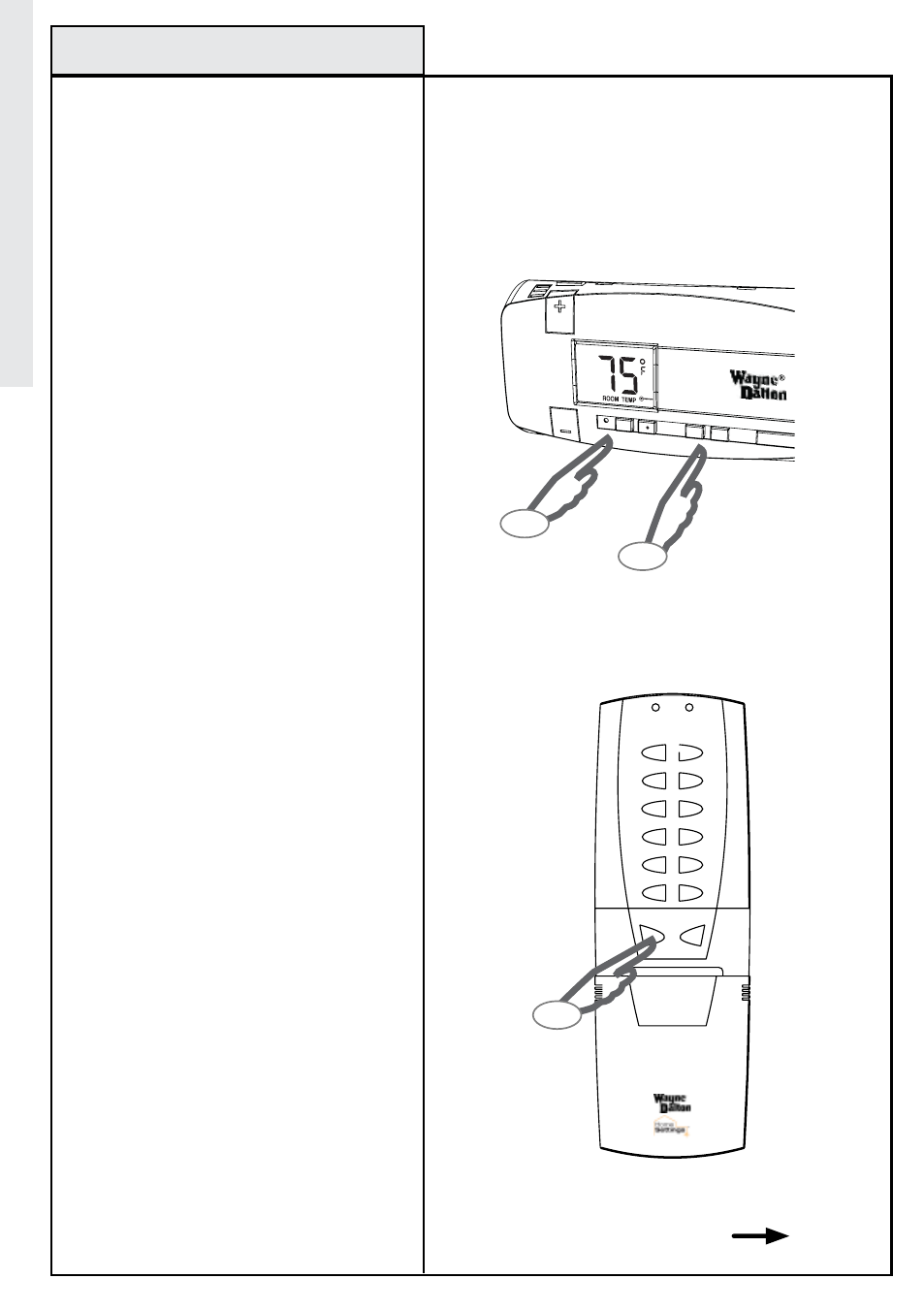
Z-Wave
®
alternate programming
Example with Ha-09WD
32
For Z-Wave
®
controllers that do not support
the Z-Wave
®
Thermostat General V2 Device
Class use this alternate method to control
the Wayne-Dalton Z-Wave
®
Thermostat in
a Z-Wave
®
network. This procedure will
allow the thermostat to act as a binary
switch in the network to switch between
norMaL and SaVE EnErGY modes.
noTE:
The following example assumes the
controller is the primary controller on your
Z-Wave network. If it is not the primary,
first add the thermostat to your network
using your network’s primary controller
and then follow steps 2 through 6.
noTE:
The following directions apply only
to the HA-09WD used in the example to the
right:
1. On the Wayne-Dalton Z-Wave
®
Enabled
Thermostat press either the HEAT or COOL
button, then the NORMAL button. The
thermostat must be in either HEAT or COOL
NORMAL mode to be added to the network
correctly.
2. Press and release the INCLUDE button on
your HA-09WD Remote Control. The green LED
will flash indicating that the controller is ready
to add modules to the system. (If the green LED
stops flashing, the controller has “timed out”.
The INCLUDE button must be pressed again.)
3. Press and release the BIND button on
the thermostat. If successful, the LED on
the controller will turn solid green. If not
successful, the red LED will flash and it will
be necessary to repeat steps 2 and 3 until the
green LED on the controller turns solid green
and does not flash.
If the Wayne-Dalton Z-Wave
®
Enabled
Thermostat was successfully added to the
network the entire Z-Wave
®
logo will appear on
the thermostat display and will be flashing.
programming Examples
Continued Next Page
ON
OFF
1
2
3
4
5
6
DELETE
INCLUDE
2
AUTO
ON
FAN
HEAT
COOL
SAVE
ENERGY
NORMAL
RESET
COOL
noTE:
HA-09WD shown is an example of Primary
Controller, see your specific controller’s User Manual
for detailed instructions on adding modules (devices)
to a Z-Wave
®
network.
1A
1B
