Programming examples, Continued next page – Wayne-Dalton Z-WAVE WDTC-20 User Manual
Page 28
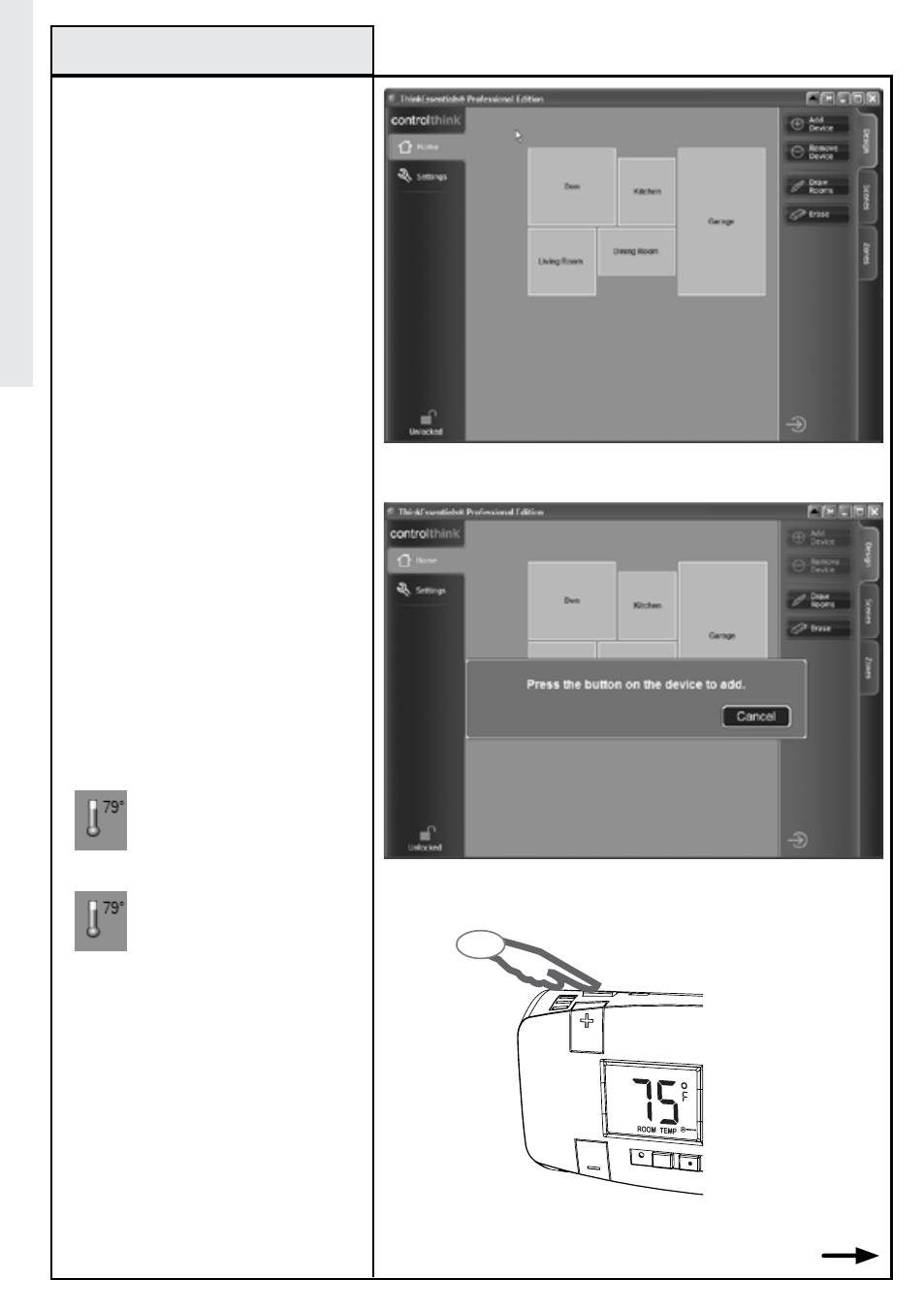
Z-Wave
®
programming
ThinkEssentials
®
Example
28
programming Examples
Step 1: Activate DESIGN tab
Green Thermostat Icon is
SAVE ENERGY mode
Red Thermostat Icon is
NORMAL mode
AUTO
ON
FAN
HEAT
COOL
SAVE
ENERGY
NORMAL
RESET
COOL
3
Step 2: Adding thermostat
Continued Next Page
EXaMpLE: programming the
Z-Wave
®
Thermostat to
ThinkEssentials
®
software
noTE:
The following directions apply
only to Wayne-Dalton’s WDUSB-
10R, Z-Wave
®
USB Adapter, and
ThinkEssentials
®
software.
1. Open ThinkEssentials
®
to the HOME
tab and then ensure the DESIGN TAB is
active by pressing it with your mouse.
2. Press the ADD DEVICE button in the
ThinkEssentials
®
window.
3. Press and release the BIND button
on the thermostat. If successful,
ThinkEssentials
®
will display a message
that the device was added successfully
and a thermostat icon will appear.
The thermostat icon will appear red
when in NORMAL mode and GREEN
when in SAVE ENERGY mode. The
current room temperature will also be
displayed.
