Tcp and udp ports, Ip protocols – WatchGuard Technologies SOHO User Manual
Page 66
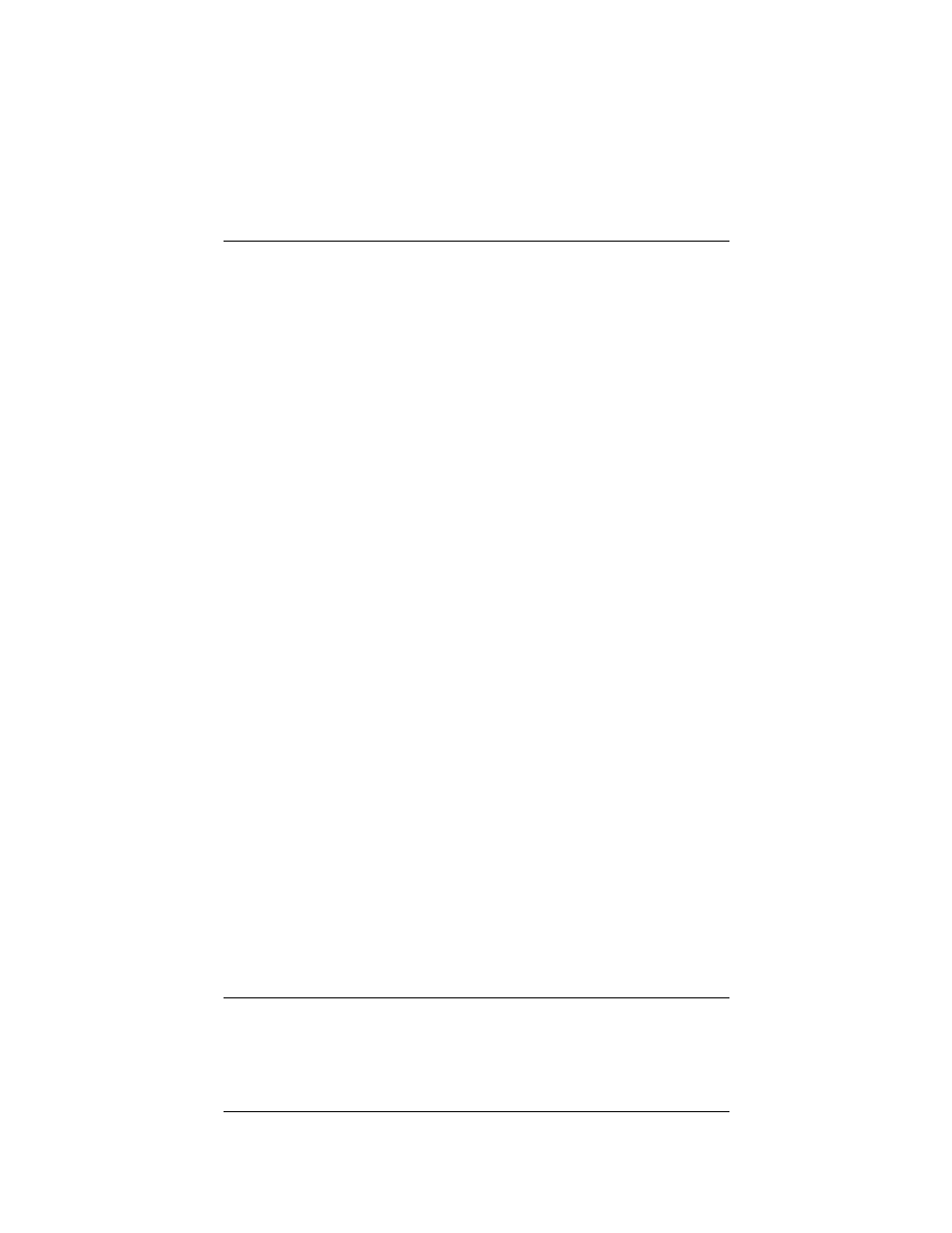
Configuring Incoming and Outgoing Services
66
custom service using either a TCP port, UDP port or specifying an
IP protocol. You can also create a custom service allowing any form
of protocol over any port incoming from an external address to a
trusted host or outgoing from a trusted host to an external address.
TCP and UDP Ports
Follow these steps to create a custom service for either TCP or UDP
ports:
1
With your Web browser, go to the SOHO System Status page
using the Trusted IP address of the SOHO.
For example, if using the default IP address, go to: http://192.168.111.1
2
From the navigation bar on the left side, select Firewall =>
Custom Service.
The Custom Service page appears.
3
Beneath the Protocol Settings fields, select either TCP Port or
UDP Port from the drop list.
The Custom Service page refreshes.
4
Define a name for the service in the appropriate field.
IP Protocols
In addition to TCP and UDP ports, there are several other types of
Internet protocols. To create a service for one of these protocols,
you must define the protocol number–you cannot specify a port
number.
Follow these steps to create a custom service for an IP protocol:
1
With your Web browser, go to the SOHO System Status page
using the Trusted IP address of the SOHO.
For example, if using the default IP address, go to: http://192.168.111.1
2
From the navigation bar on the left side, select Firewall =>
Custom Service.
The Custom Service page appears.
