Vpn management – WatchGuard Technologies SOHO User Manual
Page 112
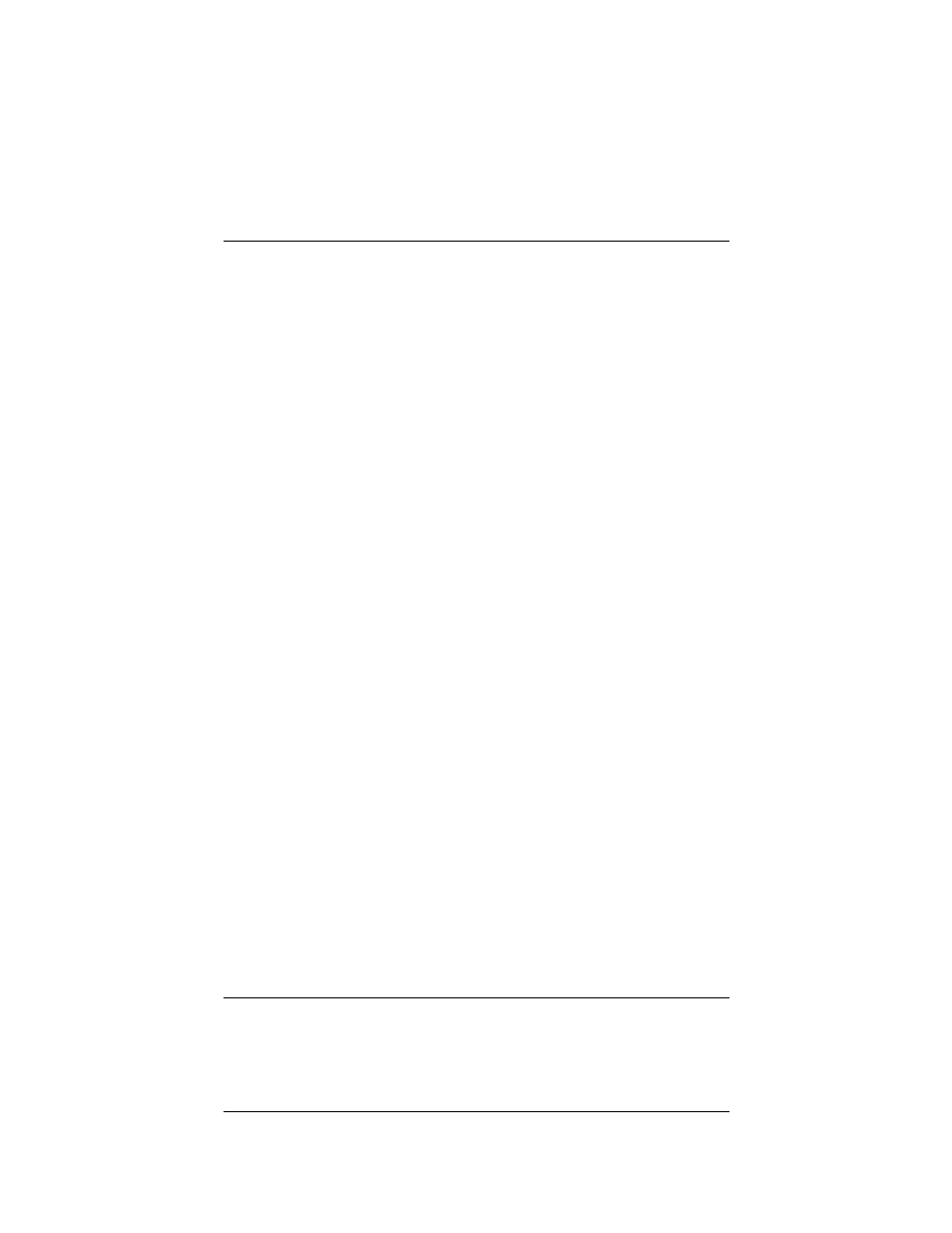
Troubleshooting
112
3
Beneath the Protocol Settings fields, select either TCP Port,
UDP Port or Protocol from the drop list.
The Custom Service page refreshes.
4
Define a name for the service in the appropriate field.
5
Enter the protocol number to allow in the Protocol field.
6
Click the Submit button.
7
From the navigation bar on the left side, select Firewall =>
Incoming.
The Firewall Incoming Traffic page appears.
8
Towards the bottom of the page, under the Custom Service
header, locate the service you created and select Allow from
the drop list.
9
Under the header Service Host, enter the IP address of the
computer to which this traffic will be allowed.
10 Click the Submit button.
VPN Management
Before setting up a VPN, you must have the following:
• Two properly configured and working SOHOs or one SOHO
and one Firebox with the latest version of firmware. Each
SOHO must have the VPN option enabled.
• The static external IP address, the network address, and the
subnet masks of both devices. (The base trusted IP address of
each SOHO must be static and unique.)
• The DNS and WINS server IP address, if used.
• The shared key (passphrase) for the tunnel.
• The same encryption method for each end of the tunnel (DES
or 3DES).
