Unpacking the pen, Installing the wizcom desktop, External power supply (using the usb cable) – Wizcom InfoScan TS Elite User Manual
Page 8
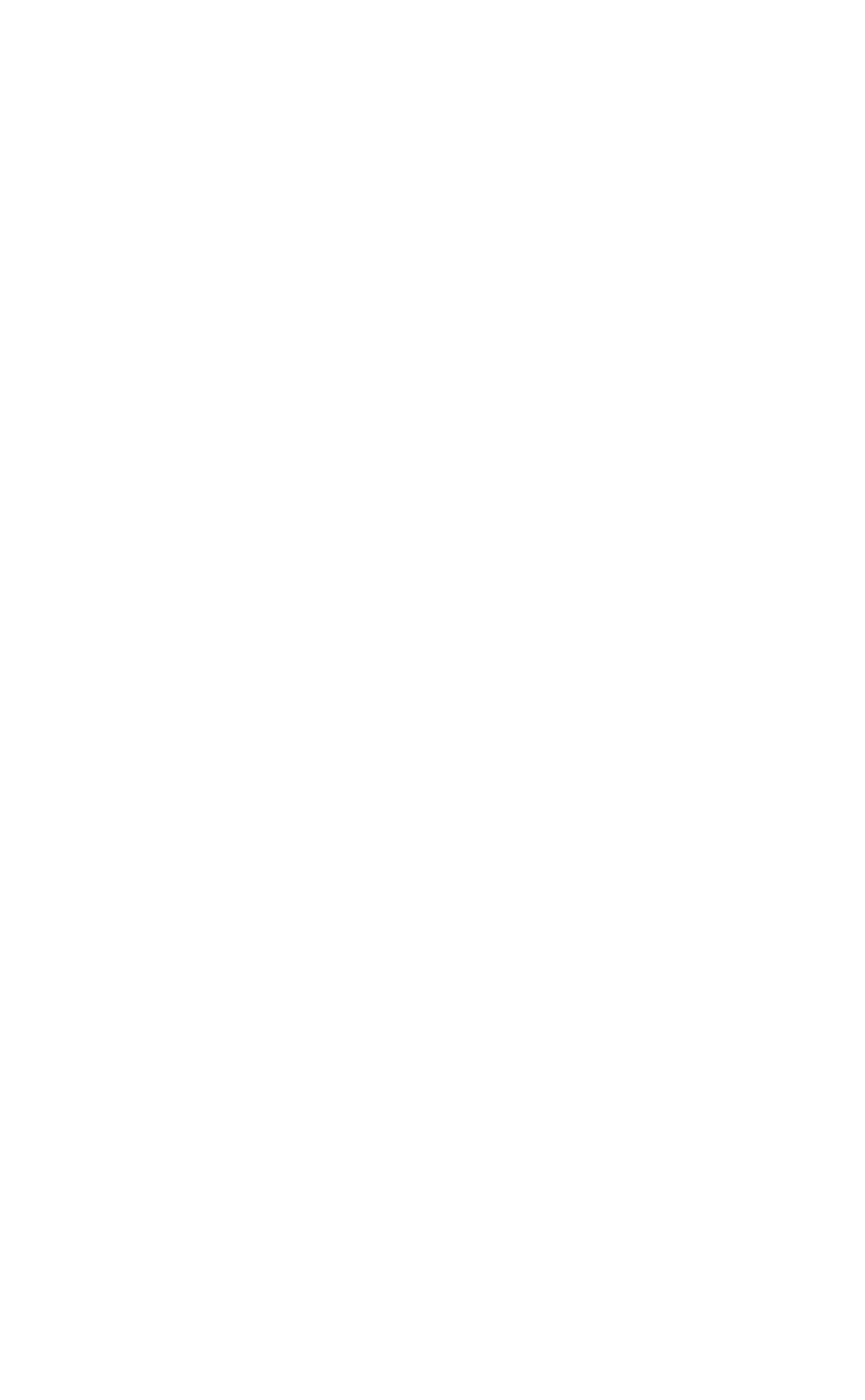
Getting Started
6
External Power Supply (using the USB
cable)
Connecting the Pen to the PC using the USB cable
automatically activates the power supply from the PC. This
has the following implications:
The Pen uses the external power supply when
connected to the PC, so batteries last longer.
CAUTION: Unsaved information may be lost if the USB
cable disconnects while using without batteries. It is
very important that the Pen always contains batteries,
even when connected to the PC.
Set Auto Shut-Off Time in Preferences is disabled
when the Pen is connected to the PC.
Unpacking the Pen
To get started:
1. Remove the Pen from the protective case.
2. Lift the battery cover on the back of the Pen by pushing
the tab down and out.
3. Insert the batteries into the Pen with the positive and
negative terminals corresponding to the markings on
the sides of the battery compartment.
Note: Make sure that your Pen always contains
batteries, even when connected to the PC.
4. Close the battery compartment.
5. Remove the protective cover from the Pen tip.
6. Turn the Pen on by pressing the red power key.
The Pen is ready to scan!
Installing the WizCom Desktop
Important: Do not connect the USB cable to the PC before
installing the WizCom Desktop.
To install the WizCom Desktop do the following:
1. Insert the CD-ROM that was supplied with the Pen.
2. The
CD-ROM
Main Menu
will appear on the PC
screen.
3. Click on WizCom Desktop Installation and follow the
instructions for installing the Desktop and the USB
driver.
