The task bar icons and menu – Wizcom InfoScan TS Elite User Manual
Page 38
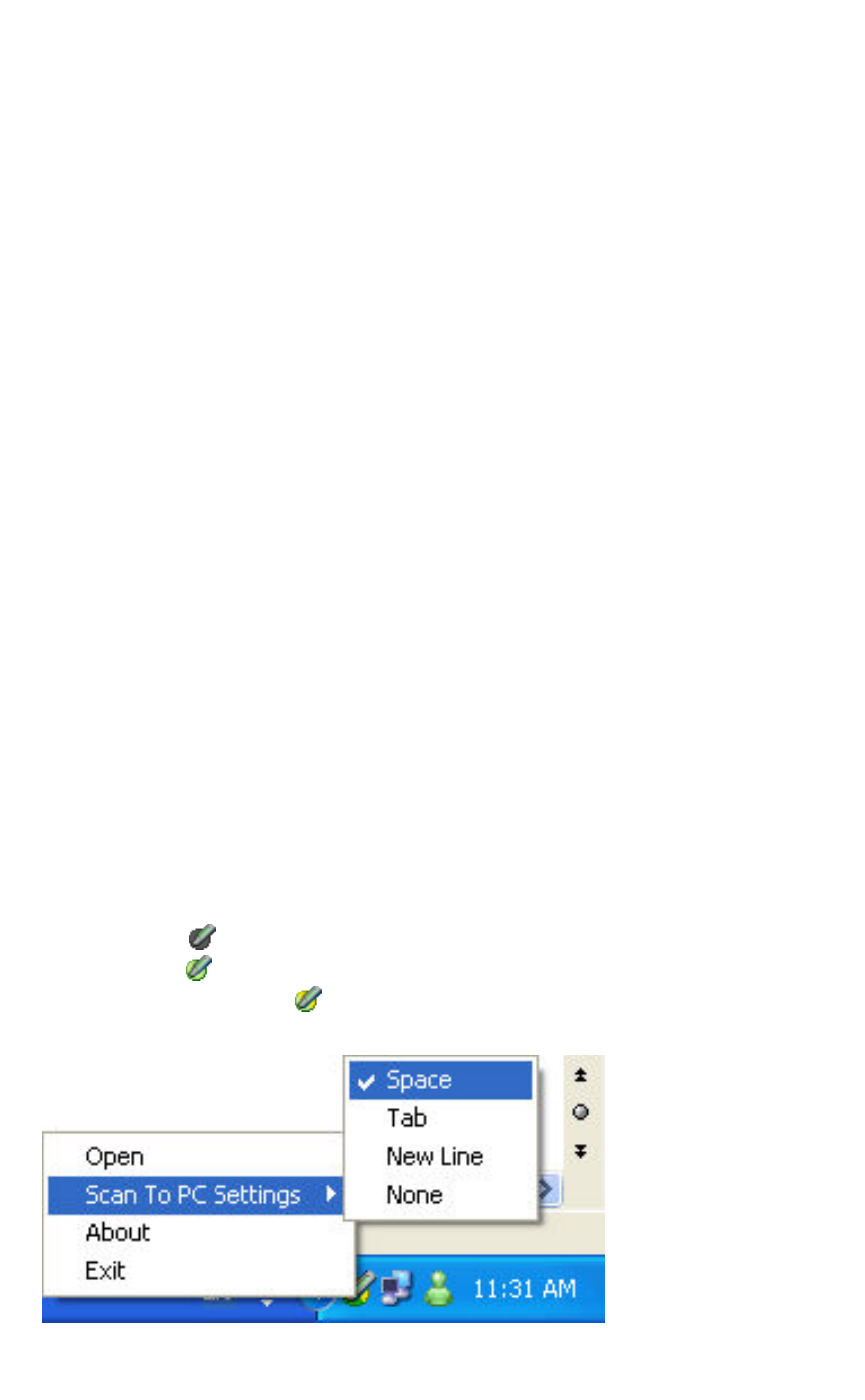
The Desktop User Interface
36
Use the Settings tab to do the following:
1. Pen Files folder: Change the default folder for
copying and moving files from the Pen to the PC.
2. Key inserted after each Scan to PC: Select the
key to be inserted after each line of text is sent to
the PC application. There are four options: Space,
Tab, New Line and None.
3. Start Desktop when I start Windows: Change
the default Desktop start-up setting. Deselecting the
box means that the Desktop will only start when its
icon is selected from the Windows Desktop.
Use the buttons in the Settings tab to do the following:
1. Restore Default: Restore the Settings options to
their default settings.
2. Report: Generate a report with information about
the Pen and PC software you are using. The report
is used to assist with technical support and is only
available when the Pen is online.
The Task Bar Icons and Menu
The Desktop icon appears in the notification area of the
Windows taskbar when the Desktop is running. Clicking the
icon will open the Desktop window.
The icon has three modes:
Offline (gray)
Online (green)
Scanning to PC (green and yellow)
The taskbar menu
