This is another scanning example – Wizcom InfoScan TS Elite User Manual
Page 22
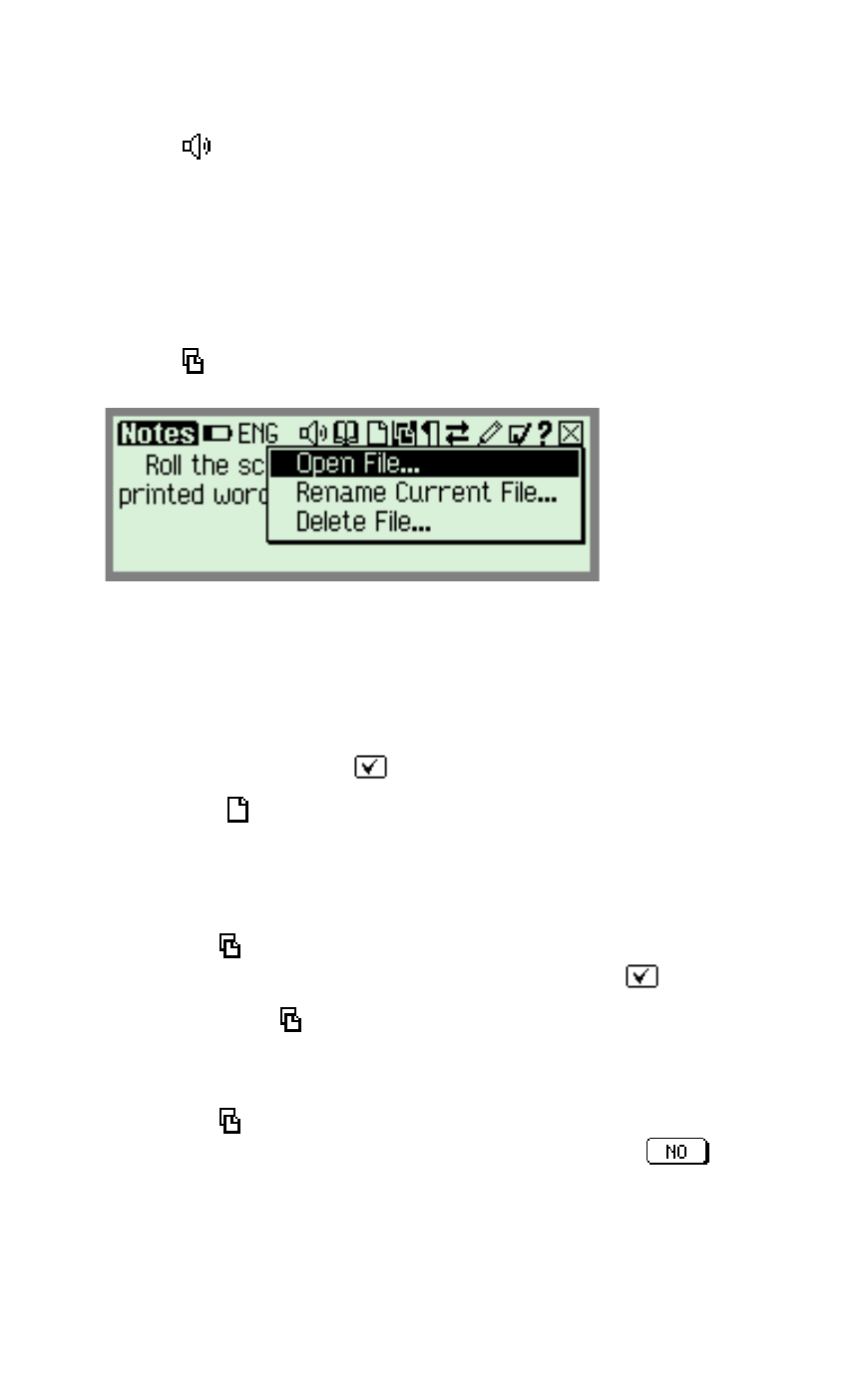
The Pen Applications
20
5. Hear scanned text read aloud
Select from the Notes toolbar. The entire sentence
will be read aloud.
Note: This function is only available when the Pen
contains support for reading aloud in the selected
language.
6. Working with files
Select from the Notes toolbar. You will see a drop-
down menu with three options:
a. Select
Rename Current File
.
The Virtual
Keyboard will open and the file name 'file001' will
appear highlighted in the editing area. This is the
default file name.
b. Using the stylus, change the name of the file to
'scanning'. Select
to accept changes.
c. Select to create another file. Scan in the
following text:
This is another scanning example.
d. Go to and select Rename Current File.
Change the file name to 'example'. Select
.
e. Go back to
and select
Open File. You will see
that there are now two files on your Pen. Open the
previous file, 'scanning'.
f. Go to and select Delete File. You will see both
files again. Select the second file and press
when prompted.
Note: All scanned text is automatically saved in the
current file under a default file name. If you have
scanned text on your screen and you choose to create
a new file, you can return to the previous text by
