Wizcom InfoScan TS Elite User Manual
Page 32
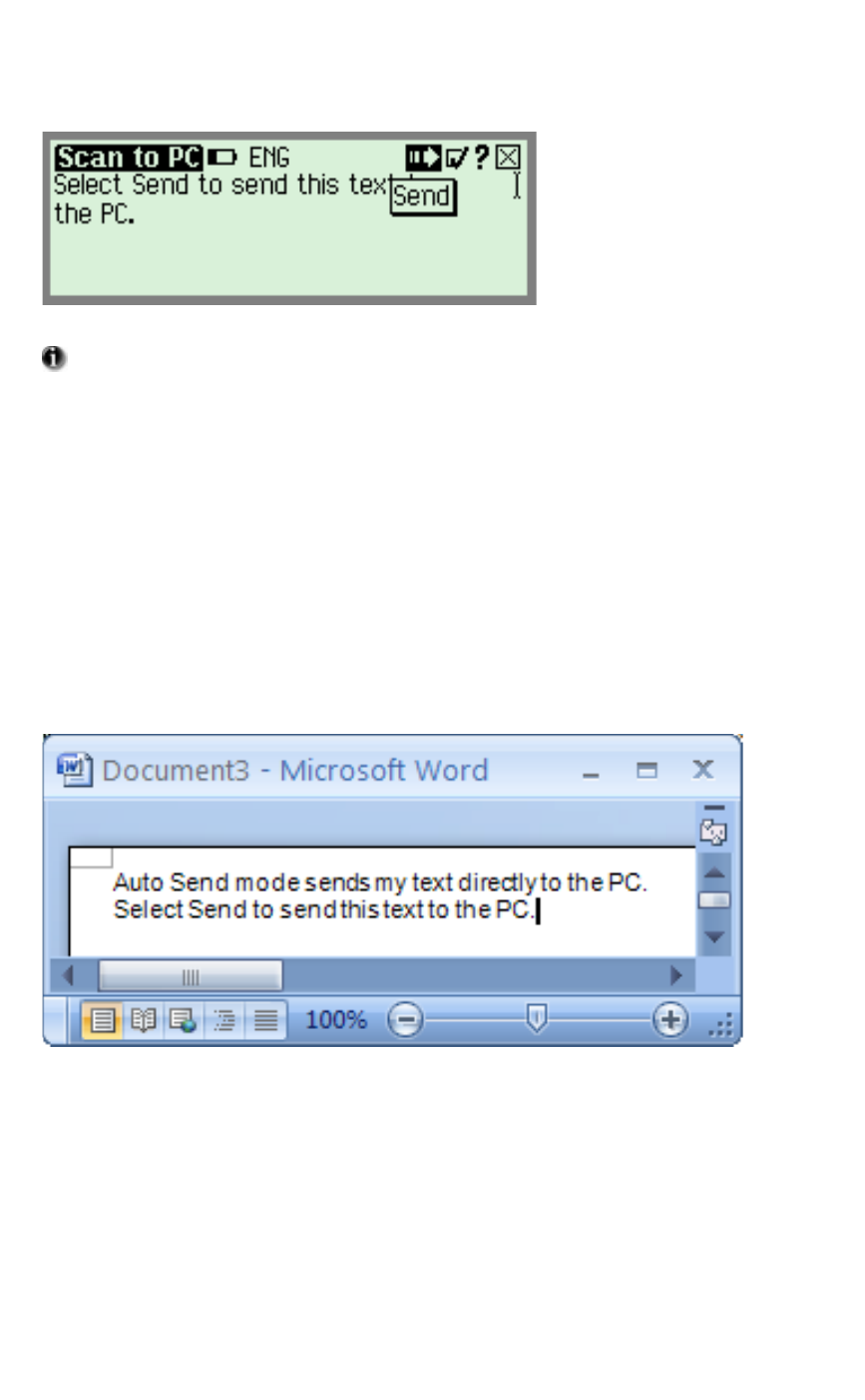
The Pen Applications
30
The following screen should appear:
Scan to PC in non-Auto Send mode
Scanning Tips: In non-Auto Send mode, if the
scanning results are bad, simply scan again before you send
the text, and the text on screen will be replaced with the
newly scanned text. This is not possible in Auto Send
mode, as the text is sent immediately to the PC.
3. Make sure the same Microsoft Word file as before is
open on the PC and that the blinking cursor is visible.
4. On the Pen select Send by either tapping on it with the
stylus or pressing the Enter key.
5. The
'
Sending...' box should appear on the Pen screen.
The scanned text is sent to the PC with the following result:
The scanned text appearing in the MS Word file
