Managing files using the wizcom desktop, Pen-pc communications – Wizcom InfoScan TS Elite User Manual
Page 24
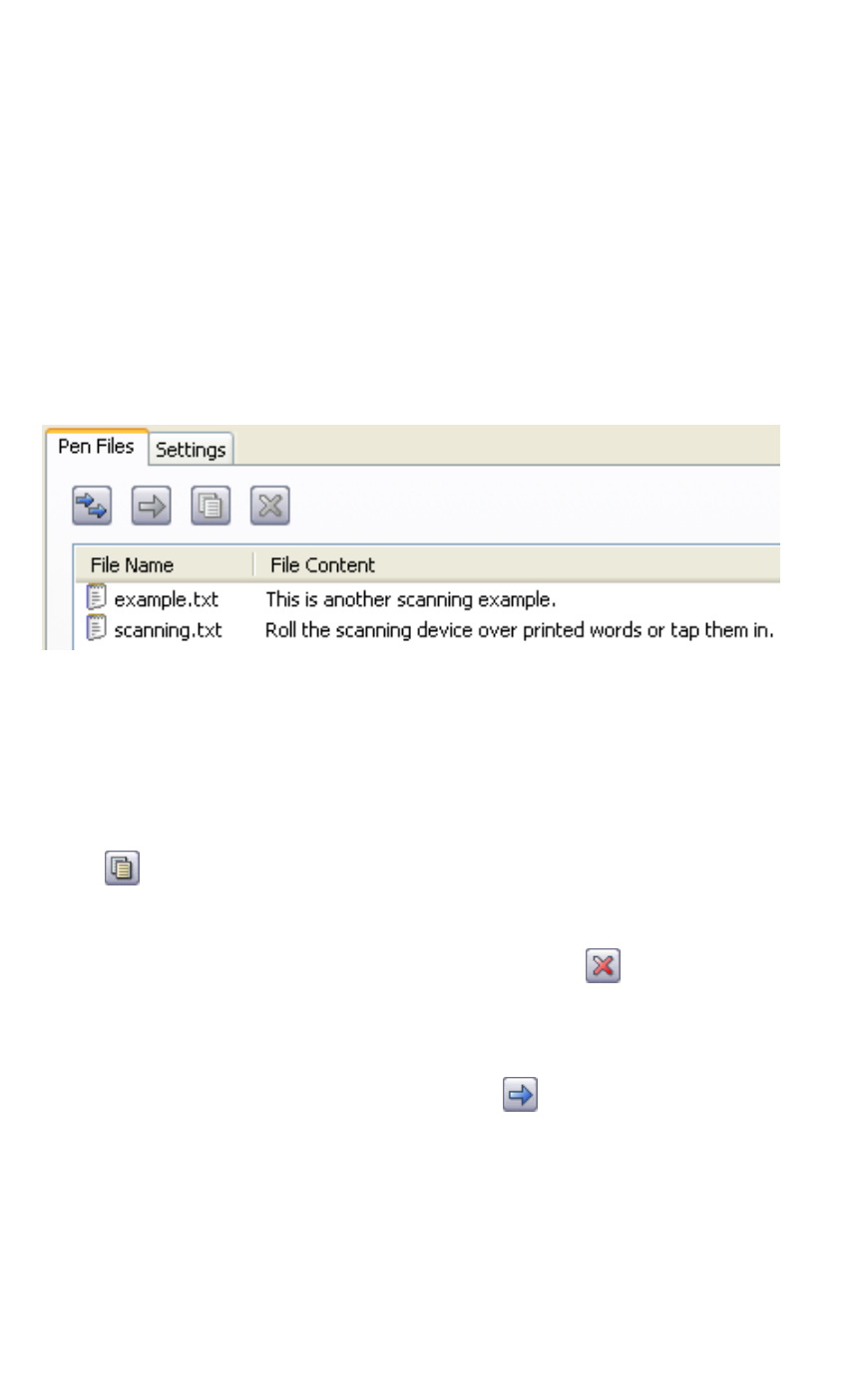
The Pen Applications
22
Pen-PC Communications:
When the Pen and PC successfully establish
communications, the message "Connected to PC. Press
ESC key on Pen to exit" will appear on the Pen screen.
The WizCom Desktop will appear on the PC screen, and the
icon in the taskbar will change from Offline to Online
(green).
The Pen Files tab on the WizCom Desktop will display the
files currently on the Pen:
A section of the WizCom Desktop showing files currently on the Pen.
Managing Files using the WizCom
Desktop
1. Using the mouse, select the file 'example.txt' and press
. This will copy the file to the PC. A browser window
will appear, allowing you to change the destination
folder.
2. Next, with the same file highlighted, select
. This will
delete the file from the Pen and from the WizCom
Desktop. When the confirmation pop-up appears,
select OK.
3. Select the remaining file and press
. This will move
'scanning.txt' from the Pen to the PC. A browser
window will appear, allowing you to change the
destination folder.
The Pen Files tab in the WizCom Desktop should now be
empty.
Note: Moving or deleting files using the WizCom Desktop will
also delete them from the Pen.
