Scan to pc tutorial, Establishing pen-pc communications, On the pc – Wizcom InfoScan TS Elite User Manual
Page 29: On the pen
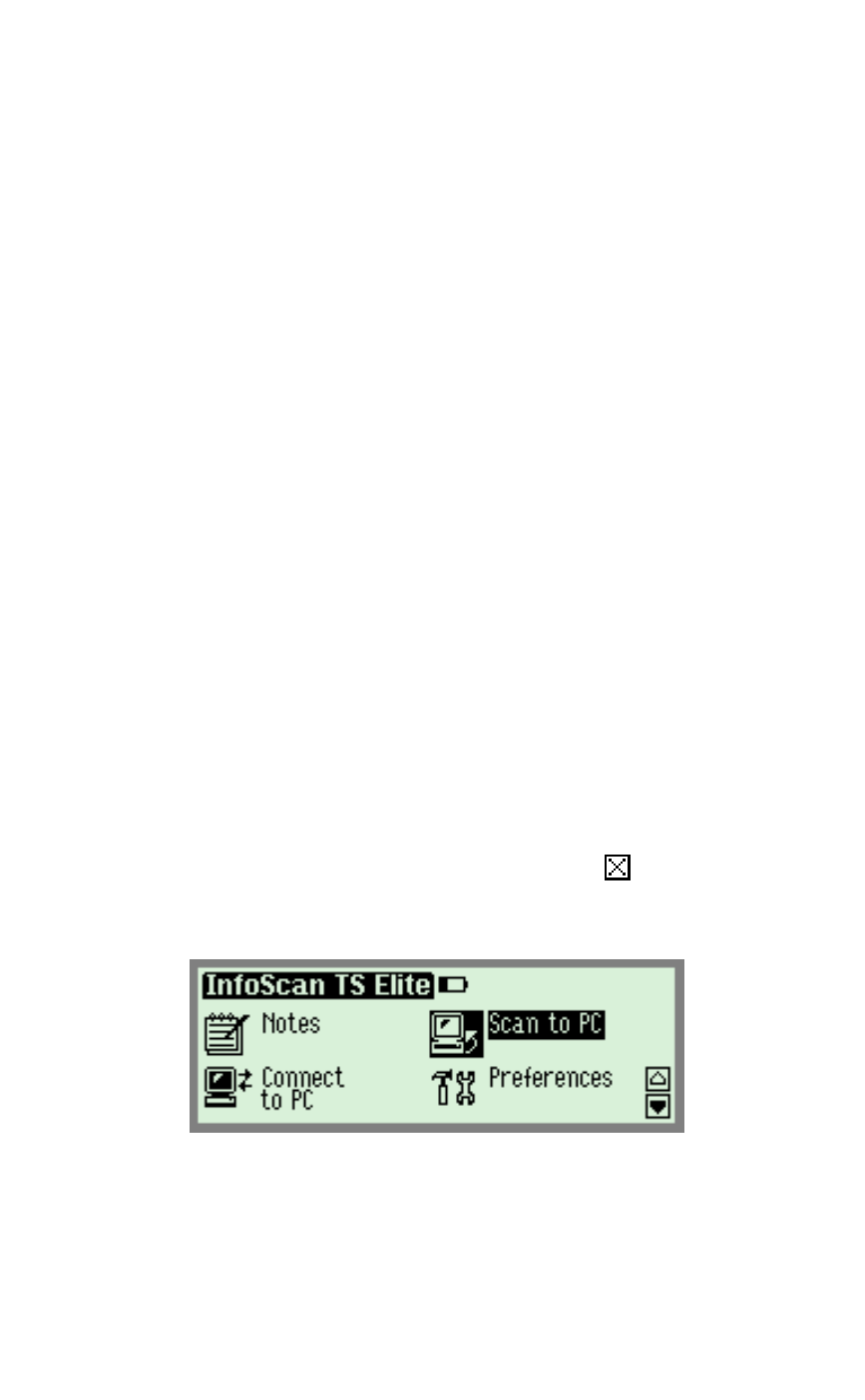
The Pen Applications
27
Scan to PC Tutorial
This tutorial will take you through the basic use of Scan to
PC.
Scan to PC is used to scan text and send it directly to the
PC. Text can be scanned into any file or application on the
PC that has a blinking cursor.
The WizCom Desktop must be running in order to use Scan
to PC. If you have not yet installed the WizCom Desktop see
Installing the WizCom Desktop
on page 6.
Establishing Pen-PC Communications
Make sure the USB cable is connected to both the Pen and
PC.
On the PC:
Launch the WizCom Desktop. If the WizCom Desktop is not
already running, it can be activated by double-clicking on the
WizCom Desktop icon on the Windows Desktop.
The WizCom Desktop icon will appear in the Windows task
bar, in Offline mode (gray).
On the Pen:
1. Press the red power key to turn the Pen on. If you do
not see the Pen Main Menu, select to exit the
current application and return to the Pen Main Menu.
2. From the Pen Main Menu select Scan to PC.
Scan to PC in the Pen Main Menu
The message "
Connecting to PC..."
will appear.
Note: If the message "Error Connecting to PC"
appears, check that the USB cable is connected to both
the Pen and PC, and that the WizCom Desktop has
