Icc adjust, Image over scan, Video black level – Vidikron Vision 50 User Manual
Page 69: Aperture control, Image shift, A 480i source, use the image shift, Pre l iminar y
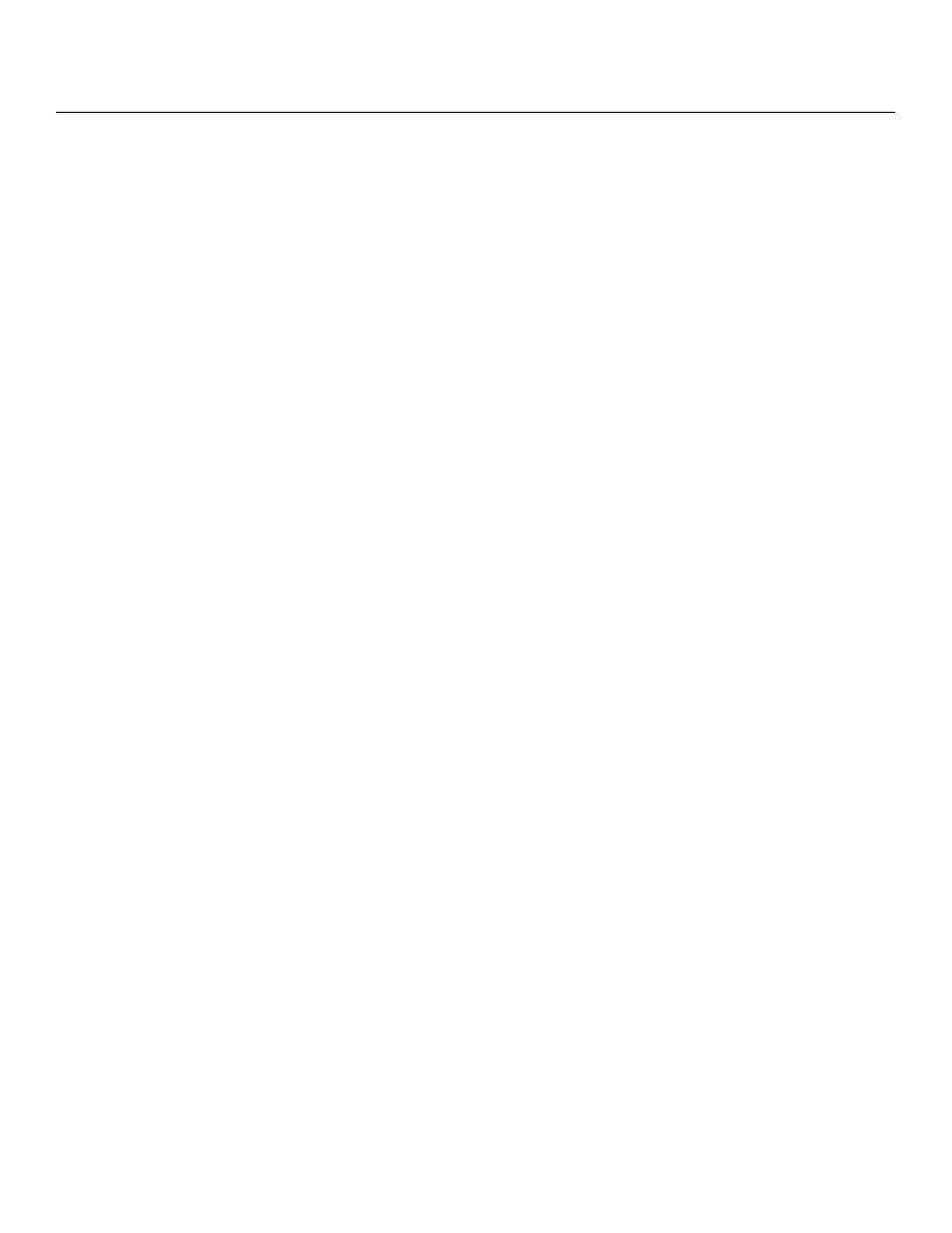
Vidikron Vision 50 Series Owner’s Operating Manual
57
PRE
L
IMINAR
Y
ICC Adjust: Use the ICC Adjust controls to customize the stored NTSC, HDTV and/or PAL
color space characteristics. To do this, select the color space to modify. Then, select a
component color (Red, Green, Blue, Yellow, Cyan or Magenta).
For each component color, you can adjust the following:
• Intensity: This slidebar adjusts the intensity – also known as luminance – of a given color.
• Sat. This slidebar adjusts the color saturation level – the amount of that color in a video
image. Lower settings produce less saturated colors; a setting of “0” removes that color
from the image entirely. If the saturation is too high, that color will be overpowering and
unrealistic.
• Hue: This slidebar adjusts the red/green color hue for true color reproduction of video
signals. For best results, adjust tint while displaying an external color bars test pattern (see
Figure 4-4). Otherwise, it is recommended that Hue remain at its default setting.
When you have finished customizing the color space, select Store Setting and press ENTER.
Image Over Scan: Image Over Scan pushes the outside edge of the active picture area of the
video signal out beyond the edge of the display area.
Some television programs are produced based on the assumption that older television sets
may not display the outer edges of the broadcast picture area. Over scan effectively trims
away these inactive, outer edges and enlarges the remaining portion of the image to fill the
display area.
Use the on-screen slidebar to select the desired amount of over scan.
For HDTV, DVDs and other video sources, Image Over Scan is generally not necessary or
desirable.
Video Black Level: This control compensates for incoming elevated black levels present in
certain video signals, and ensures that blacks in the display are neither “crushed” (where dark
grays appear black) nor excessively elevated (where blacks appear dark gray). By default, the
projector automatically determines the best setting according to the type of incoming video
signal:
• 0 IRE: Used for DVD output with “enhanced black,” SECAM, most PAL standards and
Japanese NTSC.
• 7.5 IRE: Used for most NTSC video signals.
For some types of video, you may want to override the setting. Generally, if black appears
crushed when brightness = 30, choose “0 IRE.” If black appears excessively elevated, use
“7.5 IRE.”
Aperture Control: Use the Aperture Control to increase or decrease the aperture or iris size
(the physical opening through the lens; similar to an “f-stop” on a camera). Doing so allows
you to optimize brightness and contrast according to the amount of ambient light in the
viewing area.
Use a higher setting for rooms with lots of ambient light. Use a lower setting for more
“theater-like” viewing conditions (little or no ambient light).
Image Shift: The Image Shift menu allows you to precisely center the image on the screen.
(These controls are available only with a 480i source signal.)
• Horizontal: This control moves the image right or left within the area of available pixels.
• Vertical: This option moves the image up or down within the area of available pixels.
