Service, White balance, Gamma selection – Vidikron Vision 50 User Manual
Page 68: Pre l iminar y
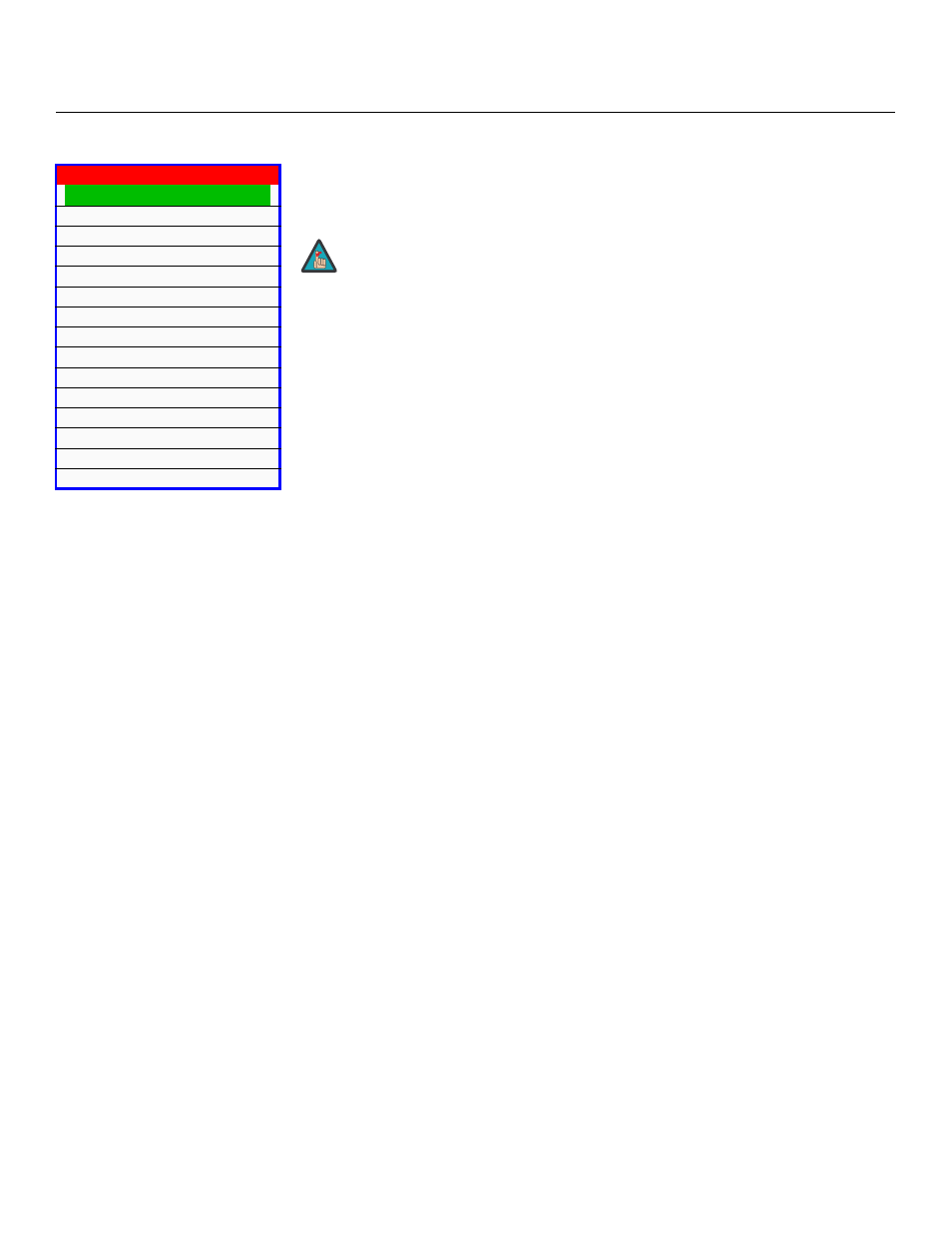
56
Vidikron Vision 50 Series Owner’s Operating Manual
PRE
L
IMINAR
Y
To access advanced projector settings, use the up- or down-arrow keys to select Service from
the Main Menu and press ENTER. Use the number buttons on the remote to enter the Service
menu passcode when prompted and press ENTER again. Then, press MENU on the remote
control.
White Balance: To remove any trace of color from the white areas of the projected image,
choose White Balance from the Service menu and press ENTER.
• Gamma: “Gamma” is a global setting that determines how gray shades are displayed
between minimum input (black) and maximum input (white) for all signals. A good
gamma setting helps to optimize blacks and whites while ensuring smooth transitions for
the “in-between” values utilized in other grays. Unlike “Brightness” and “Contrast”
controls, the overall tone of your images can be lightened or darkened without changing
the extremes and all images will be more vibrant while still showing good detail in dark
areas.
In all but the most unusual situations, the appropriate “Gamma Selection” (see below) will
produce accurate colors and a satisfying contrast level. However, it is sometimes
necessary to adjust the red, blue and green gamma curves individually. To do this, select
Gamma from the White Balance sub-menu and use the left- and right-arrow buttons to
manipulate the on-screen slidebars.
• Gain: Use the Gain controls to correct color imbalances in the bright areas of the image. A
good way to do this is to use a test pattern consisting mostly of solid white areas, such as
an 80 IRE “window” pattern. If the white areas contain traces of red, green or blue,
decrease the Gain for that color.
• Offset: Use the Offset controls in the White Balance sub-menu to correct color imbalances
in the dark areas of the image. A good way to do this is to use a test pattern consisting
mostly of dark gray areas, such as a 30 IRE “window” pattern. If the gray areas contain
traces of red, green or blue, decrease the Offset for that color.
• Store Color Temp.4/Store Color Temp.5: When you are finished adjusting the Gamma,
Gain and Offset, select Store Color Temp.4 or Store Color Temp.5 to store your settings. To
recall them, set the Color Temperature to +4 or +5 in the Image Adjustment menu (refer
to Picture Adjust on page 46).
Gamma Selection: The normal gamma setting of 2.2 is correct for almost all signals and
conditions. If excess ambient light washes out the image and it becomes difficult or
impossible to see details in dark areas, lower the gamma setting to compensate. This will
improve contrast while maintaining good details for blacks. Conversely, if the image is
washed out and unnatural, with excessive detail in black areas, increase the setting. Again,
good gamma improves contrast while maintaining good details for blacks and whites.
➤
You only need to enter the Service menu passcode the first time you select
that menu after turning on the projector.
Note
