Color select, Image option, Input select – Vidikron Vision 50 User Manual
Page 63: Aspect ratio, 51 through 5, Pre l iminar y
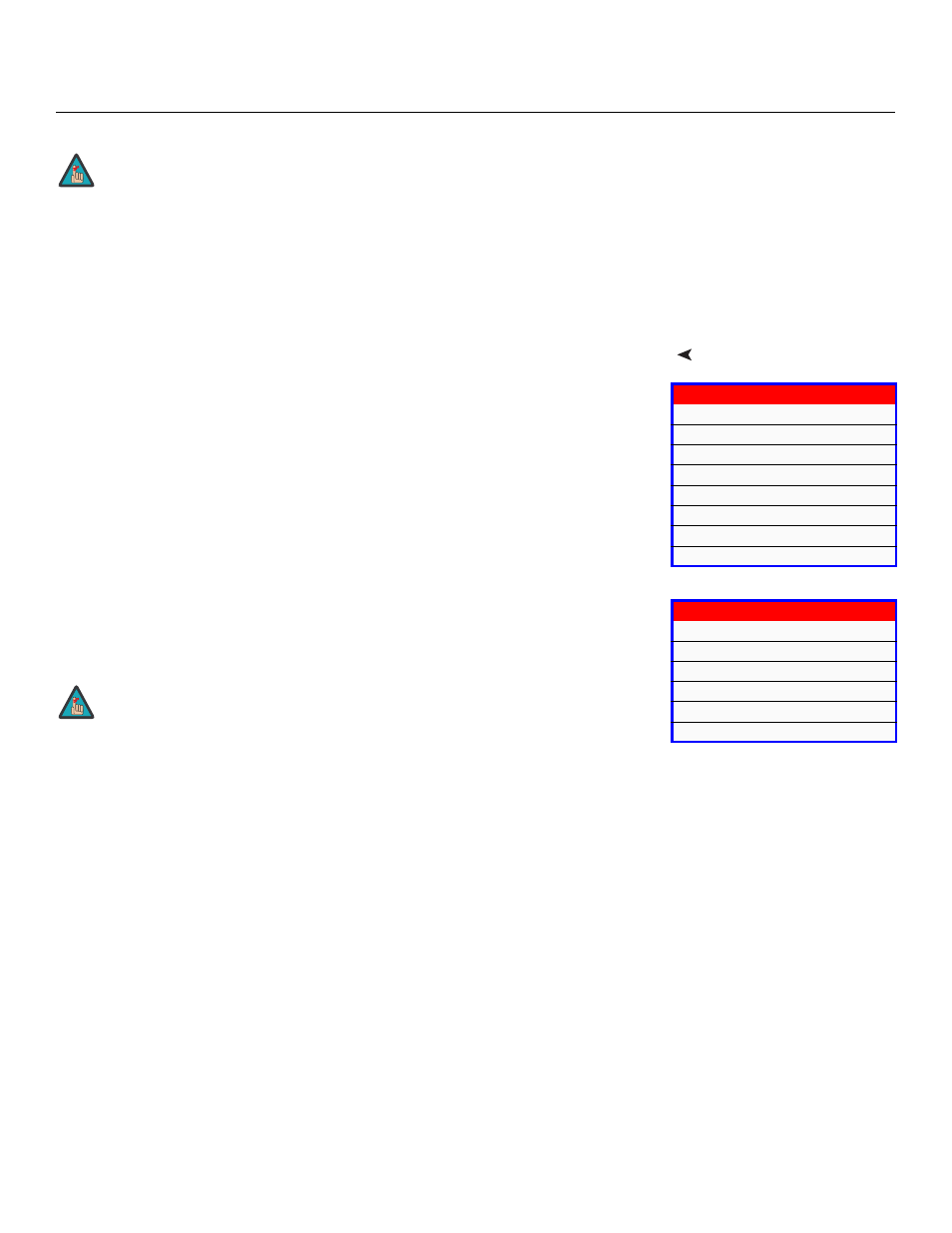
Vidikron Vision 50 Series Owner’s Operating Manual
51
PRE
L
IMINAR
Y
Color Select: Use the Color Select menu to select the color space that is appropriate for the
source signal, to achieve optimal color balance.
If you select NTSC, HDTV or PAL, you can make further adjustments to individual color space
characteristics in the ICC Adjust sub-menu under the ISF Calibration menu, described later in
this section. (The Standard color space is factory-set and not adjustable.)
Input Select: To select a source signal, highlight Input Select, press ENTER and select Video,
S-Video, Component 1, Component 2, RGB-HD or HDMI. Then, press ENTER to confirm.
Aspect Ratio: To change the aspect ratio (size and shape) of the projected image, select
Aspect Ratio from the Main Menu and press ENTER. Select the appropriate aspect ratio for
your screen size and the type of program material being viewed; refer to Table 4-1.
You must enter a passcode in order to enter the Service menu.
Note
When you change the aspect ratio, save the change to a preset
afterwards. Otherwise, the change will be lost when a different input is
selected. (The aspect ratio is saved for each input and resolution
separately.)
Note
